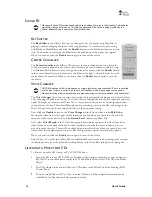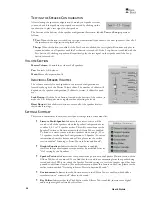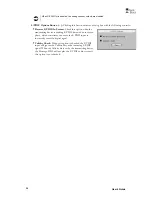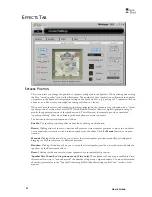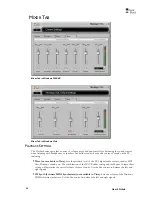WWW
.T
URTLE
B
EACH
.
COM
Montego DDL
21
This allows for large number of flexible settings (NOTE: The amount of speakers shown on the Speaker
Positioning window will always shown which value is greater – the number of “source” channels or the
number of active physical speakers).
Â
The stereo-to-surround feature is more dramatic when using 5.1 surround headphones, such as the
Turtle Beach Ear Force HPA2
surround sound headphones, available at www.TurtleBeach.com.
L
ISTENING TO
DVD
S IN
S
URROUND
S
OUND
Watching DVDs on your PC requires DVD software, such as Cyberlink PowerDVD or InterVideo
WinDVD, that plays DVDs with 5.1 surround sound output. This software is usually included with the
DVD player installed on your PC. Typically, these programs provide an audio option tab that lets you set the
audio playback format. From this tab, you should set the audio playback format to 5.1 surround so that the
DVD audio will play on all 6 channels of your multi-channel system.
Multi-channel DVD audio is encoded in either Dolby Digital or DTS, both of which compress 5.1 channels
of audio into a single digital audio stream.
When using the
analog outputs
to play DVD multi-channel sound, the decoding of the Dolby Digital
or DTS signal is accomplished with a software decoder that is included with your DVD software player.
When using the
S/PDIF
digital output
to play DVD multi-channel sound, the digital audio signal is
split into 5.1 channels by a decoder chip inside the digital speaker system or A/V receiver in your home
theater system.
L
ISTENING WITH THE
A
NALOG
A
UDIO
O
UTPUTS
To use analog 5.1 speakers for playing DVD audio, select
5.1 Speakers
from the
Speaker Configuration
Tab
and click the
Reset
button under the volume sliders to set the levels to about 75%. If the
Settings
Summary
indicates that the Graphic Equalizer, Speaker Position, Environments, Key Shifter or Center
Canceller are enabled, disable all of them. Once you hear the DVD in unaltered 5.1 surround sound, you can
go back and use these enhancements to suit your taste.
Adjust the individual 5.1 channel levels with the volume controls on the Speakers Tab.
L
ISTENING WITH THE
D
IGITAL
A
UDIO
O
UTPUT
To use the digital audio output for playing DVD audio, connect the S/PDIF Digital Output to your digital
speakers or an A/V receiver using a TOSLINK optical cable (available at
www.TurtleBeach.com
). Note that
the digital speaker system or A/V receiver must have an integrated Dolby Digital Decoder to process the
digital 5.1 signal into 6 analog channels to drive the 5.1 speakers.
Set the S/PDIF settings pull-down menu to
S/PDIF Out 48kHz
, to transmit the digital signal. Note that
when the digital output is enabled, you can see a red light inside the digital optical output or at the end of the
optical cable plugged into the digital output.
U
SING THE
D
IGITAL
O
UTPUT IN
V
ISTA
For proper Dolby Digital or DTS pass-thru to an external decoder (such as an A/V receiver), the S/PDIF
setting on the ‘Speakers’ tab of the Montego DDL Control Panel should be set to “48 kHz”; additionally,
you must set the Digital Output as your default playback device in the Vista Sound Control Panel. Click
Start
Æ
Control Panel
Æ
Sound
and select “
Digital Output – Turtle Beach Montego DDL Device
” as
the Default Playback Device. Note that the Digital Output will be automatically selected in the Vista Media
Center Setup Wizard if “TOSLINK” is selected as your speaker connection type.
Also note that in this setting, the S/PDIF Output functions strictly as a pass-thru – Environment effects,
EQ and Montego DDL Control Panel Volume Controls don’t have any effect on the audio.