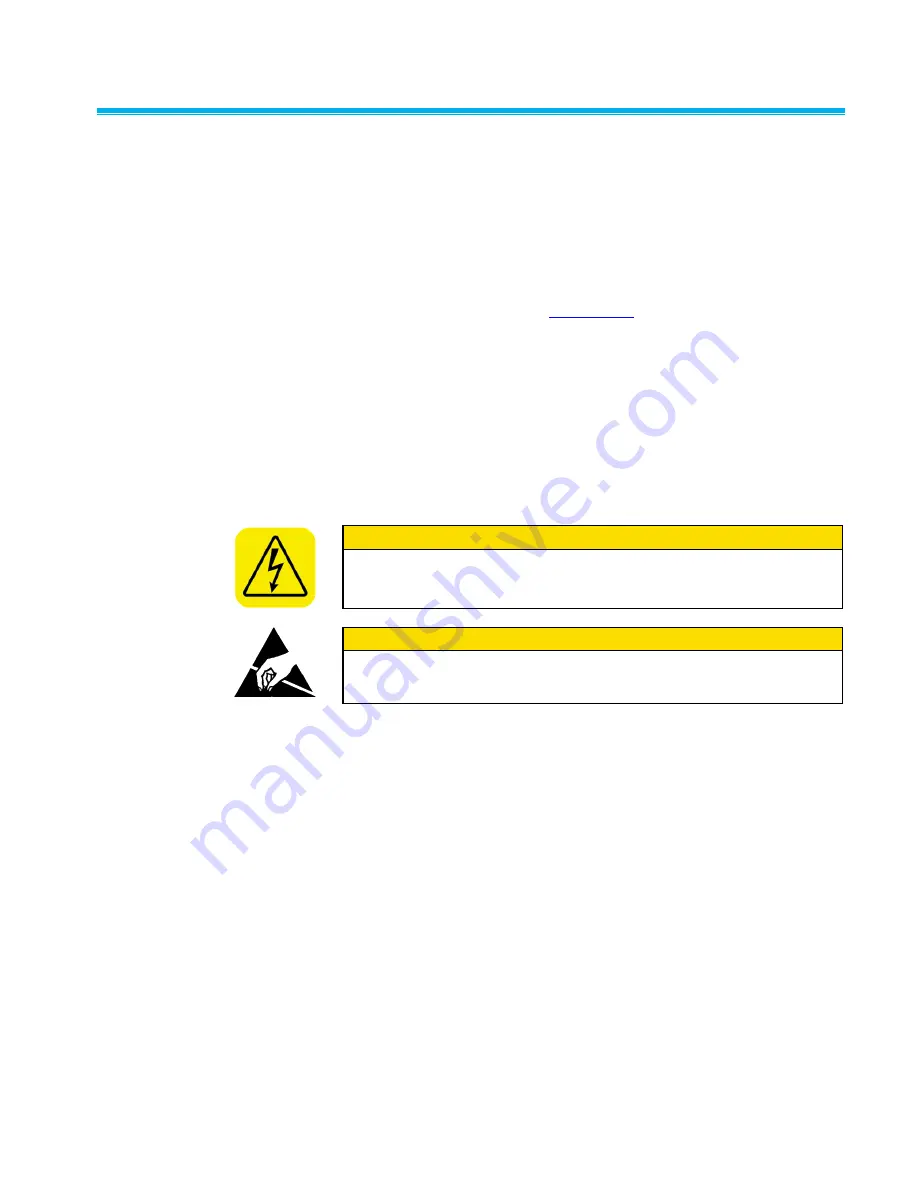
Maintenance and Service
5-3
C h a n g i n g S a m p l e F l o w
The Laser Photometer sample flow is set at the factory for a flow of 2 L/min
(0.07 cfm) by adjusting the fine flow control needle valve placed in parallel
with an orifice. Refer to Figures 3-3 and 3-5. Both orifice and valve are
identified in the schematic and photograph. At the factory the flow is set
while operating at a critical flow, the pump pulls a vacuum greater than 55
kPa (8 psi).
To set the sample you will need a TSI Model 4140 Flowmeter which can be
obtained on the TSI website at
1. Unplug the instrument.
2. Remove the cover by loosening the four screws at the base of the
chassis and remove the four screws at the top of the instrument cover.
3. To calibrate the instrument you will need to supply power. High voltage
is present at the power cord connection at the back of the instrument
and in wires running from the power connection to the power supply,
see item 9, in Figure 3-5. Take care
not
to touch exposed wiring or
circuit boards with tools to avoid shock or possible damage to the
electronics.
W A R N I N G
To avoid electrical shock, keep hands and tools away from electrical
wiring. High voltage is present at the back of the instrument, at the
power connection.
C a u t i o n
To avoid damaging sensitive static components, avoid touching electrical
boards. If possible employ proper ESD precautions including using a
grounding strap.
4. Plug the power cord back into the instrument and turn the TSI Model
4140 Flowmeter on.
5. Connect your flowmeter to the UPSTREAM port.
6. Connect the high vacuum pump to the VACUUM port at the back of the
instrument and turn the pump on.
7. Find the small adjustable needle valve, item 8 in Figure 3-5. Use a
screwdriver to adjust the needle valve. The soft red material used to
prevent screw movement will yield when the screw is turned.
8. Adjust until the desired flow is achieved.
9. Unplug the instrument and replace the cover.
Содержание 8587A
Страница 1: ...LASER PHOTOMETER MODEL 8587A OPERATION AND SERVICE MANUAL P N 1980538 REVISION D JULY 2015 ...
Страница 2: ......
Страница 10: ...x Model 8587A Laser Photometer This page intentionally left blank ...
Страница 16: ...xvi Model 8587A Laser Photometer This page intentionally left blank ...
Страница 22: ...2 4 Model 8587A Laser Photometer This page intentionally left blank ...
Страница 34: ...3 12 Model 8587A Laser Photometer Figure 3 4 Sheath Air Flow System ...
Страница 46: ...4 8 Model 8587A Laser Photometer This page intentionally left blank ...
Страница 52: ...5 6 Model 8587A Laser Photometer This page intentionally left blank ...
Страница 68: ...B 14 Model 8587A Laser Photometer This page intentionally left blank ...
Страница 80: ...C 12 Model 8587A Laser Photometer This page intentionally left blank ...
Страница 84: ......






























