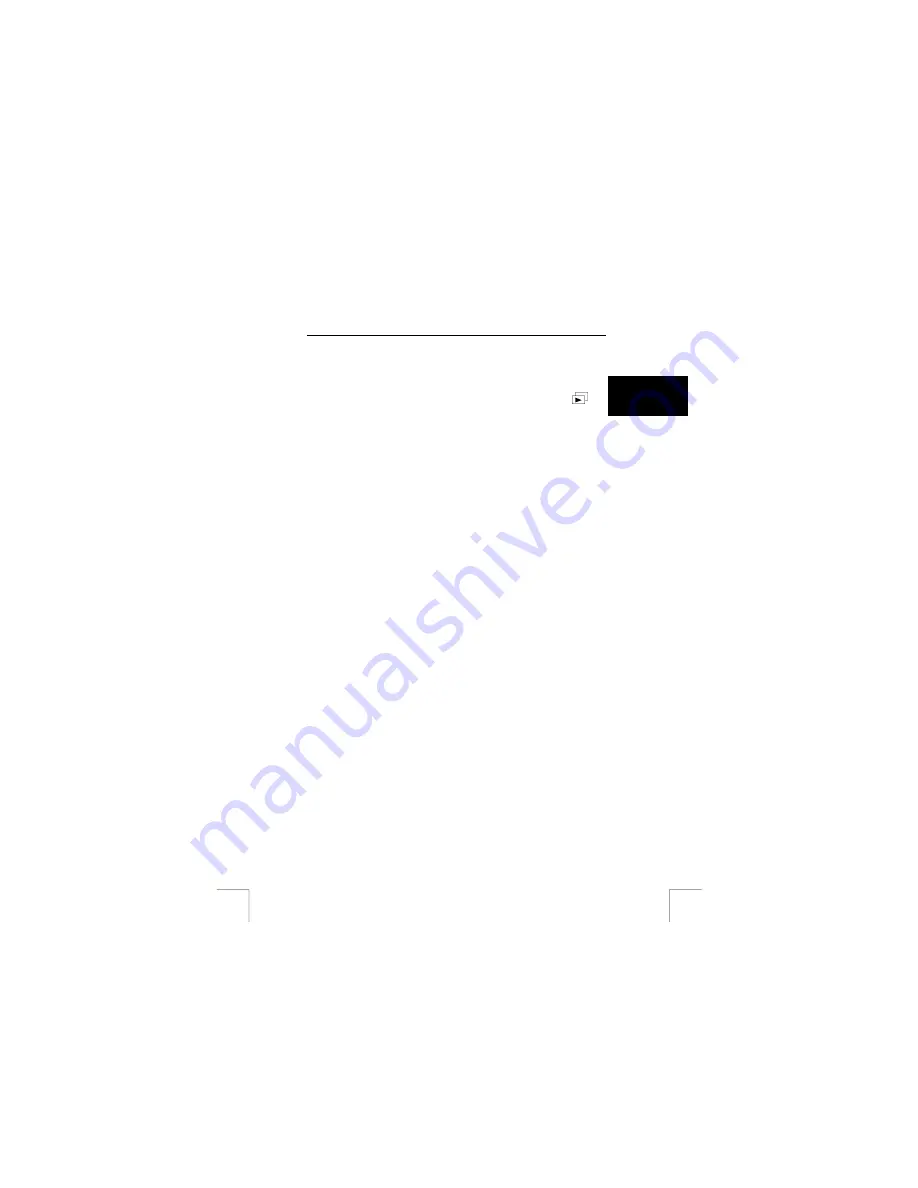
TRUST 920 POWERC@M ZOOM
Note:
The digital zoom cannot be used when recording a video clip.
Note:
Sound is recorded with the video clips. It is not possible to turn the
microphone off.
The noise of the surroundings will be included in the video clip.
U K
13 Viewing photographs and video clips (
)
The ‘Playback’ mode allows you to view photographs and video clips saved in the
memory. Other options in this mode include ‘Delete’, ‘DPOF’, ‘Slide show’, etc.
Set the camera to the ‘Playback’ mode to view photographs and video clips.
Scroll to the next or previous recording by pressing the control button to the left or
right. A symbol of a video camera will be displayed in the top left-hand corner of the
LCD screen when the recording is a video clip.
Photo:
You can zoom in on the photograph using the zoom button. You can
move around the picture using the control button. Press the OK button
to return to the original size.
Video:
A video clip will play immediately. Press the OK button to stop playing
a video clip.
13.1.1 Displaying
thumbnails
1.
Press the LCD button twice (7, figure 2). Nine thumbnails will be displayed on
the LCD screen.
2.
Use the control button to search for the desired photograph or video clip.
Press the OK button to see the full-size image on the LCD screen.
13.1.2
Display with the digital zoom
The camera has a 4x digital zoom. This allows you to increase the size of the
photograph to four times the size of the original.
1.
Press the zoom in/out button (5 and 6, figure 2). The zoom bar will be
displayed on left-hand side of the LCD screen. Determine the desired size.
2.
You can now move around the photograph using the control button.
Press the OK button to return to the original size.
13.2
Displaying photographs and video clips on a TV
The camera can be connected to a TV to view photographs and video clips. The LCD
screen will then be turned off. The camera is supplied with a standard RCA video
cable.
1.
Connect one end of the video cable to the camera’s video-out connection.
This is located above the USB connection (1, figure 4).
2.
Connect the other end of the video cable to your TV. Your TV must have a
video input. The yellow plug is for the picture signal. You will need an adapter
if your TV only has a SCART plug. This can be purchased from most TV and
radio shops.
3.
Set your TV to the video input display.
4.
Turn the camera on. The camera’s image will now be visible on your TV. You
can also use the menu.
Note:
The camera’s video output is not suitable for connecting to your TV’s
aerial connection. Your TV must have a video input.
Note:
If the image on the TV is black-and-white instead of colour, adjust the
TV output on the camera (PAL/NTSC) (see chapter 10).
15






























