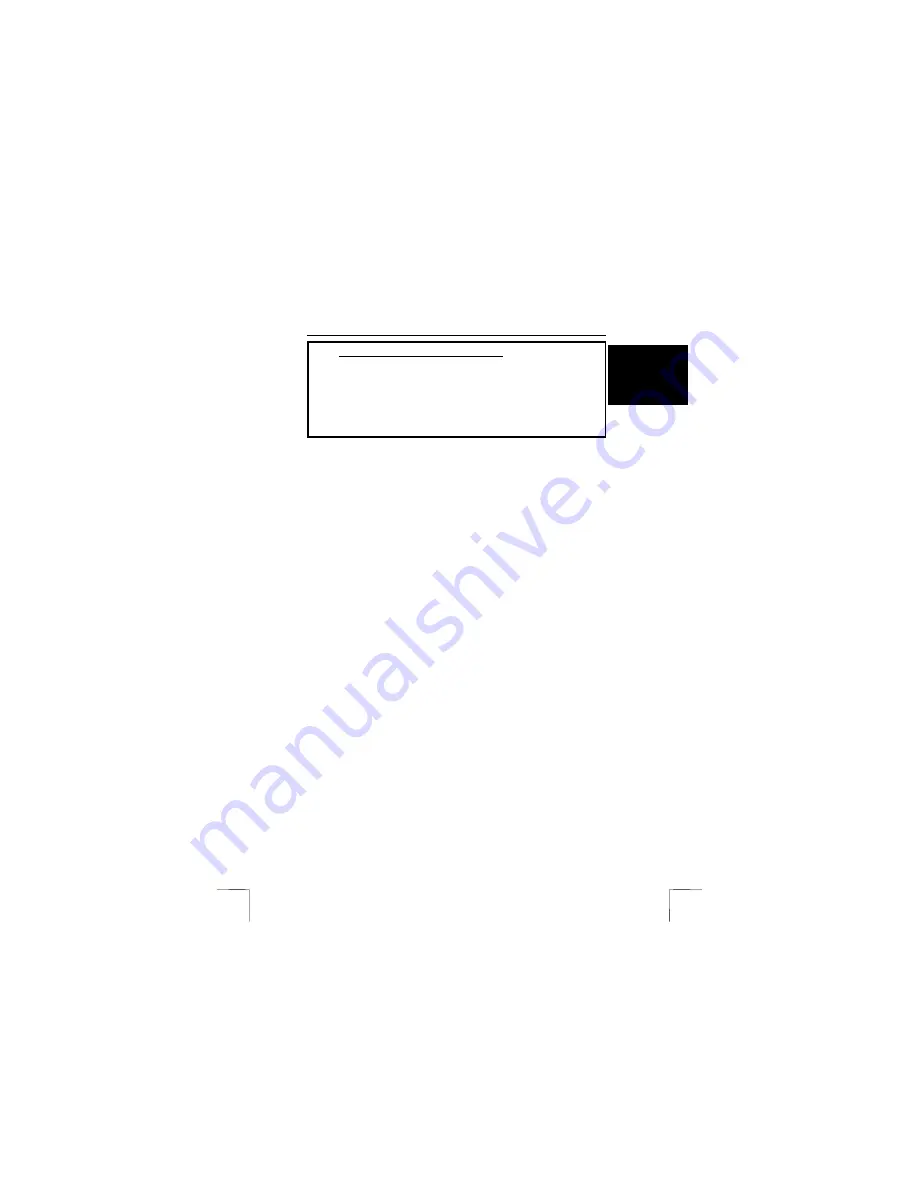
TRUST 240H EASY WEBSCAN GOLD
1
U K
Instructions when using for the first time Chapter
1.
Uninstalling old drivers and devices
(3.1)
2.
Unlocking the transport lock
(3.2)
3.
Installing the TWAIN driver in Windows (3.3)
4.
Installing TextBridge in Windows
(3.4)
5.
Installing Photo Express in Windows
(3.5)
6.
Connecting the scanner to the USB port (3.6)
7. Testing
(4)
1 Introduction
This instruction manual is for users of the TRUST 240H EASY WEBSCAN GOLD.
The TRUST 240H EASY WEBSCAN GOLD is a 1200x2400 dpi, high resolution,
USB scanner with a slim-line design. You can use it to produce optimal results with
48-bit colour scanning.
The Direct Scan buttons on the scanner allow you to easily scan, copy, recognize
text and e-mail at the touch of a button.
2 Safety
Carefully read the following instructions before use.
-
The TRUST 240H EASY WEBSCAN GOLD does not require any special
maintenance. Use a slightly damp, soft cloth to clean the scanner.
-
Do not use aggressive substances, such as white spirit, to clean the device.
These may harm the material.
-
Do not submerge the device in liquid. This may be dangerous and will damage
the device. Do not use this device near water.
-
Make sure nothing is placed on the cable. Do not use this device in an area
where the cable can become worn or damaged as a result of people walking over
it.
-
Do not repair this device yourself. If you open this device, you may touch live
components. This device must only be repaired by qualified personnel.
-
Under the following circumstances, have the device repaired by qualified
personnel:
- The cable or plug is damaged or worn.
- The device has come into contact with rain, water or another liquid.
!

































