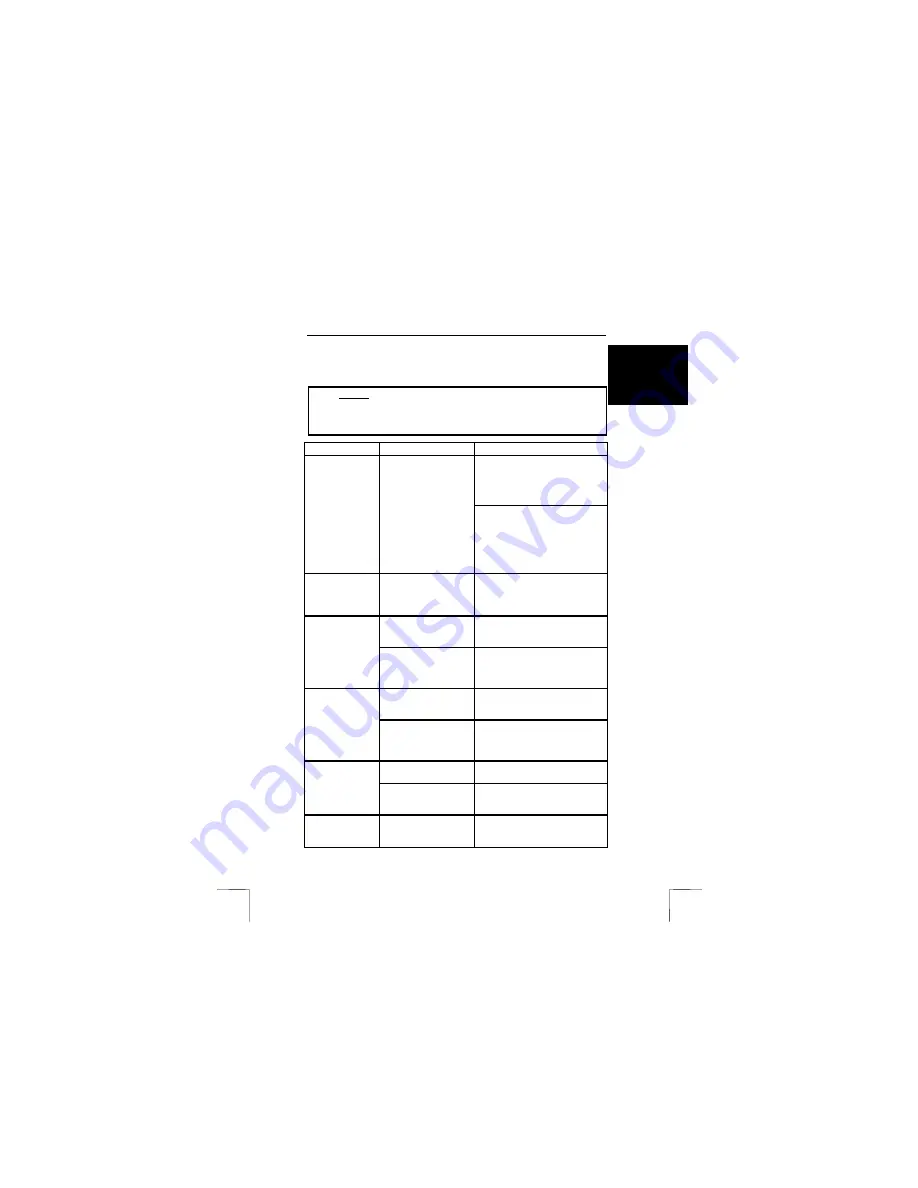
TRUST 240H EASY WEBSCAN GOLD
13
U K
7 Troubleshooting
Method
1.
Read the solutions given below.
2.
Check for up-to-date FAQ’s, drivers and instruction
manuals on the Internet (www.trust.com/12919).
Problem Cause
Possible
solution
Remove the scanner from the USB
port, first install the TWAIN driver
and the applications, and then
connect the scanner. See chapter
3.
Scanner does
not function after
being connected
to USB port.
Scanner connected to
the USB port of the
computer before the
TWAIN driver and the
applications were
installed.
If the scanner was first connected
to a USB port, refer to the driver
(inf-file) from the directory ‘Win98’,
‘WinMe’, ‘Win2000’ or ‘WinXP’ on
the CD when new hardware is
detected. Then install the TWAIN
driver and applications.
Scanner cannot
be installed in
Windows 2000 or
Windows XP.
You have no
‘administrator’ rights to
the Windows 2000 or
Windows XP system.
Make sure you are logged on as
‘administrator’ before installing the
scanner.
The USB port is
switched off in the BIOS
of your computer.
Consult the manual of your
computer for switching on the USB
port.
Windows does
not detect any
new hardware
after connecting
the scanner.
The scanner has
already been partially
installed in your
computer.
Start up the computer in the safe
mode, remove all the driver files for
the scanner and restart the
computer.
Scanner is not properly
connected to the
computer.
Connect the scanner to the USB
port of the computer correctly (see
chapter 3).
The computer
does not
recognise the
scanner.
Wrong Windows version
on the computer.
The USB scanner will not function
in Windows 95 and NT. Only use
the scanner in Windows 98, ME,
2000 or XP.
USB cable is not
properly connected.
Connect the USB cable properly.
See chapter 3.
The error
message ‘The
scanner is not
connected’
appears.
The driver for the
scanner has not been
installed properly.
Reinstall the TWAIN driver. See
chapter 3.
The scan
command is not
carried out.
Scanner not properly
connected to the
computer.
Check whether the scanner is
properly connected. See chapter 3.
!















