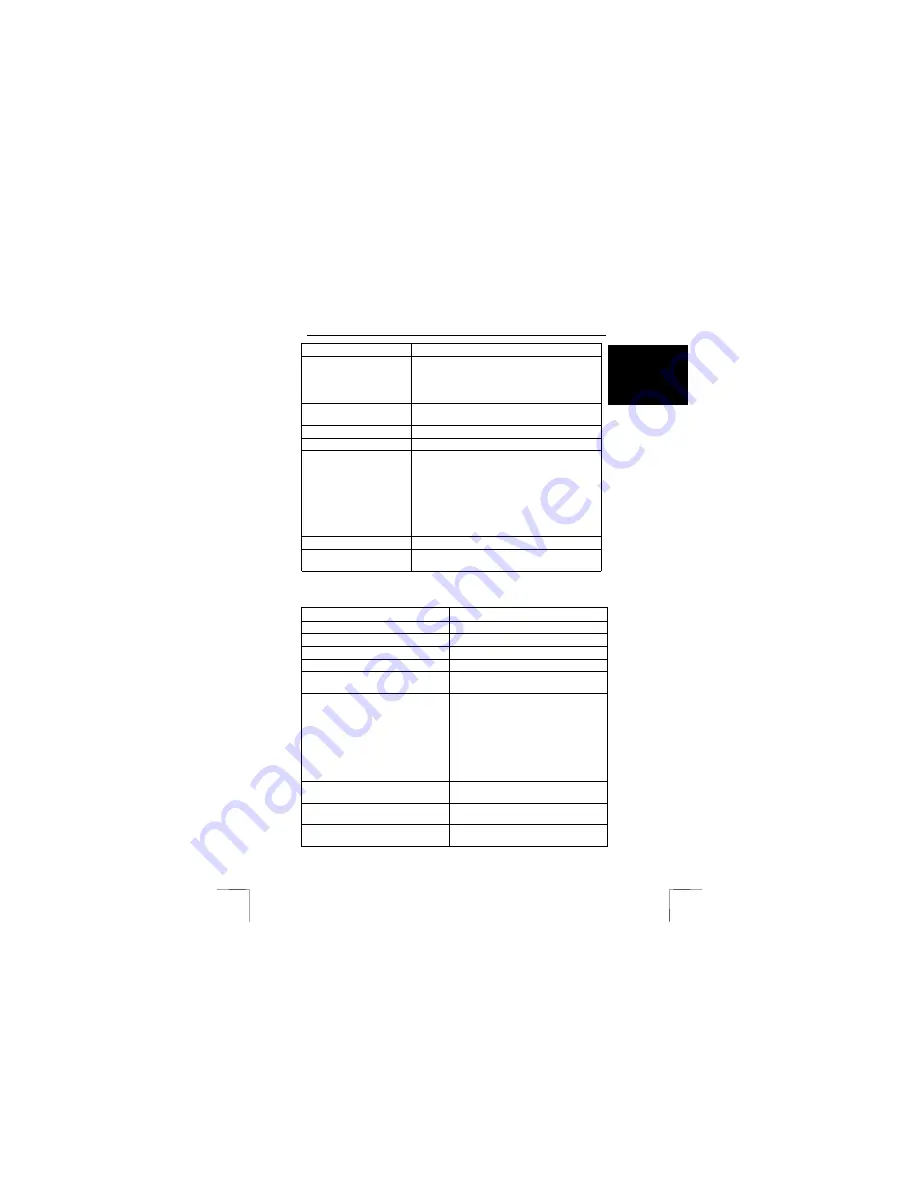
TRUST 240H EASY WEBSCAN GOLD
9
U K
Function Description
quality scan of a photograph. Scanning at 38400
dpi requires a lot of hard disk space and is only
intended for detailed scanning of small originals
(for example, postage stamps and passport
photographs).
Scaling
Size setting for the image to be scanned (from
10% to 1000%).
Brightness
Brightness setting (from –100 to 100).
Contrast
Contrast setting (from –100 to 100).
Multiple scan
Select this option to scan a number of different
areas of the same image. Use the mouse to
select an area to be scanned in the ‘Preview’
window (F). Next, click on ‘Add’ to add another
area. Repeat this procedure for each area you
wish to scan. Each area will receive its own
colour. Selected areas can be deleted by clicking
on ‘Remove’. The properties of the area can be
viewed by clicking on ‘Property’.
Calibrate scanner
Calibrates the scanner.
Image Enhancement Tools
Settings for improving the quality of the image.
Figure 6 will appear.
See the table below for a description of the various functions available in figure 6:
Function Description
Hue Hue
settings.
Saturation Saturation
settings.
Gamma Correction
Gamma correction settings.
Tone adjustment
Correction of the tone adjustment.
Levels
Colour settings spread across a scale of
256 colours.
Descreen
- Normal/photo:
Optimal setting for
scanning photographs.
- Newspaper:
Optimal setting for
scanning newspapers.
- Catalog/magazine:
Optimal setting for
scanning magazines.
- Art magazine:
Optimal setting for
scanning art magazines.
- User Define object:
User settings.
Filter
Filters out certain colours (red, green and
blue).
Effect
Adds effects to the image (hazier or
sharper image).
Invert image
Option to produce a negative of the
image.















