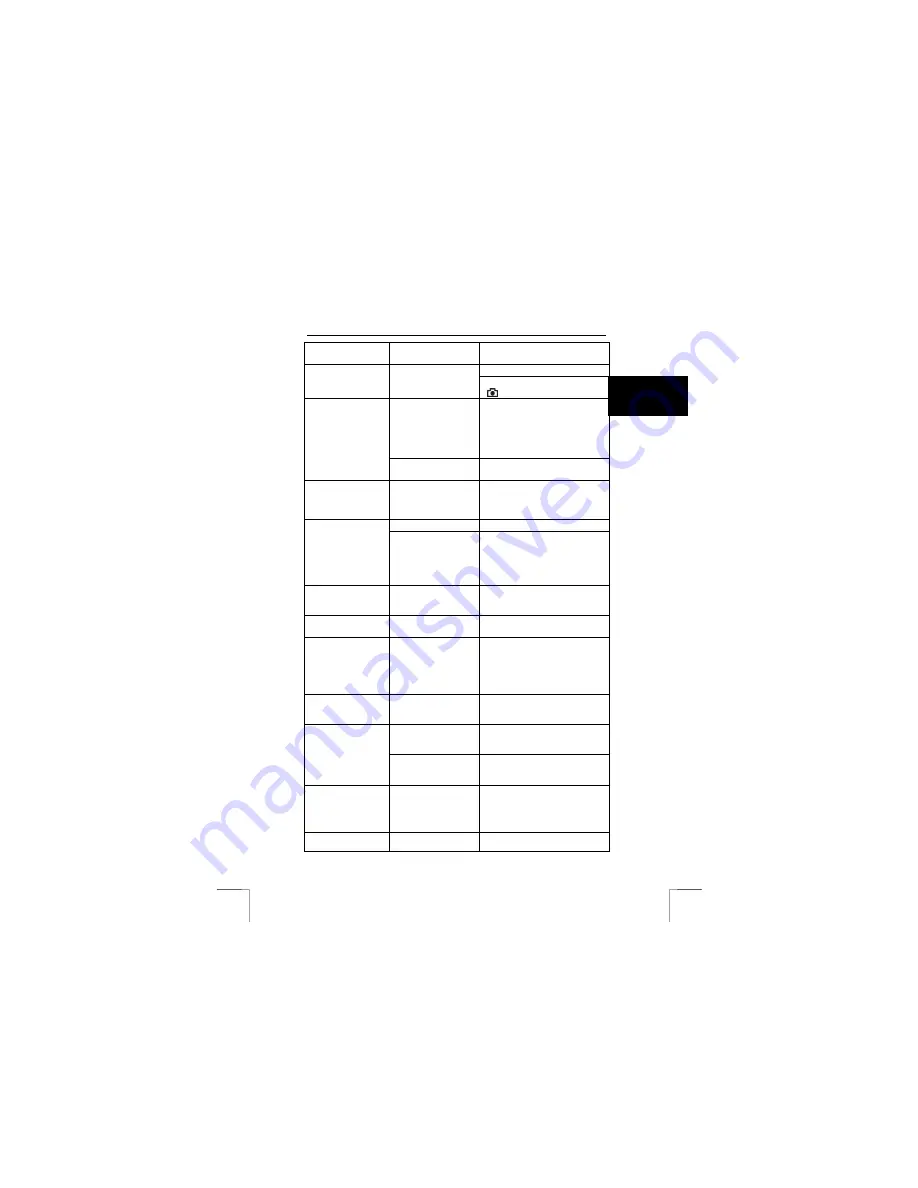
1220S POWERC@M OPTICAL ZOOM
29
U K
Burst mode is switched
on.
Switch Burst mode off.
Set another scene (Section 11.1.1)
Macro settings
cannot be changed.
Scene is set so that
use of flash is not
possible.
Set camera to recording mode
(
.
Use a MPEG4 codec
for Video.
Windows Media Player 7 and
higher support this codec. (It may
be necessary to update the codec
from the Internet.)
Use Windows Media Player 9 or
higher.
Video recording
cannot be played
back. (Windows)
Wrong codec installed.
Microsoft ISO MPEG4 Video
Codec V1.1 is required.
Video recording
cannot be played
back. (Macintosh).
No support for the ASF
file format found.
Check the Windows Media Player,
Apple Quicktime website and/or
Trust FAQ for ASF support for
Macintosh.
Flash is switched on.
Turn off the flash (see Section 7.3)
Burst cannot be set.
The memory is almost
full. There is no space
left for three pictures.
Delete images from the memory.
Copy the images to the computer
and clear the memory.
Insert a different memory card into
the camera.
Images are not
saved on the
memory card
[Card locked] is shown
on the LCD-screen.
The SD memory card is write-
protected. Remove the protection.
The TV picture is in
black and white.
The TV Out has been
set wrongly.
Set the TV Out correctly. (See
Section 10.1)
“Please insert a
disk into drive”
appears on your
Windows screen
when you open a
Removable disk.
You are trying to open
the Removable disk for
the memory card.
There is no memory
card in the camera.
Close the window, disconnect the
camera and switch it off. Insert a
memory card into the camera.
Then connect the camera to the
USB cable and switch it on.
DPOF cannot be set
on the camera.
A memory card is not
inserted
Insert a memory card with photos
taken on this camera and set
DPOF.
Pictures are on both
the internal memory
and the memory card.
Open the other Removable disk on
the computer.
I cannot find the
picutres taken with
this camera.
You are looking in the
wrong folder.
The pictures are saved in the
folder DCIM\1004MSCD (see
Chapter 16).
‘Crop Mark’ stays
red when Auto
focus function is
used.
Camera cannot focus
properly.
Move nearer/closer to the object.
Move to one side a little.
Set more/less zoom.
Change the manual settings.
The problem is not
listed here.
Check the Internet for
the latest update of the
Go to:
www.trust.com/customercare/help/
Содержание 1220S POWERC@M
Страница 1: ...1220S POWERC M OPTICAL ZOOM U K D E F R I T E S P L N L P T G R User s manual V1 0 ...
Страница 3: ...1220S POWERC M OPTICAL ZOOM Fig 1 Fig 2 Fig 3 Fig 4 Fig 5 Fig 6 ...
Страница 4: ...1220S POWERC M OPTICAL ZOOM Fig 7 Fig 8 Fig 9 Fig 10 Fig 11 ...
Страница 5: ...1220S POWERC M OPTICAL ZOOM Fig 12 Fig 13 Fig 14 ...






































