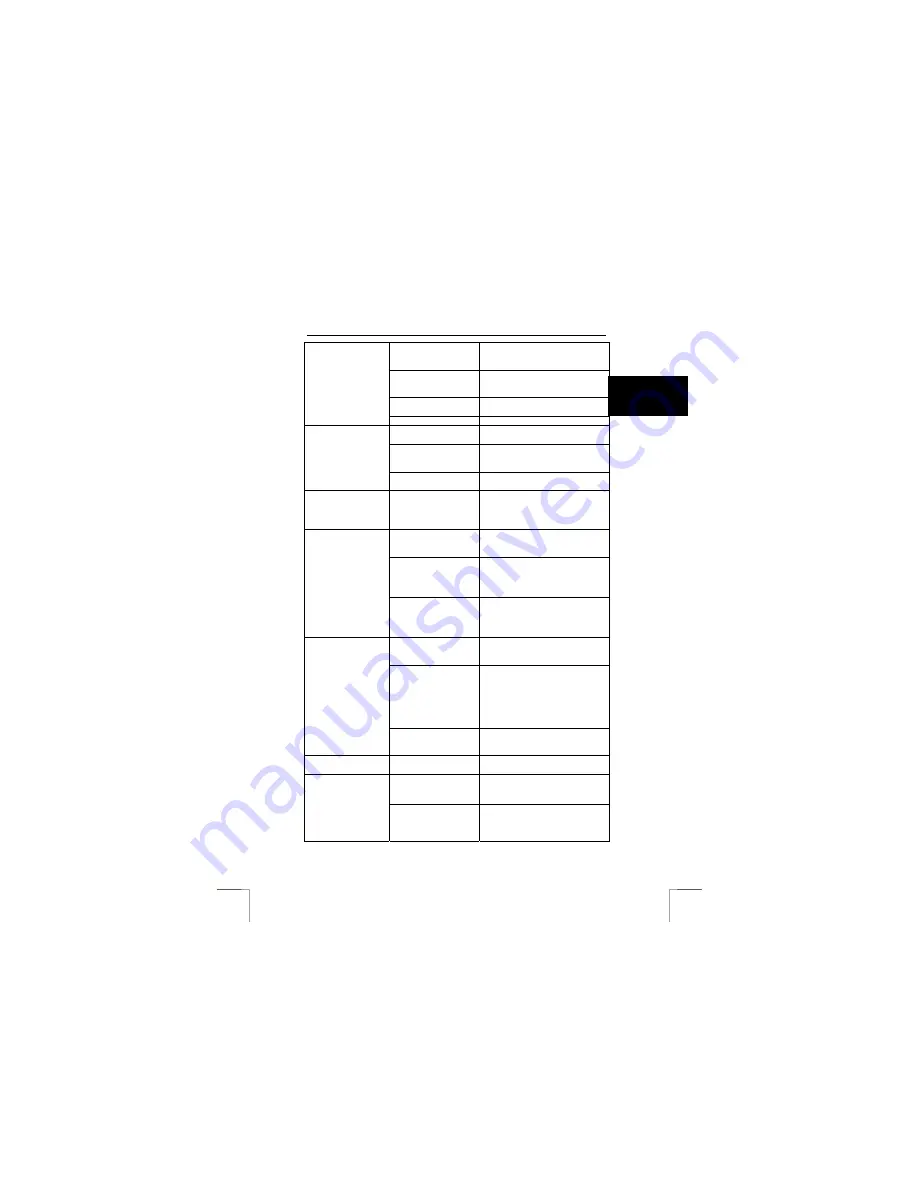
1220S POWERC@M OPTICAL ZOOM
27
U K
The batteries have
been inserted
incorrectly.
Reinsert the batteries (see Section
5.1).
Camera is still
connected to your
computer.
Disconnect the USB cable. The
camera controls do not work if it is
connected to the computer.
The camera is not
switched on.
Switch on the camera again.
The batteries are flat.
Fit new batteries. See section 5.1
LCD is switched off.
Switch the LCD function on. (See
Section 4.3)
No activity for more
than a few minutes.
Camera has switched to power
saving mode. Switch on the
camera again.
LCD does not show
anything.
The battery power is
low.
Replace the batteries with fresh
ones.
Camera will not
switch on or
switches off again
directly.
The batteries are flat.
Replace the batteries with fresh
ones.
The camera was
moved when taking a
picture.
Try to hold the camera still or use
the stand.
The distance to the
object is too small.
Increase the distance to the object
to be photographed.
The recordings are
not clear (hazy).
There is insufficient
light.
Improve the lighting.
The automatic
exposure function is
still turned on.
Turn the automatic exposure
function off. See Section 7.5
The memory is full.
Transfer photographs to your
computer and delete the contents
of the memory.
You can take a lot more photos
using a SD/MMC card. Ask your
dealer.
No photograph is
taken when the
exposure button is
pressed.
The camera is still
busy saving the
previous photograph.
Wait until the photograph has
been saved in the memory.
No connection with
the computer.
Wrongly connected.
Reconnect the cables.
The white balance has
been incorrectly set on
the camera.
Set correctly.
The colours of the
photograph are
incorrect.
The background
lighting is not white.
Try to adjust the white balance. If
this does not help, use a photo
editing programme to edit the
colour.
Содержание 1220S POWERC@M
Страница 1: ...1220S POWERC M OPTICAL ZOOM U K D E F R I T E S P L N L P T G R User s manual V1 0 ...
Страница 3: ...1220S POWERC M OPTICAL ZOOM Fig 1 Fig 2 Fig 3 Fig 4 Fig 5 Fig 6 ...
Страница 4: ...1220S POWERC M OPTICAL ZOOM Fig 7 Fig 8 Fig 9 Fig 10 Fig 11 ...
Страница 5: ...1220S POWERC M OPTICAL ZOOM Fig 12 Fig 13 Fig 14 ...








































