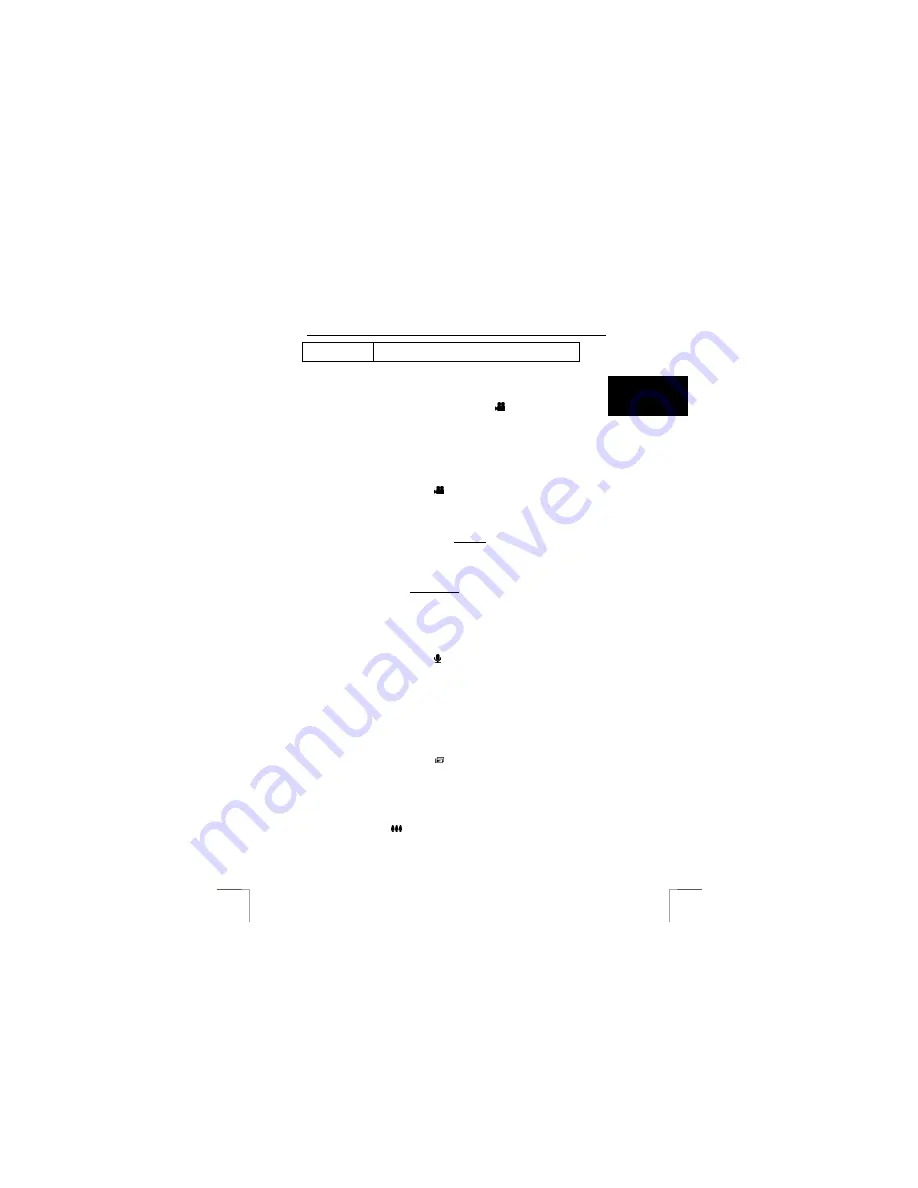
1220S POWERC@M OPTICAL ZOOM
19
U K
1/2, 1/4, 1/8, 1/15, 1/30, 1/60,
1/125, 1/250, 1/500, 1/1000, 1/2000 sec.
Table 13: overview of exposure/shutter speed settings
12 Recording
video
clips
Moving images can be recorded when in video mode (
).
Note:
The length of a video recording depends on the available internal
memory or the free space on your SD memory card.
Note:
Sound is recorded with the video clips. It is not possible to turn
the microphone off.
The noise of the surroundings will also be included in the video
clip.
Follow the steps below if you want to make a video recording.
1.
Make sure that Video mode (
) has been selected.
2.
Aim the camera at the object which you wish to film.
3.
Press the exposure button to start recording.
4.
Press the shutter button again to stop recording.
Hint:
You can also use the self-timer to start filming a video recording.
Setting:
press the control button “up” once. The symbol for the
self-timer will appear on the LCD screen.
Note:
You can use the EV function to under or overexpose the video
recording. Set this before starting to film.
Note:
You can zoom in or out before starting to make a video
recording. This is not possible while you are filming.
13 Sound
recording
This function allows you to use the camera as a dictaphone.
Follow the steps below if you want to make a sound recording.
1.
Make sure that Audio mode ( ) has been selected with the mode dial.
2.
Press the exposure button to start recording. Record your message. A red
microphone will flash on the LCD screen and the red light next to the image
finder will also flash.
3.
Press the shutter button again to stop recording.
N.B.:
make sure that the distance between the sound source and the
microphone is not more than 2 metres.
14 Viewing/listening to recordings
Set the camera to “Playback mode” ( ). The last recording will be shown. Use the
control button “left”/”right” to view the previous/next recording.
Hint:
the symbol on the screen will show whether the recording is a
photo, a photo with sound, a video or a sound recording.
14.1 Thumbnail
images
Press the zoom button (
). 4 thumbnail images will appear on the LCD screen.
Press the zoom out button again and 9 thumbnail images will be shown on the LCD
screen.
Содержание 1220S POWERC@M
Страница 1: ...1220S POWERC M OPTICAL ZOOM U K D E F R I T E S P L N L P T G R User s manual V1 0 ...
Страница 3: ...1220S POWERC M OPTICAL ZOOM Fig 1 Fig 2 Fig 3 Fig 4 Fig 5 Fig 6 ...
Страница 4: ...1220S POWERC M OPTICAL ZOOM Fig 7 Fig 8 Fig 9 Fig 10 Fig 11 ...
Страница 5: ...1220S POWERC M OPTICAL ZOOM Fig 12 Fig 13 Fig 14 ...






























