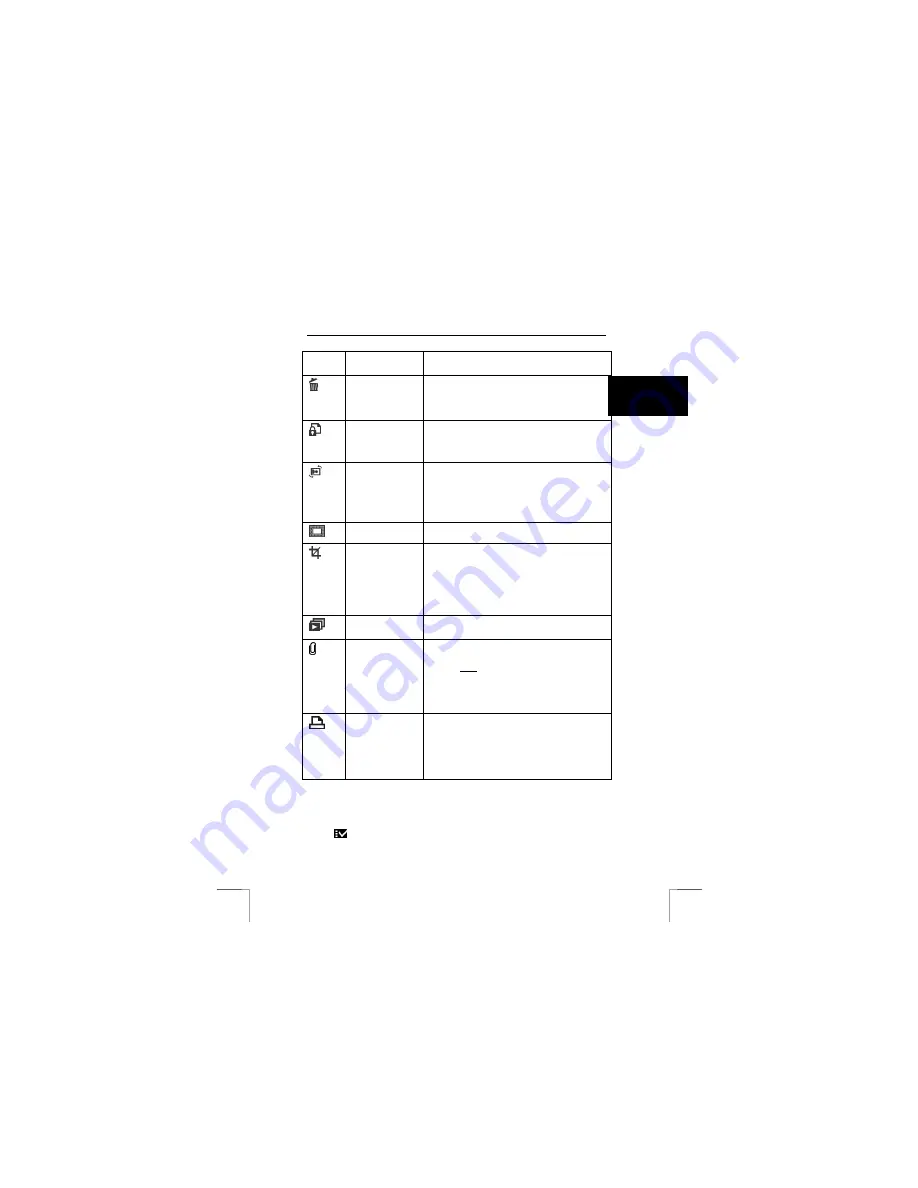
1220S POWERC@M OPTICAL ZOOM
21
U K
The following options are possible:
Symbol
Description
Options
Comments
Delete
[
Erase
]
Erase Current
: delete the selected photo.
Erase all
: delete all photos.
Photos which are protected against deleting will
not be deleted.
Protection
[
Protect
]
Protect Current/All
: protect selected/all photos
against accidental deletion
Unprotect Current/All
: switch off protection for
the selected photos
Rotate
[
Rotate
]
Rotate the selected photo
90 degree
: quarter turn clockwise
270 degree
: quarter turn anticlockwise
Mirror
: Rotate about vertical axis
Flip-up
: Rotate about horizontal axis
Add frame
Frame Editing
: Add a frame around the photo
There is a choice of six frames.
Cut
[
Crop
]
Crop: Users can crop photos through the desired
magnified area. Press “OK” button to confirm.
After pressing the zoom in/out button, the
navigation arrows will appear on the screen. Use
the joystick to navigate the photo.
Once a desired section of the picture is selected,
press the “OK” button to crop.
Slide show
[
Slide Show
]
Show all photos (JPG) one by one. The interval
time can be set in the Setup menu.
Sound message
[
Voice Memo
]
Add a sound fragment, maximum 20 seconds, to
the photo afterwards.
Select “[
Start
]” and press the “OK” button to start
the recording. How much time is left will be shown
on an indicator bar.
Press the “OK” button again to stop recording.
[
Erase
] deletes the voice memo.
[
DPOF
]
DPOF setting to print photos (JPG files) from a
memory card directly on a DPOF compatible
printer
[
Current
]: setting to print selected image
[
All
]: setting to print all images
[
Reset
]: cancel all settings
Table 15: menu settings in display mode
15 Settings
You can use this menu to configure the camera as desired. To do this set the mode
dial to “
”.
Содержание 1220S POWERC@M
Страница 1: ...1220S POWERC M OPTICAL ZOOM U K D E F R I T E S P L N L P T G R User s manual V1 0 ...
Страница 3: ...1220S POWERC M OPTICAL ZOOM Fig 1 Fig 2 Fig 3 Fig 4 Fig 5 Fig 6 ...
Страница 4: ...1220S POWERC M OPTICAL ZOOM Fig 7 Fig 8 Fig 9 Fig 10 Fig 11 ...
Страница 5: ...1220S POWERC M OPTICAL ZOOM Fig 12 Fig 13 Fig 14 ...




























