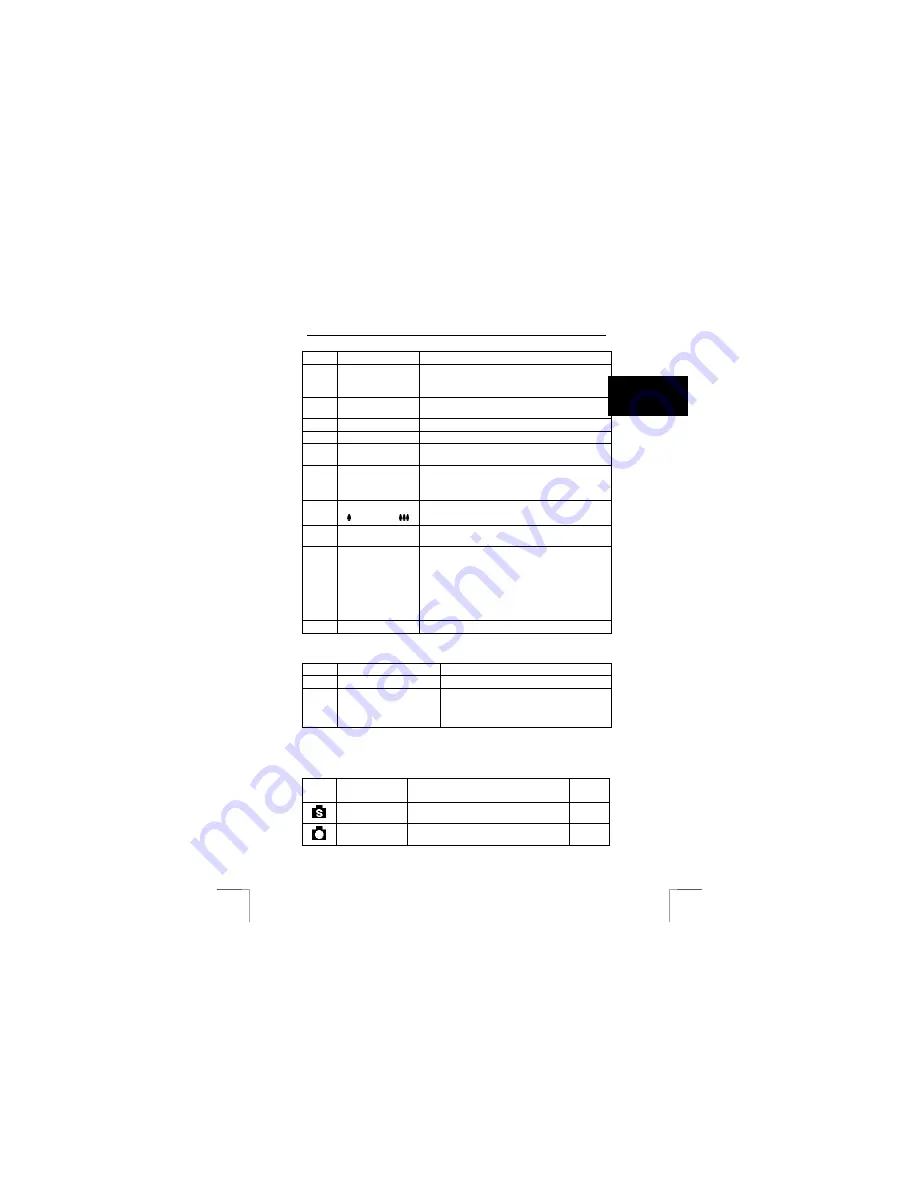
1220S POWERC@M OPTICAL ZOOM
5
U K
See Figure 3.
Item
Description
Function
1
“LCD” button
Switches the LCD screen on and off and displays
certain details.
For more information see Section 4.3.
2
“AE/AL lock” button
Button for setting the exposure method. See
Section 7.7
3
“Flash” button
Button for setting the flash. See Section 7.3.
4
Status light
Displays the status of the camera. Table 21.
5
Image finder
The viewfinder is used to determine the size and
the position of the photograph.
6
LCD screen
To display the photos or video clips.
Can also be used as image finder.
To display the camera settings and menus.
7
“Zoom in” button
( )/ “Zoom out” (
)
To zoom in (the object will appear closer by).
To zoom out (the object will appear further away).
8
Mode dial.
To set the required option. For more details, see
Figure 5, Table 5 and Table 6.
9
Control button
Control button with 4 directional positions.
Press the control button (“OK” button) to confirm a
selection.
Direct access to macro, automatic exposure and
burst mode when in recording mode.
Direct access to delete image or save when in
display mode.
10
“Menu” button
Opens the menu.
Table 3: functions at the rear of the camera
See Figure 4.
Item
Description
Function
1
Battery – memory cover
Protects the batteries and the memory.
2 USB-,
TV-Out
and
voltage adapter exit
(behind the rubber
cover).
Connection to connect the camera to the
USB port of your computer, the video in on
your television, or to a voltage adapter (see
solving problems).
Table 4: functions on the side (left and right) of the camera
4.2
Description of the mode dial and the control button
See Figure 5.
Item
Description
Possibilities
Chap-
ter
Scene mode
Camera with various preprogrammed
settings.
11.1
Recording
mode
Set the camera for either automatic or
manual settings.
11.2
Содержание 1220S POWERC@M
Страница 1: ...1220S POWERC M OPTICAL ZOOM U K D E F R I T E S P L N L P T G R User s manual V1 0 ...
Страница 3: ...1220S POWERC M OPTICAL ZOOM Fig 1 Fig 2 Fig 3 Fig 4 Fig 5 Fig 6 ...
Страница 4: ...1220S POWERC M OPTICAL ZOOM Fig 7 Fig 8 Fig 9 Fig 10 Fig 11 ...
Страница 5: ...1220S POWERC M OPTICAL ZOOM Fig 12 Fig 13 Fig 14 ...











































