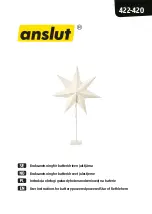TX6356 User Manual
TX6356-UM-EN-
01
51
6.2.5 Sentro Humidity Sensor
- Function Test
1. Under normal circumstances, the
calibration of the humidity sensor will not
change significantly.
2. Check the accuracy by comparing the
display reading with a reference value of
humidity.
OR
2. Alternatively, the
Sentro Humidity
Sensor
can be removed and returned
to your local Trolex service agent, for
checking and calibration across the full
operating spectrum. Contact
service@
trolex.com
for further information.
3. After the completion of all maintenance,
update the maintenance records.
6.3 Disposal
Part of the ethos of Trolex is sustainable
design. The
Sentro Humidity Sensor
contains materials that can be recovered,
recycled and reused. At the end of its
useful life ensure that the
Sentro Humidity
Sensor
is recycled in accordance with local
laws and bylaws for the geographic area
where it is located. The end of its useful
life is to be determined by the owner/
operator of the equipment and not Trolex.
Ensure that the
Sentro Humidity Sensor
is recycled by licenced waste contractors
with the appropriate licences for handling
metal, plastic and electronic waste in the
geographic area where the
Sentro Humidity
Sensor
is located.
www.trolex.com
Содержание TX6356
Страница 1: ......
Страница 2: ......
Страница 6: ...6 TX6356 UM EN 01 1 4 Dimensions www trolex com ...
Страница 16: ...16 TX6356 UM EN 01 4 Setup and Calibration 4 1 Controls and Indicators www trolex com ...
Страница 17: ...TX6356 User Manual TX6356 UM EN 01 17 www trolex com ...
Страница 18: ...18 TX6356 UM EN 01 4 2 Software Menus www trolex com ...
Страница 55: ......
Страница 56: ......