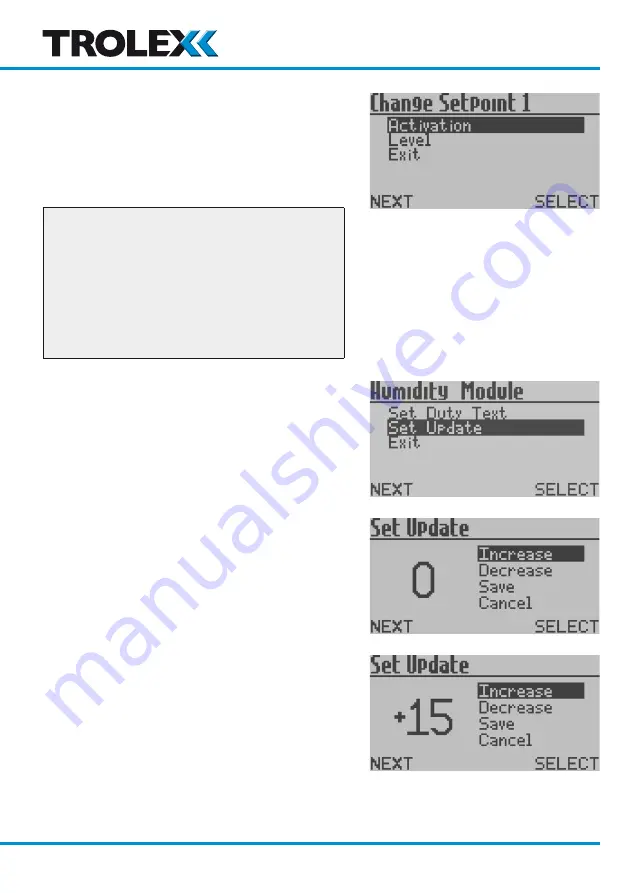
44 TX6356-UM-EN-01
Set Update
The value of the analogue input signal is
averaged and up-dated at periodic intervals.
You can configure the up-date period in the
Set Update Menu
.
Checkpoint
A low
Set Update
setting will give rapid
reaction to the input signal and a higher
setting may be entered where damping of
a fluctuating input is necessary, or simply
as a means of applying a delay to the input.
This is particularly useful in electrically
noisy environments.
From the
Configuration Setup Menu
press
L
, navigate to
Set Update
and press
R
to
enter the
Set Update Menu
.
Press
L
to navigate to
Increase
or
Decrease
as required. The field is configurable between
0 and 99 seconds.
Press
R
to
Increase
or
Decrease
as required.
Press
L
and select
Save
or
Cancel
as
required. Press
R
to confirm the selection
and return to the
Configuration Setup
Menu
.
www.trolex.com
Содержание TX6356
Страница 1: ......
Страница 2: ......
Страница 6: ...6 TX6356 UM EN 01 1 4 Dimensions www trolex com ...
Страница 16: ...16 TX6356 UM EN 01 4 Setup and Calibration 4 1 Controls and Indicators www trolex com ...
Страница 17: ...TX6356 User Manual TX6356 UM EN 01 17 www trolex com ...
Страница 18: ...18 TX6356 UM EN 01 4 2 Software Menus www trolex com ...
Страница 55: ......
Страница 56: ......



























