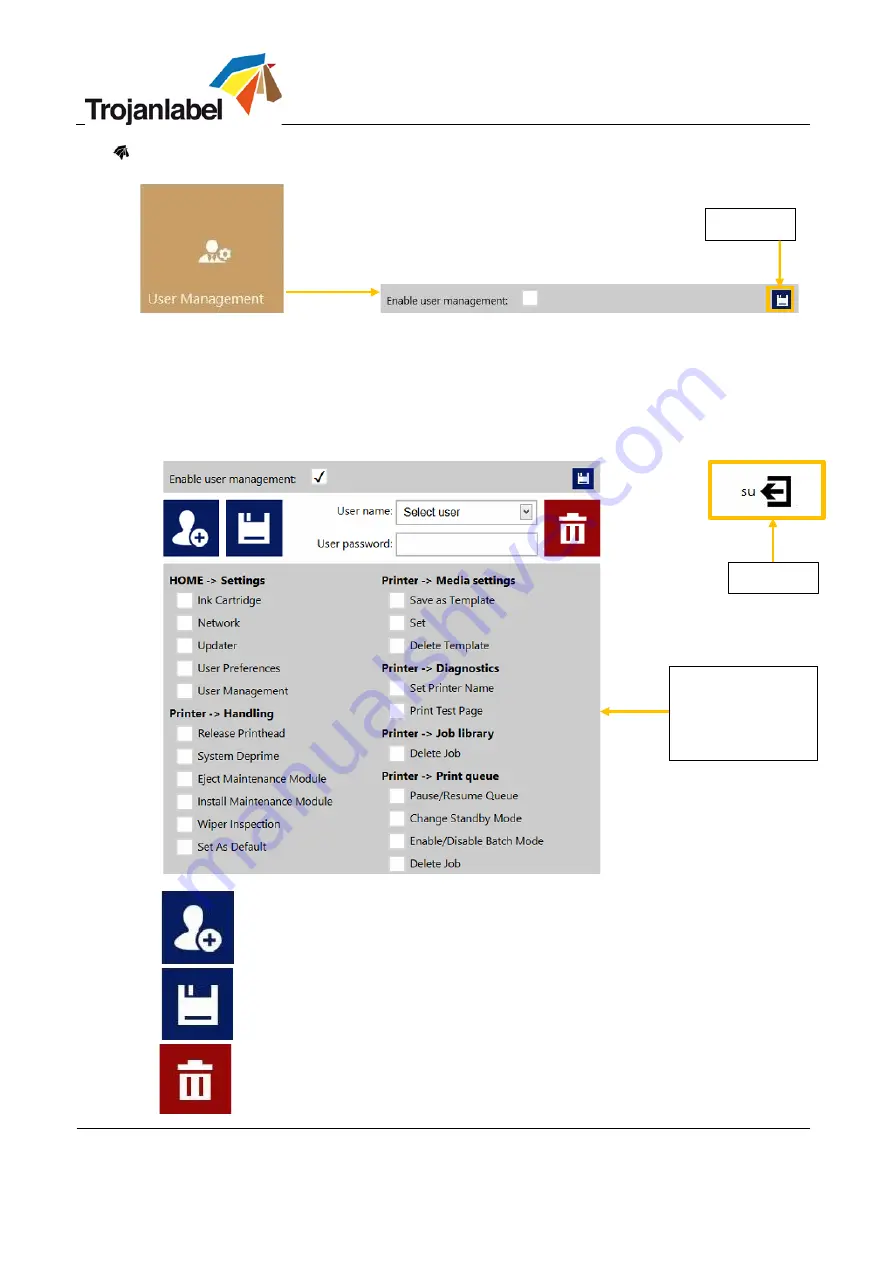
TrojanThree User Guide
Page | 44
User Management button
•
By default user management is not enabled, every function of the TrojanThree printer is
accessible without user authentication.
•
Once User Management is enabled (press save button to enable) authentication is required for
accessing specific functions in TrojanControl. A user with ‘User Management’ rights (like the
built in ‘admin’ user) can create user accounts and can assign rights for each user to access
certain functions in TrojanControl software.
Add new user
Save new user settings / save changes in existing user account
Delete user from list
Save
Log out
Assign/change
access rights to
menus and
functions
Содержание Trojan 3
Страница 1: ...User Guide Revision 3 8 22834693 EN E...
Страница 6: ...TrojanThree User Guide Page 5 1 Specification and General Information 1 1 Certificate and Compliance...
Страница 67: ...TrojanThree User Guide Page 66 1 Open lid on top of the print engine Rubber gloves Lint Free cloth...
Страница 83: ...TrojanThree User Guide Page 82 3 2 Optimal print zone...
















































