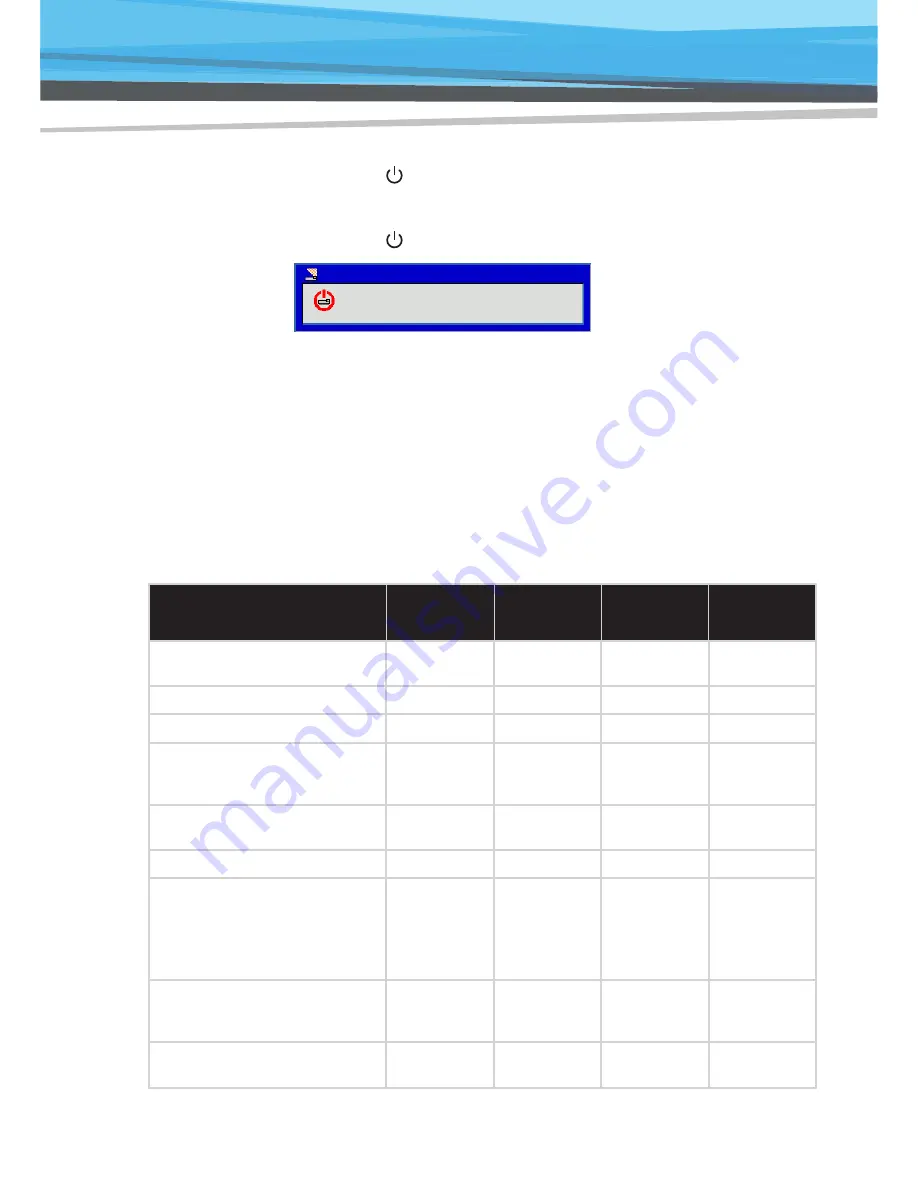
16
Installation
16
Power Off
1. Press the
“
”
button on the control panel or on the remote
control
to turn off the projector. The following message will be
displayed on the screen.
Press the “
” button again to confirm.
Power Off?
Press power key again.
2. The Power LED will turn red and blink rapidly after the projector
is turned off. And the fans will continue to operate for about 90
seconds to ensure that the system cools properly.
3. Once the system has finished cooling, the Power LED will stop
blinking and turn solid red to indicate standby mode.
4. It is now safe to unplug the power cord.
LED Indicator Messages
Message
Lamp LED
(Red)
Temp LED
(Red)
Power LED
(Red)
Power LED
(Blue)
Power Plug
Flash ON to OFF
100ms
Flash ON to OFF
100ms
Flash ON to OFF
100ms
-
Standby
-
-
ON
-
Power button ON
-
-
-
ON
Cooling state
-
-
0.5 second H(ON),
0.5 second L(OFF)
flashing
-
Power button OFF:
Cooling completed; Standby Mode
-
-
ON
-
Firmware download
ON
ON
ON
-
Thermal sensor error, OSD showing as
below:
1. Make sure air in and outlets are not
blocked.
2. Make sure the environment temperature
is under 40 degree C.
-
ON
-
ON
Fan lock error, OSD showing as below:
The projector will switch off automatically.
-
0.5 second H(On),
0.5 second L(Off)
flashing
-
ON
Lamp error (Lamp, Lamp driver, Color
wheel)
ON
-
-
ON
Содержание 2000
Страница 56: ...55 Notes ...






























