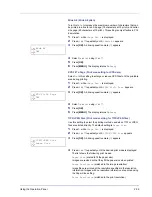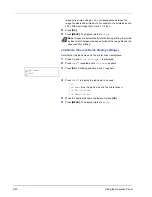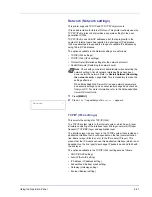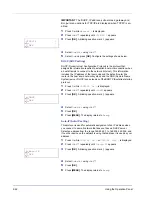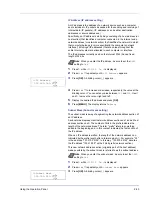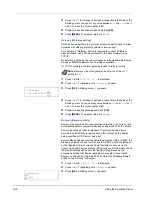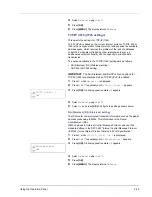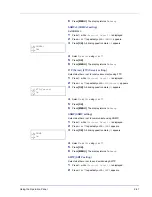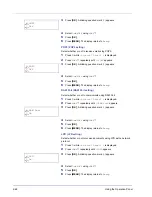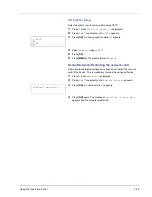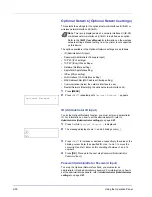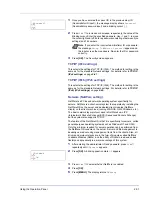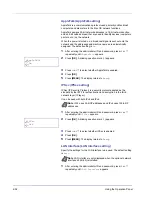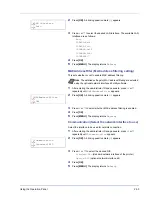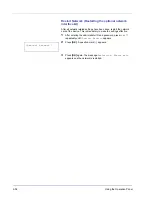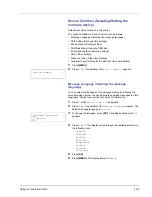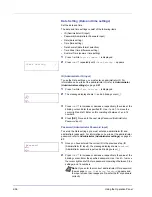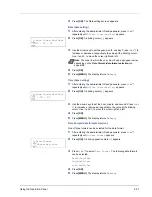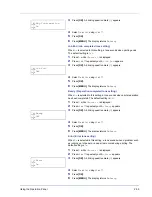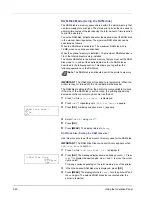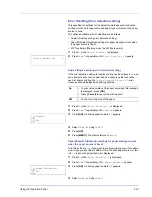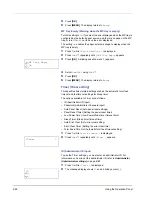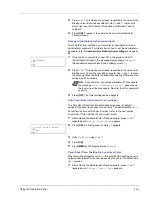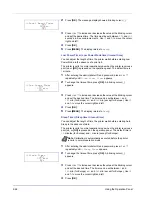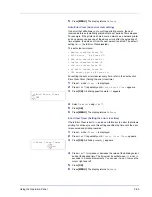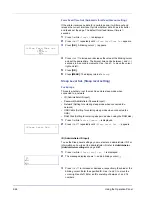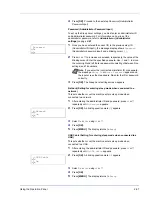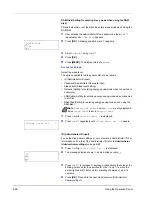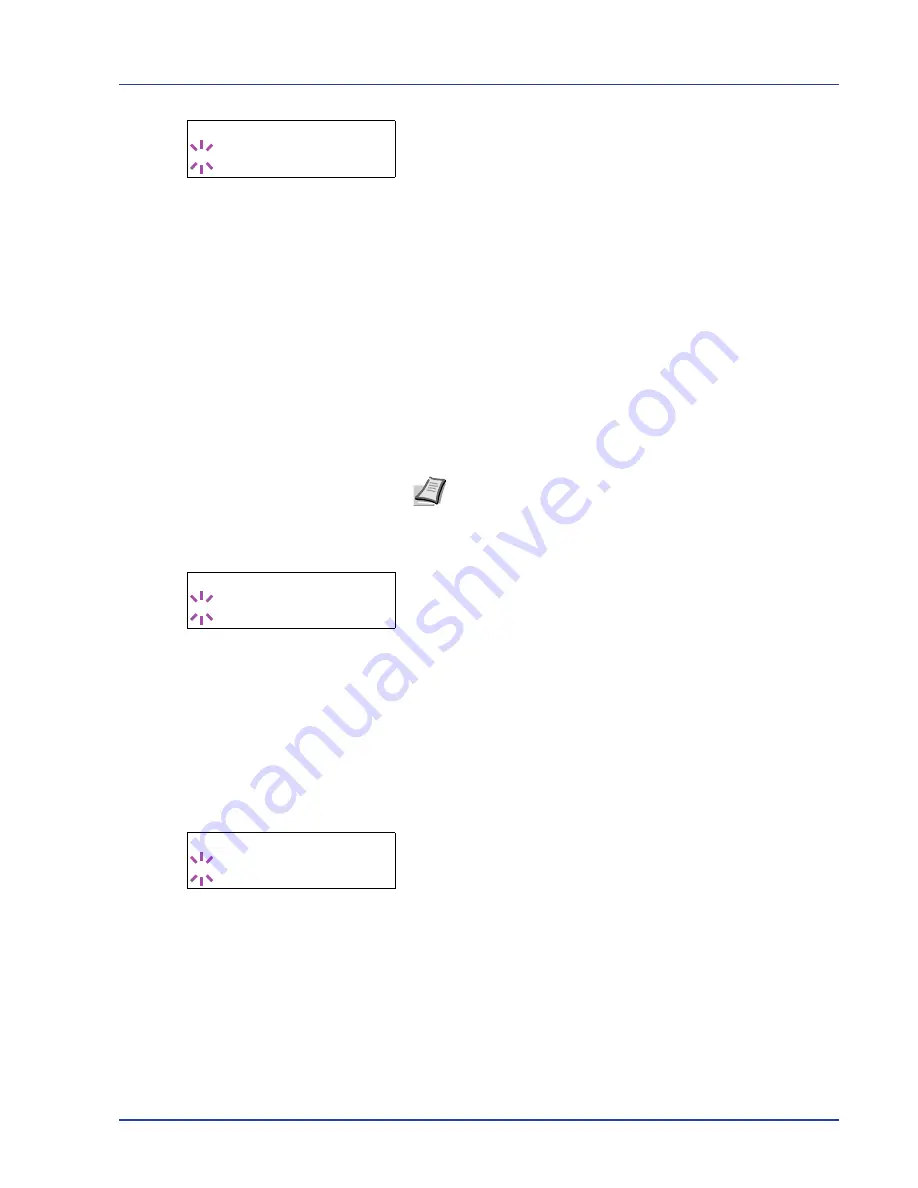
Using the Operation Panel
2-53
2
Press
[OK]
. A blinking question mark (
?
) appears.
3
Press
U
or
V
to select the desired LAN Interface. The available LAN
Interface are as follows:
Auto
10BASE-Half
10BASE-Full
100BASE-Half
100BASE-Full
1000BASE-T
4
Press
[OK]
.
5
Press
[MENU]
. The display returns to
Ready
.
MACAddressFilter (MAC address filtering setting)
This sets whether or not to enable MAC address filtering.
1
After entering the administrator ID and password, press
U
or
V
repeatedly until
>MACAddressFilter
appears.
2
Press
[OK]
. A blinking question mark (
?
) appears.
3
Press
U
or
V
to select whether MAC address filtering is enabled.
4
Press
[OK]
.
5
Press
[MENU]
. The display returns to
Ready
.
Communication (Select the network interface to use)
Select the interface to be used for network connection.
1
After entering the administrator ID and password, press
U
or
V
repeatedly until
>Communication
appears.
2
Press
[OK]
. A blinking question mark (
?
) appears.
3
Press
U
or
V
to select the desired NIC.
Standard NIC
(standard network interface of the printer)
Option NIC
(optional network interface kit)
4
Press
[OK]
.
5
Press
[MENU]
. The display returns to
Ready
.
>LAN Interface
? Auto
Note
The detailed settings for MAC address filtering are selected
using the optional network interface kit utility software.
>MACAddressFilter
? Off
>Communication
? Standard NIC
Содержание P-3521DN
Страница 1: ...Advanced Operation Guide P 3521DN ...
Страница 2: ......
Страница 4: ...1 ii ...
Страница 8: ...vi ...
Страница 20: ...1 12 Paper Handling ...
Страница 32: ...2 12 Using the Operation Panel Menu Map Sample Menu Map Printer 2 FS C5250DN Menu Map Printer 1 ...
Страница 108: ...2 88 Using the Operation Panel ...
Страница 114: ...3 6 Option ...
Страница 122: ...5 4 ...
Страница 126: ...Index 4 ...
Страница 128: ...Rev 1 2014 7 2PJGEEN401 TA Triumph Adler GmbH Betriebsstätte Norderstedt Ohechaussee 235 22848 Norderstedt Germany ...
Страница 129: ......
Страница 130: ......