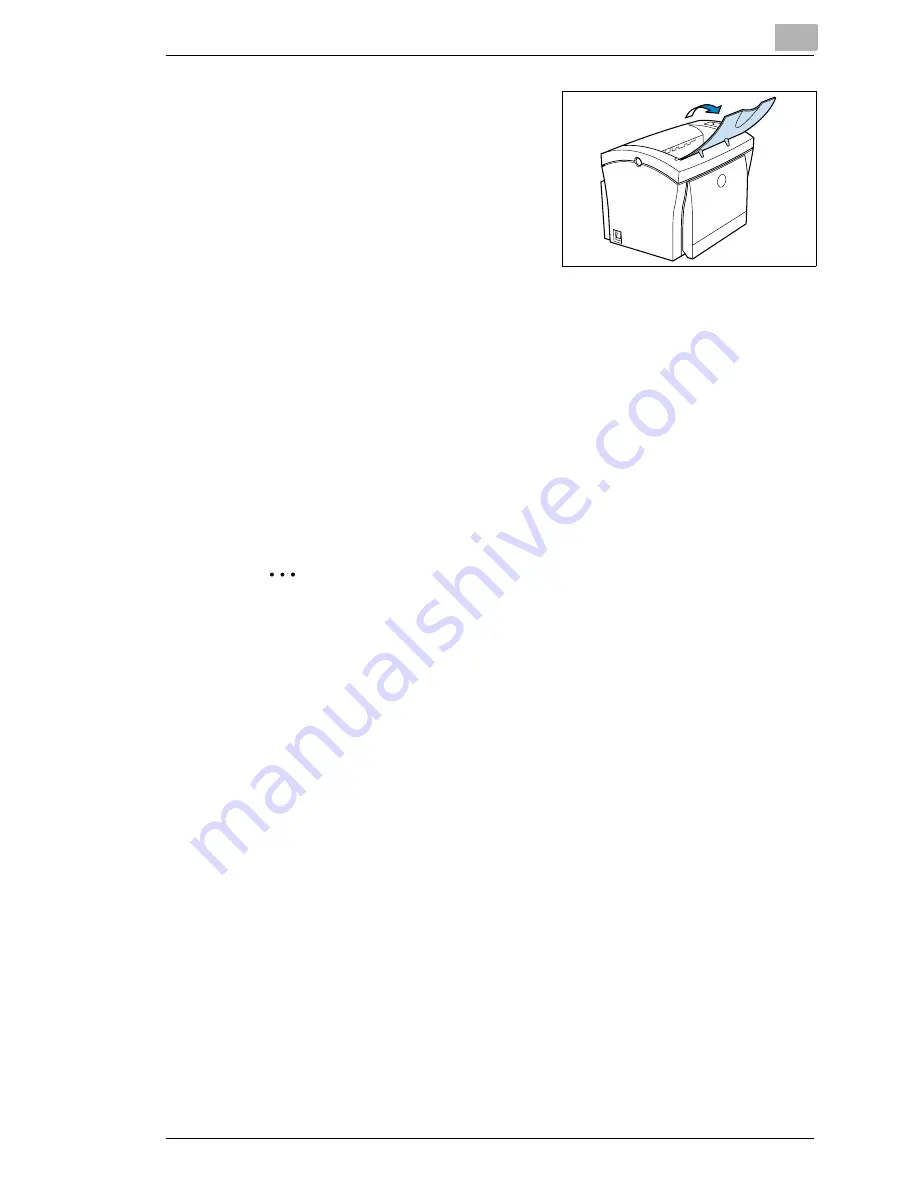
Installing optional accessories
8
Laser Printer 200 Series
8-7
8
Lift up the output tray.
9
Enter the new total memory capacity in the printer software, see page
4-19,
and
print out the configuration page, see page 2-14.
The new total memory capacity should be shown correctly.
?
What if the total amount of memory is not displayed correctly?
➜
Check whether the modules were installed correctly.
➜
Check the entry in the printer driver.
✎
Would you like to remove a memory module?
To remove a module, press the tabs on both sides of the installation
slot outwards. This will release the module and allows you to take it
out.
Содержание LP 210
Страница 1: ...INSTRUCTION HANDBOOK LP 210 Laser Printer 200 Series ...
Страница 2: ......
Страница 16: ...1 Introduction 1 8 Laser Printer 200 Series ...
Страница 32: ...2 Unpacking installing and setting up the printer 2 16 Laser Printer 200 Series ...
Страница 40: ...3 Installing the printer driver 3 8 Laser Printer 200 Series ...
Страница 60: ...4 Working with the Windows printer drivers 4 20 Laser Printer 200 Series ...
Страница 96: ...6 Working with the DOS printer tools 6 22 Laser Printer 200 Series ...
Страница 112: ...7 Working with the printer 7 16 Laser Printer 200 Series ...
Страница 120: ...8 Installing optional accessories 8 8 Laser Printer 200 Series ...
Страница 162: ...11 Appendix 11 14 Laser Printer 200 Series ...
















































