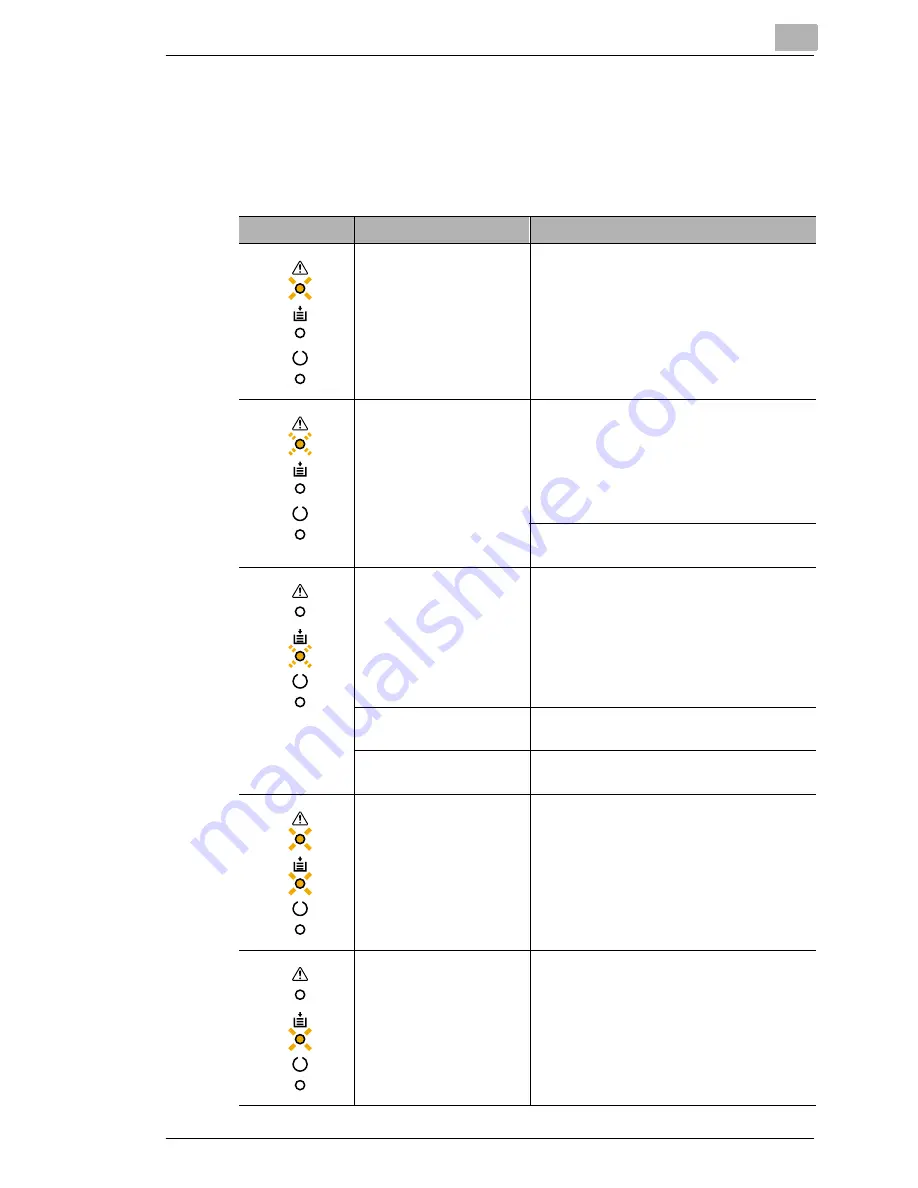
Troubleshooting
10
Laser Printer 200 Series
10-17
User messages
These messages indicate faults which need to be rectified by the user
before a print job can be continued or the printer switched back to
“Stand-by“.
Lamps
Meaning
Action
Top cover is open.
Close top cover.
Print job is too large,
insufficient memory
capacity.
Press the control button to eject the sheet
fed in.
If the “Auto continue“ function has been
activated in the printer tools, then the sheet
already fed in is automatically ejected after a
predetermined time, see page 5-7.
Expand the printer’s memory capacity
(DIMM) or reduce the size of the print job.
A paper format different to
that set in the printer
driver has been fed into
the printer.
Load paper with the appropriate format into
the paper feed tray.
If the “Auto continue“ function has been
activated in the printer tools, then printing
continues automatically on the sheet already
fed in after a predetermined time, see page
5-7.
No paper in manual feed
unit
Place a sheet in the manual feed unit and
press the control button.
No paper in feed tray
selected in printer driver.
Load paper into the appropriate feed tray.
Paper misfeed
Clear the misfeed, see page 10-2, and then
continue with the print job.
No paper in feed tray.
Load paper into the appropriate tray.
Содержание LP 210
Страница 1: ...INSTRUCTION HANDBOOK LP 210 Laser Printer 200 Series ...
Страница 2: ......
Страница 16: ...1 Introduction 1 8 Laser Printer 200 Series ...
Страница 32: ...2 Unpacking installing and setting up the printer 2 16 Laser Printer 200 Series ...
Страница 40: ...3 Installing the printer driver 3 8 Laser Printer 200 Series ...
Страница 60: ...4 Working with the Windows printer drivers 4 20 Laser Printer 200 Series ...
Страница 96: ...6 Working with the DOS printer tools 6 22 Laser Printer 200 Series ...
Страница 112: ...7 Working with the printer 7 16 Laser Printer 200 Series ...
Страница 120: ...8 Installing optional accessories 8 8 Laser Printer 200 Series ...
Страница 162: ...11 Appendix 11 14 Laser Printer 200 Series ...
















































