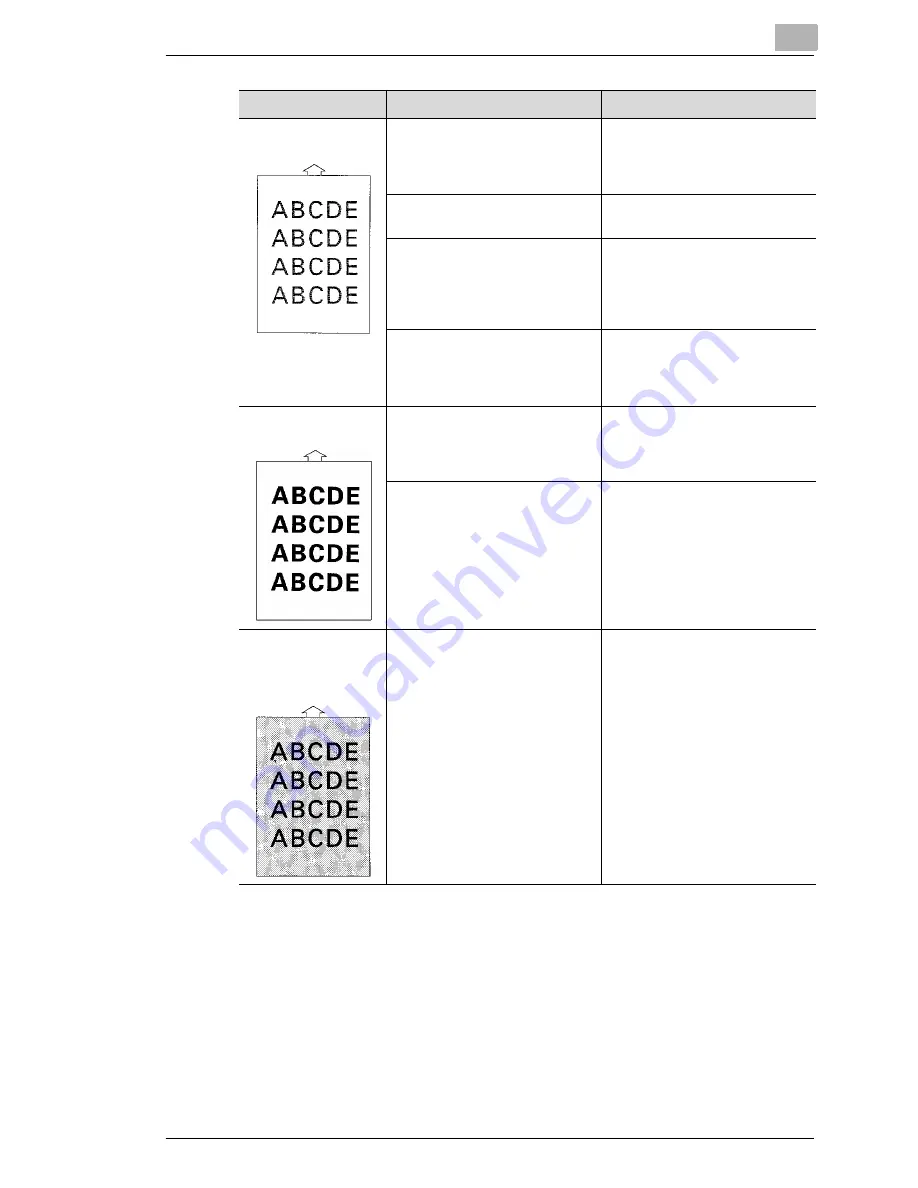
Troubleshooting
10
Laser Printer 200 Series
10-11
Print-out is too light
The Toner Save mode has been
activated.
Check the setting in the printer
driver and in the printer menu.
Change the setting and try it
again.
The toner density is not set
correctly in the print menu.
Set the toner density to the
desired level, see page 4-16.
Insufficent toner in the cartridge.
Lift out the toner cartridge and
shake it in order to improve the
distribution of the remaining
toner. If the problem persists, fit
a new cartridge, see page 9-5.
The toner cartridge is damaged.
Remove the toner cartridge and
check it for damage. If
necessary, fit a new toner
cartridge, see page 9-5.
Print-out is too dark
The toner cartridge is damaged.
Remove the toner cartridge and
check it for damage. If
necessary, fit a new toner
cartridge, see page 9-5.
The toner density is not set
correctly in the print menu.
Set the toner density to the
desired level, see page 4-16.
Blurred
background on the
print-out
The toner cartridge is damaged.
Remove the toner cartridge and
check it for damage. If
necessary, fit a new toner
cartridge, see page 9-5.
Problem
Possible cause
Action
Содержание LP 210
Страница 1: ...INSTRUCTION HANDBOOK LP 210 Laser Printer 200 Series ...
Страница 2: ......
Страница 16: ...1 Introduction 1 8 Laser Printer 200 Series ...
Страница 32: ...2 Unpacking installing and setting up the printer 2 16 Laser Printer 200 Series ...
Страница 40: ...3 Installing the printer driver 3 8 Laser Printer 200 Series ...
Страница 60: ...4 Working with the Windows printer drivers 4 20 Laser Printer 200 Series ...
Страница 96: ...6 Working with the DOS printer tools 6 22 Laser Printer 200 Series ...
Страница 112: ...7 Working with the printer 7 16 Laser Printer 200 Series ...
Страница 120: ...8 Installing optional accessories 8 8 Laser Printer 200 Series ...
Страница 162: ...11 Appendix 11 14 Laser Printer 200 Series ...
















































