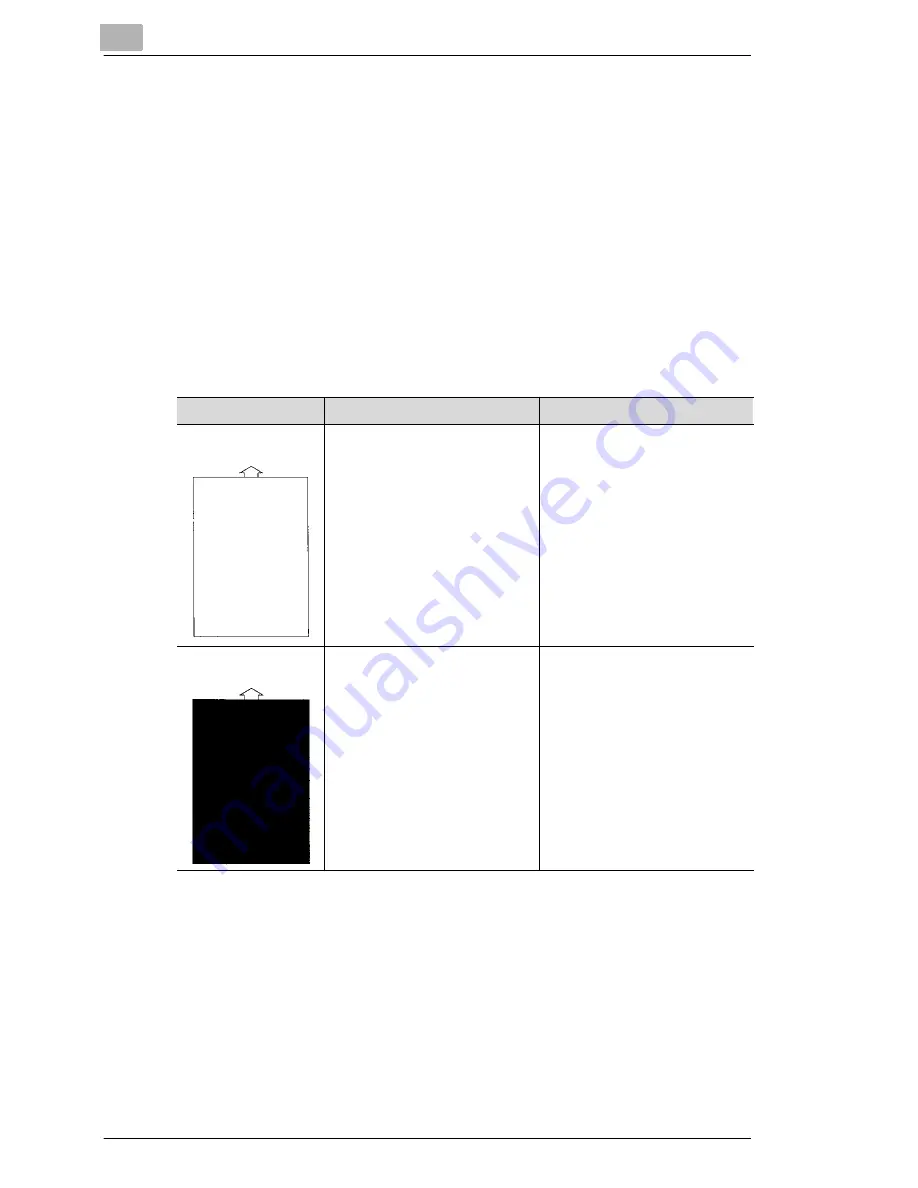
10
Troubleshooting
10-10
Laser Printer 200 Series
10.2
Problems with print quality
If you are having problems with print quality, follow these steps:
G
Remove the toner cartridge and shake it back and forth carefully to
distribute the remaining toner evenly.
G
Remove the toner cartridge and check it for damage. If necessary,
replace it with a new cartridge, see page 9-5.
G
Remove the image transfer roller and check it for damage. If
necessary, replace it with a new roller, see page 9-8.
G
Clean the inside of the printer, see page 9-2.
G
Deactivate the Toner Save feature in the print menu and try another
sample print-out, see page 4-16.
Problem
Possible cause
Action
Blank pages
The toner cartridge is empty or
damaged.
Remove the toner cartridge and
check it for damage. If
necessary, fit a new toner
cartridge, see page 9-5.
Black pages
The toner cartridge is damaged.
Remove the toner cartridge and
check it for damage. If
necessary, fit a new toner
cartridge, see page 9-5.
Содержание LP 210
Страница 1: ...INSTRUCTION HANDBOOK LP 210 Laser Printer 200 Series ...
Страница 2: ......
Страница 16: ...1 Introduction 1 8 Laser Printer 200 Series ...
Страница 32: ...2 Unpacking installing and setting up the printer 2 16 Laser Printer 200 Series ...
Страница 40: ...3 Installing the printer driver 3 8 Laser Printer 200 Series ...
Страница 60: ...4 Working with the Windows printer drivers 4 20 Laser Printer 200 Series ...
Страница 96: ...6 Working with the DOS printer tools 6 22 Laser Printer 200 Series ...
Страница 112: ...7 Working with the printer 7 16 Laser Printer 200 Series ...
Страница 120: ...8 Installing optional accessories 8 8 Laser Printer 200 Series ...
Страница 162: ...11 Appendix 11 14 Laser Printer 200 Series ...
















































