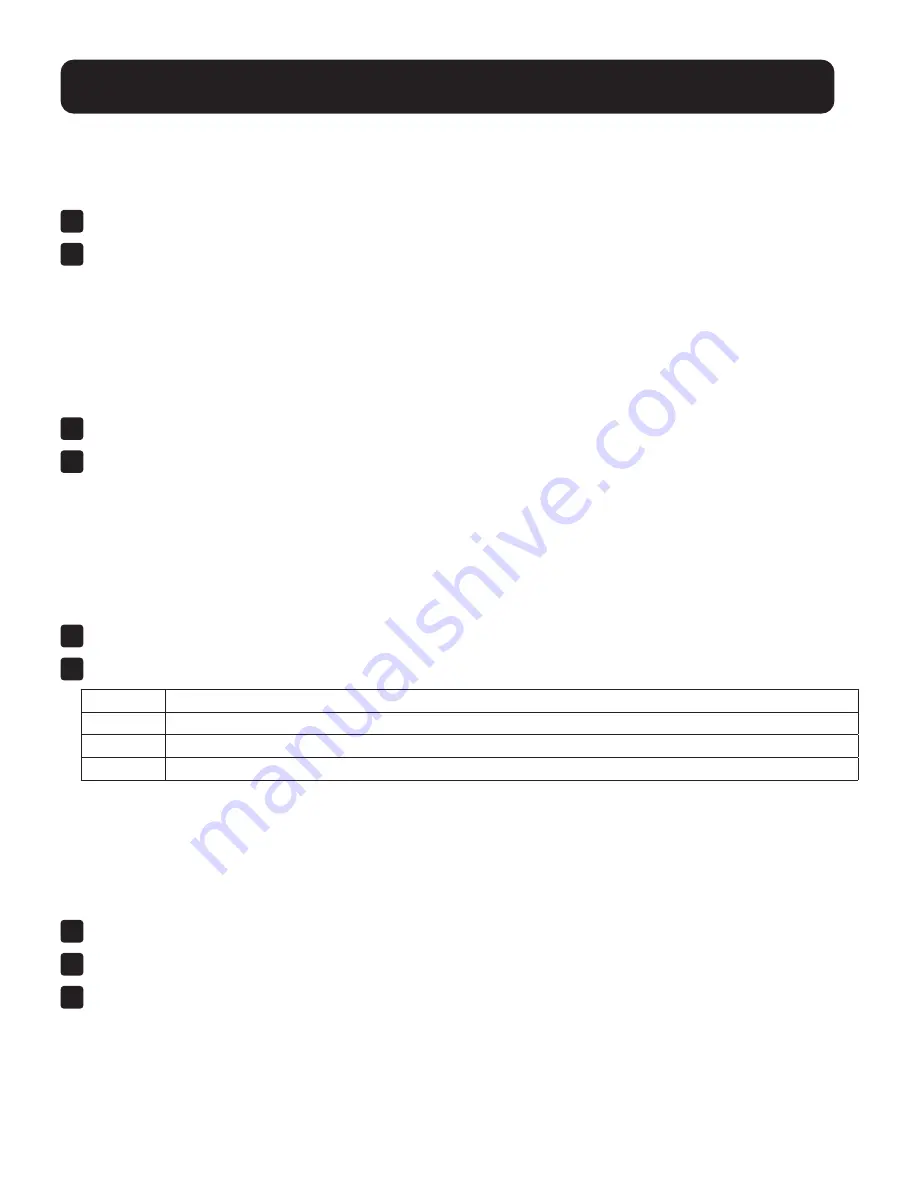
40
10. Hotkey Operation
10.8 HSM Hotkey Control
The HSM Hotkey (see “Hotkey” in the table in section
9.6.3 F3: Set
) can be toggled between [Num Lock] + [-], and [Ctrl]
+ [F12]. To toggle the HSM Hotkey:
1
Invoke HSM with the [Num Lock] + [-] or [Ctrl] + [F12] combination.
2
Press [H].
After you press [H], the command line displays HOTKEY HAS BEEN CHANGED for one second, then disappears and
you will automatically exit HSM.
10.9 OSD Hotkey Control
The OSD Hotkey (see “OSD Hotkey” in the table in section
9.6.3 F3: Set
) can be toggled between [Scroll Lock], [Scroll
Lock] and [Ctrl], [Ctrl]. To toggle the OSD Hotkey, key in the following hotkey combination:
1
Invoke HSM with the [Num Lock] + [-] or [Ctrl] + [F12] combination.
2
Press [T].
After you press [T], the command line displays HOTKEY HAS BEEN CHANGED for one second, then disappears and
you will automatically exit HSM.
10.10 Port OS Control
A port’s operating system can be changed to match that of the computer attached to the port. To change a port’s
operating system, key in the following hotkey combination:
1
Invoke HSM with the [Num Lock] + [-] or [Ctrl] + [F12] combination.
2
Key in [F1], [F2], or [F3], the Function of [F1], [F2], and [F3] keys is listed in the following table:
Key
Description
F1
Sets the Port OS to Windows
F2
Sets the Port OS to Mac
F3
Sets the Port OS to Sun
After pressing a function key, you will automatically exit HSM.
10.11 Restore Default Values
This administrator-only hotkey restores the KVM’s default values (see
14.4 Factory Default Hotkeys and Settings
). To
restore the default values, key in the following hotkey combination:
1
Invoke HSM with the [Num Lock] + [-] or [Ctrl] + [F12] combination.
2
Press [R].
3
Press [Enter].
After you press [Enter], the command line displays RESET TO DEFAULT SETTING for one second, then disappears
and you will automatically exit HSM.






























