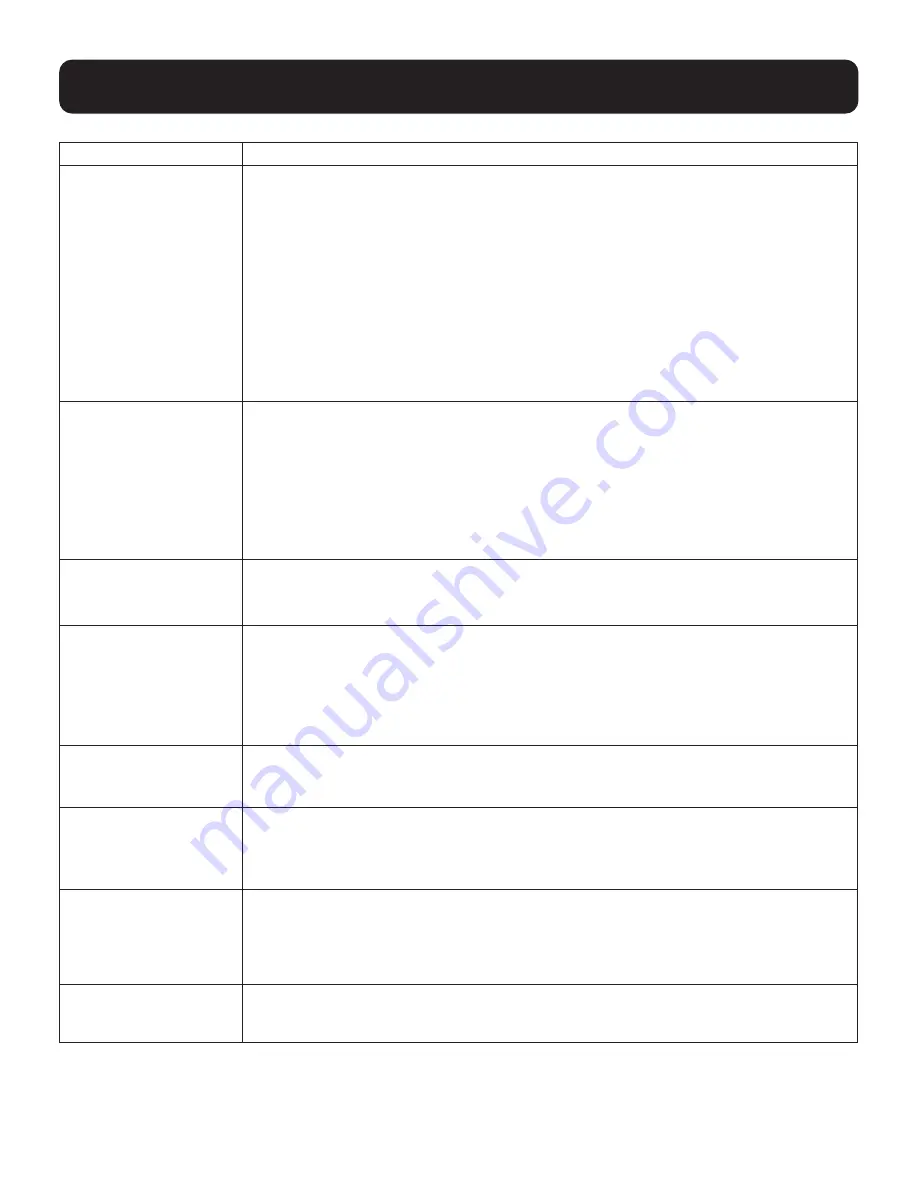
32
9. OSD Operation
Setting
Function
Set Quick View Ports
This function lets the administrator select which ports to include as quick view ports.
• To select/deselect a port as a quick view port, use the navigation keys to move the
highlight bar to it and press [Spacebar].
• When a port has been selected as a quick view port, a check mark ( √ ) displays in the
QV column of the LIST on the main screen. When a port is deselected, the check mark
( √ ) disappears.
• If one of the quick view options is chosen for the LIST view (see
9.6.2 F2: List
), only a
port that has been selected here will display on the list.
• If one of the quick view options is chosen for auto-scanning, only a port that has been
selected here will be auto-scanned.
The default has no ports selected for quick view.
Set Operating System
This function allows the administrator to define the operating system for the computer
connected to each KVM port. The default setting is Win (PC compatible).
To set the port operating system:
1. From the list, select the port for which you wish to set the computer’s operating system.
2. Set the operating system by pressing [Spacebar] to cycle through Win, MAC, SUN,
or Other.
3. Press [Esc] to exit. The operating system you selected is assigned to the KVM port.
Firmware Upgrade
In order to upgrade KVM’s, you must first enable Firmware Upgrade mode with this setting.
When you bring up this menu, the current firmware version levels are displayed. Select Y
to enable Firmware Upgrade mode, or select [Esc] to leave this menu without enabling it.
Keyboard Language
Sets the language for the computer keyboard attached to the KVM port. To select a
keyboard language, single-click it or use the navigation keys to move the highlight bar to
it and press [Enter].
Choices are: Auto (default), (US) English, (UK) English, German (Deutch), German
(Swiss), French, Hungarian, Italian, Japanese, Korean, Russian, Spanish, Swedish,
Traditional Chinese, and Simplified Chinese.
Mouse Emulation
Enables / disables the mouse emulation function.
Note:
This function is supported in the first level of an installation only. Enable mouse emulation to
perform any independent switching of a port and for Auto Scan Mode or Skip Mode to work.
Activate Multi-Display
Enables multi-display mode for dual, triple, quad, or multi-display mode in multiple-monitor
installations, where each computer is fitted with multiple video cards (see
7.3.4 Multi-
Display Installation
for details).
Note:
Multi-display mode must be enabled on the OSD before the cables are connected.
OSD Config Back /
Restore
Enters OSD Configuration Backup / Restore mode. The Firmware Management Utility
lets you back up the current OSD configuration of the KVM switch and restore it when
necessary. Storing the OSD configuration settings is useful when deploying more than
one installation that uses the same settings (see
13.7 OSD Configuration Backup/
Restore
for details).
Set Login Mode
This function allows the administrator to request users to log in or not. When the login
dialog box is disabled, the system disables the login/logout function. If the system is
re-started, the login/logout function remains disabled.






























