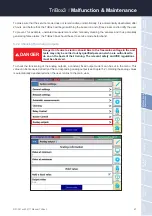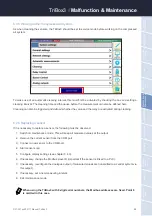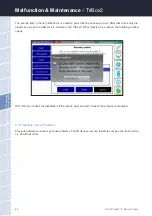54
D01-051en202111 Manual TriBox3
Use
Malfunction &
Maintenance
Commis-
sioning
Introduction
General
Information
FA
Q
Technical Data
W
arranty
Customer
Service
Contact
Keyword
Index
Accessories
Advanced
Use
Advanced Use
//
TriBox3
• Notes on configuration:
• All devices that are involved in the data transmission with an IP protocol need a unique IP address. This IP
address is made up of a combination of four numbers between 0 and 255 which are separated from each
other by a dot. The DHCP configuration protocol automatically assigns the IP addresses in the network. In
a class C network, all devices use an IP address in which the first three numbers match. The last number
must be different for each device to uniquely identify the device within the network.
• The address ranges reserved for private purposes are:
• The TriBox3 IP address must be different from the IP address of the computer. If the TriBox3 is integrated
into a network, it must be unique in the entire network.
• If you have any problems integrating the TriBox3, please contact your system administrator.
IP range
Net mask
USE
192.168.0.0-192.168.255.255
255.255.255.0
Class C p
rivate networks (256 networks
with approx. 250 participants)
172.16.0.0-172.31.255.255
255.255.0.0
Class B private networks (16 networks)
10.0.0.0-10.255.255.255
255.0.0.0
1 class A private network
To call up the current TCP/IP settings on your computer, open a command window, enter
“ipconfig/all” and confirm by pressing the “Enter” button.
To make changes to your TCP/IP settings, go to the properties of your network connection.
Make sure that the entry for “Internet protocol Version 4 (TCP/IPv4)” (starting with Windows
7) is present and activated.
Contact your system administrator before you connect the TriBox3 to a network.
Содержание TriBox3
Страница 1: ...TriBox3 OPERATING INSTRUCTIONS...
Страница 2: ......