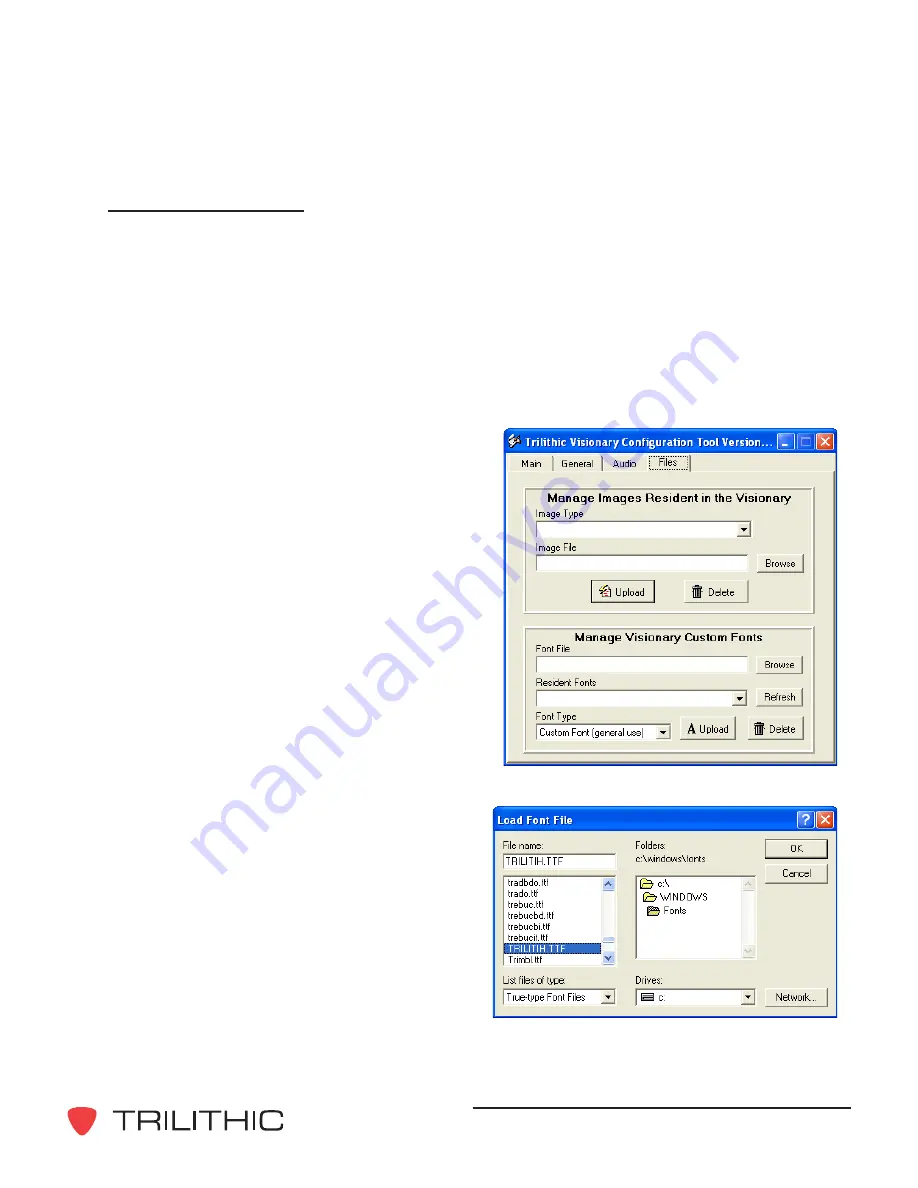
Visionary - Hardware Installation and Configuration Manual
37
Font Configuration
The Visionary configuration software allows you to select and manage fonts that will be used
for EAS activations and other displays. Managing fonts within the Visionary is performed with
the following procedures.
Font files are loaded using the file name of the font, not the font name. Many fonts require
multiple files to accommodate bold, italics, etc., type face treatments. Make sure that all the
required font files are loaded into the Visionary.
Upload a Font to the Visionary
1. On the
Files
tab of the Visionary
configuration software, click the
Browse
button in the
Manage
Visionary Custom Fonts
panel.
The
Load Font File
window will open.
2. Locate and select the font file to be
uploaded, then click the
OK
button.
3. Select the font type from the
Font
Type
pull-down list, then click the
Upload
button to copy the font file to
the Visionary. Note that the EAS
custom fonts (1-3) are used by the
EASyCAST EAS encoder/decoder
for EAS messaging.
Содержание Visionary HD/SD Overlay System
Страница 1: ...Visionary HD SD Overlay System Hardware Installation and Configuration Manual ...
Страница 2: ......
Страница 6: ...Visionary Hardware Installation and Configuration Manual 4 THIS PAGE INTENTIONALLY LEFT BLANK ...
Страница 18: ...Visionary Hardware Installation and Configuration Manual 16 THIS PAGE INTENTIONALLY LEFT BLANK ...
Страница 20: ...Visionary Hardware Installation and Configuration Manual 18 EASyCAST and Visionary Integration Sample ...
Страница 48: ...Visionary Hardware Installation and Configuration Manual 46 THIS PAGE INTENTIONALLY LEFT BLANK ...
Страница 49: ...Visionary Hardware Installation and Configuration Manual 47 THIS PAGE INTENTIONALLY LEFT BLANK ...
Страница 50: ...Visionary Hardware Installation and Configuration Manual 48 THIS PAGE INTENTIONALLY LEFT BLANK ...
Страница 51: ......
Страница 52: ...9710 Park Davis Drive Indianapolis IN 46235 317 895 3600 www trilithic com P N 0010210030 08 09 Made in U S A ...




























