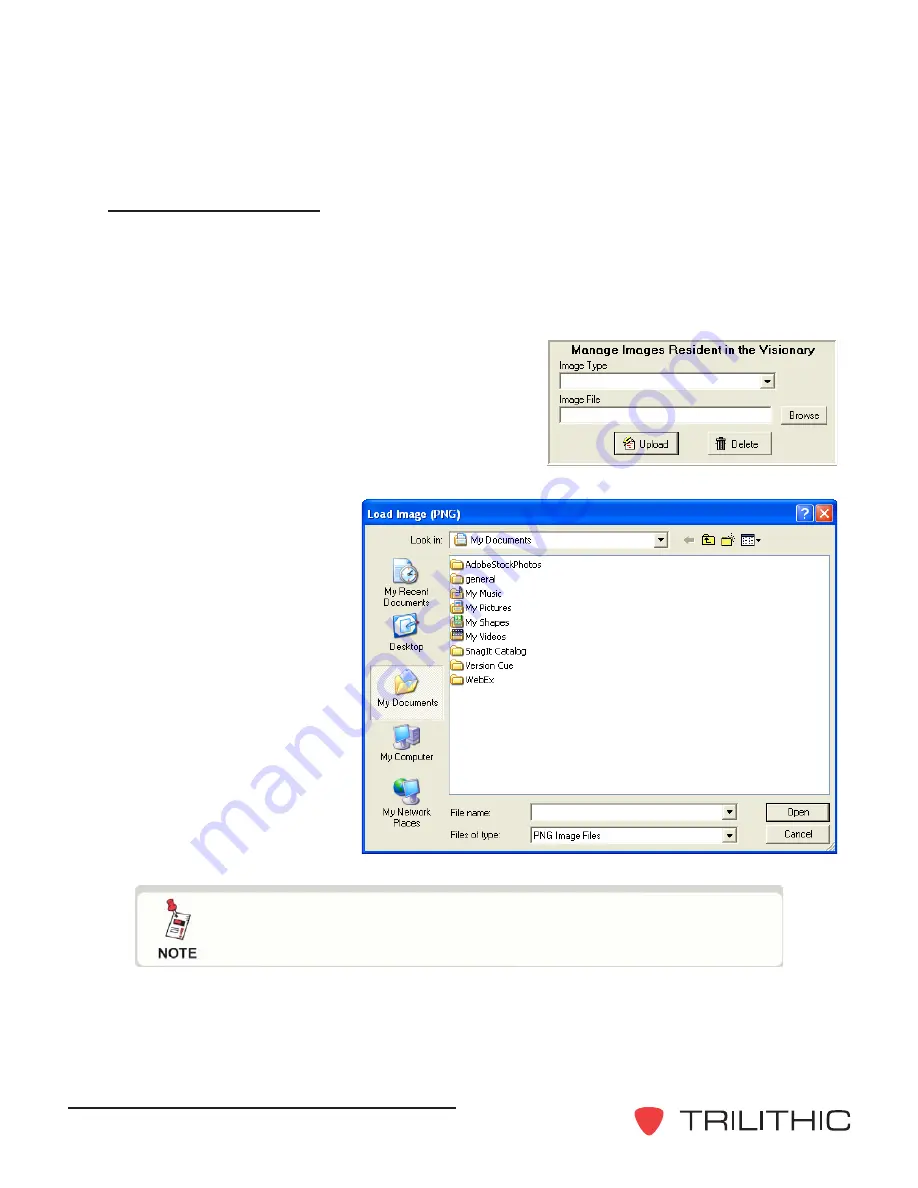
Visionary - Hardware Installation and Configuration Manual
36
Image Configuration
The Visionary configuration software allows multiple images to be stored in the Visionary’s
memory. These images are used for station identification or to accompany various EAS
alerts.
To upload images to the Visionary, perform the following procedure:
1. In the
Files
tab, on the
Manage Images
Resident Within the Visionary
panel, click
the
Browse
button. The
Load Image
dialog
box will open.
2. Navigate to the file to
be uploaded, select the
file, then click the
Open
button.
3. On the
Manage
Images Resident
Within the Visionary
panel, in the
Image
Type
drop-down list,
select the EAS event
for the image or station
logo, if applicable.
4. Click the
Upload
button to save the
image to the Visionary.
Only PNG (portable network graphics) formatted files can be
displayed by the Visionary.
Содержание Visionary HD/SD Overlay System
Страница 1: ...Visionary HD SD Overlay System Hardware Installation and Configuration Manual ...
Страница 2: ......
Страница 6: ...Visionary Hardware Installation and Configuration Manual 4 THIS PAGE INTENTIONALLY LEFT BLANK ...
Страница 18: ...Visionary Hardware Installation and Configuration Manual 16 THIS PAGE INTENTIONALLY LEFT BLANK ...
Страница 20: ...Visionary Hardware Installation and Configuration Manual 18 EASyCAST and Visionary Integration Sample ...
Страница 48: ...Visionary Hardware Installation and Configuration Manual 46 THIS PAGE INTENTIONALLY LEFT BLANK ...
Страница 49: ...Visionary Hardware Installation and Configuration Manual 47 THIS PAGE INTENTIONALLY LEFT BLANK ...
Страница 50: ...Visionary Hardware Installation and Configuration Manual 48 THIS PAGE INTENTIONALLY LEFT BLANK ...
Страница 51: ......
Страница 52: ...9710 Park Davis Drive Indianapolis IN 46235 317 895 3600 www trilithic com P N 0010210030 08 09 Made in U S A ...





























