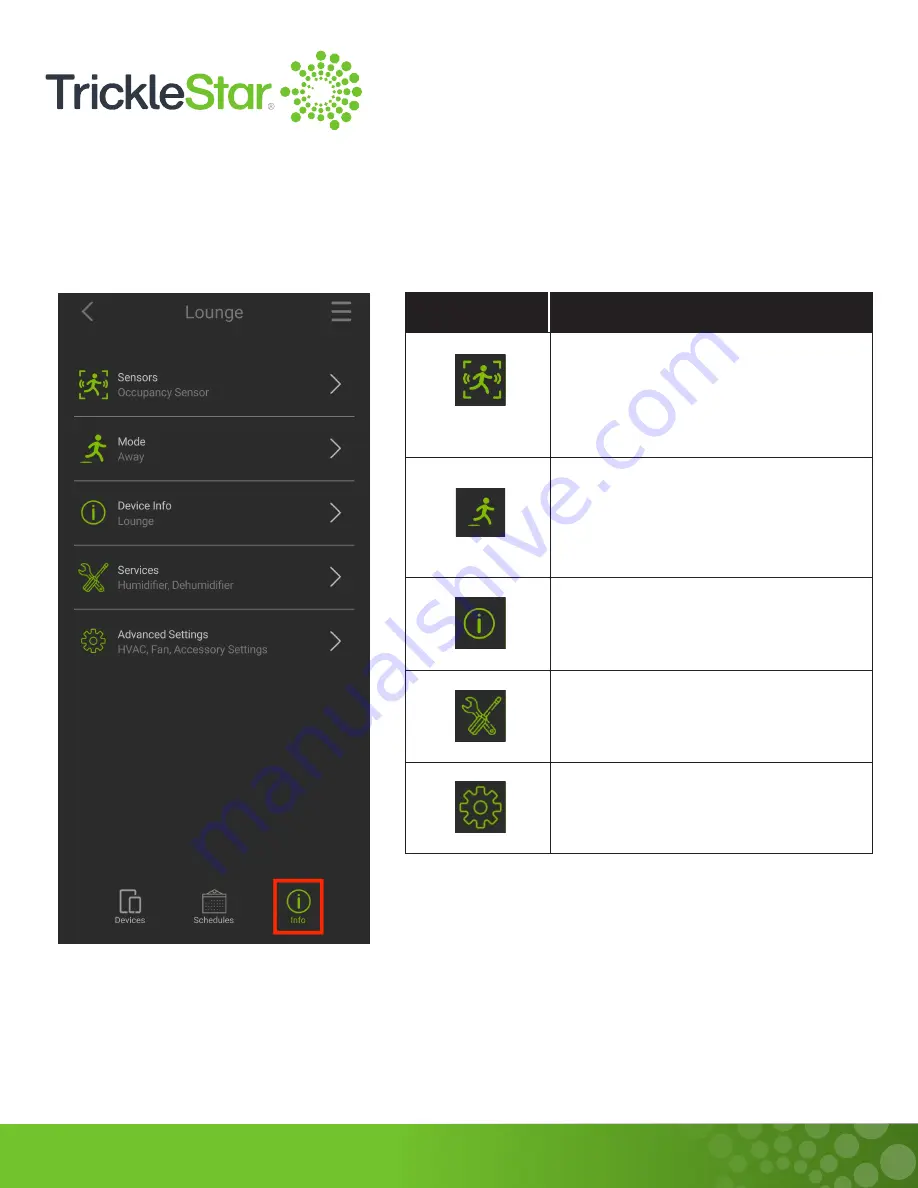
79
Checking the Device Info
Tap on the “Info” icon to access the information of the Thermostat operations and the connected
Occupancy Sensors.
Tap on the icon To
Show the status of the Occupancy
Sensors, enable/disable each sensor
operation, and to add a new sensor to
Thermostat.
Show and edit the settings for each
Mode and Vacation, such as the Set
Temperature (for Heat and Cool) and
Set Fan (also for Heat and Cool).
Show the general information of your
device.
Show the settings for Alerts and
Reminders.
Change the Advanced Settings for the
Thermostat.
Fig 79-A
Содержание TS2501
Страница 1: ...User Manual TS2501 Wi Fi Smart Thermostat ...
Страница 26: ...26 2 Under the Fan setting select On Fig 26 A ...
Страница 27: ...27 App 1 At the App Devices tab tap on the Fan setting and select On Fig 27 A ...
Страница 29: ...29 2 Under the Fan setting select as Auto Fig 29 A ...
Страница 30: ...30 App 1 At the App Devices tab tap on the Fan setting and select Auto Fig 30 A ...
Страница 33: ...33 4 The duration field will be updated to reflect the length of the remaining fan run time Fig 33 A ...
Страница 37: ...37 App 1 From the App Devices tab tap on the Info tab 2 Tap on Mode Fig 37 B Fig 37 A ...
Страница 46: ...46 13 Click Restart to restart the manual identification process Fig 46 A ...






























