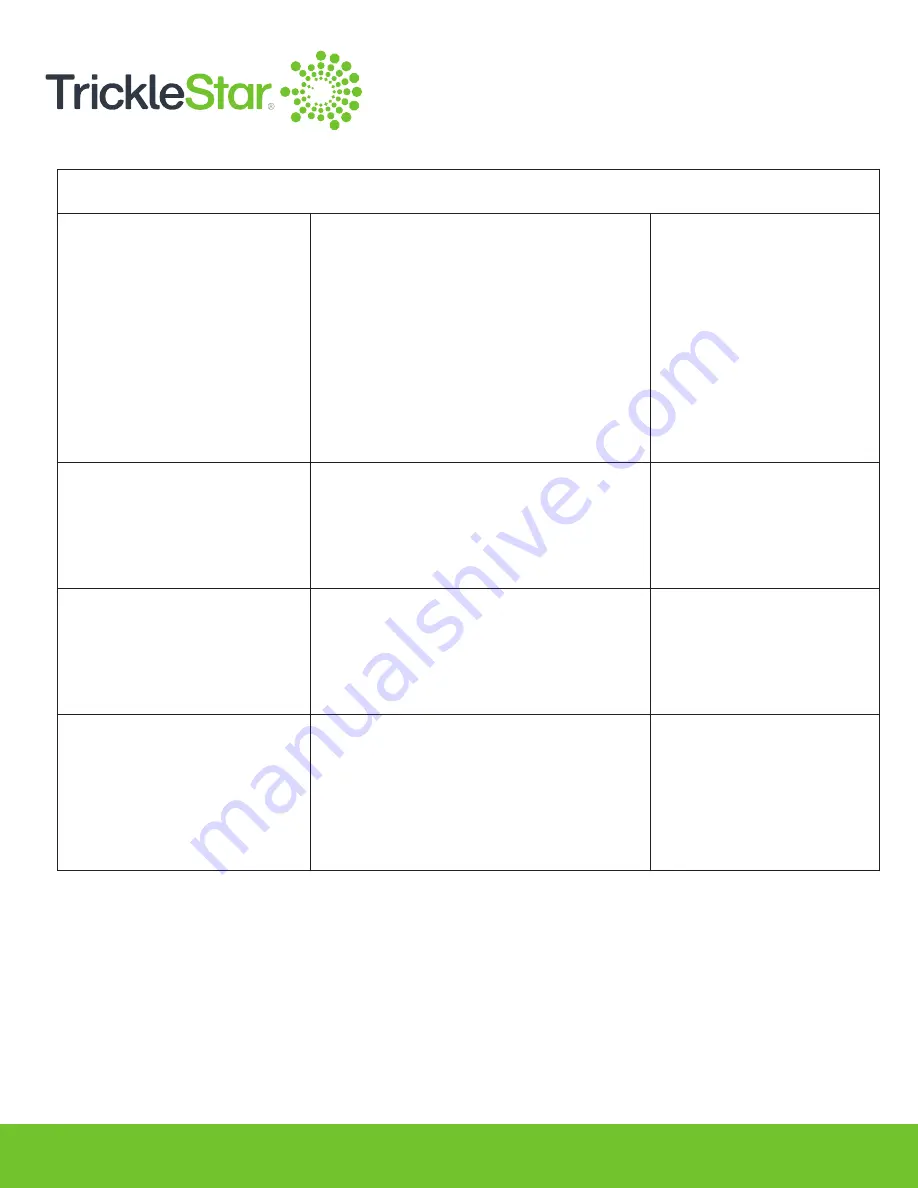
58
Other Settings
Auto-Recovery
Maximum Heat Set-
Temperature
Minimum Cool Set-
Temperature
Room Temperature Offset
Enable/disable Auto-Recovery.
When enabled, before a change in
scheduled event, the Thermostat
will gradually change the setpoint
temperature some time in advance
in order to prepare the room towards
the next schedule depending on the
difference between current room
temperature and Set Temperature
(Heat/Cool) of the next scheduled
event.
Change the maximum allowable
setpoint temperature in Heat mode.
Note: Changing this setting may affect
the Set Temperature (Heat) in the
Modes settings.
Change the minimum allowable
setpoint temperature in Cool mode.
Note: Changing this setting may affect
the Set Temperature (Cool) in the
Modes settings.
If your Thermostat is measuring
room temperature either higher or
lower than expected, you may use
this setting to offset or calibrate the
displayed room temperature closer to
your expected room temperature.
When the Thermostat is
Online.
When the Thermostat is
Online.
When the Thermostat is
Online.
When the Thermostat is
Online.
Содержание TS2501
Страница 1: ...User Manual TS2501 Wi Fi Smart Thermostat ...
Страница 26: ...26 2 Under the Fan setting select On Fig 26 A ...
Страница 27: ...27 App 1 At the App Devices tab tap on the Fan setting and select On Fig 27 A ...
Страница 29: ...29 2 Under the Fan setting select as Auto Fig 29 A ...
Страница 30: ...30 App 1 At the App Devices tab tap on the Fan setting and select Auto Fig 30 A ...
Страница 33: ...33 4 The duration field will be updated to reflect the length of the remaining fan run time Fig 33 A ...
Страница 37: ...37 App 1 From the App Devices tab tap on the Info tab 2 Tap on Mode Fig 37 B Fig 37 A ...
Страница 46: ...46 13 Click Restart to restart the manual identification process Fig 46 A ...






























