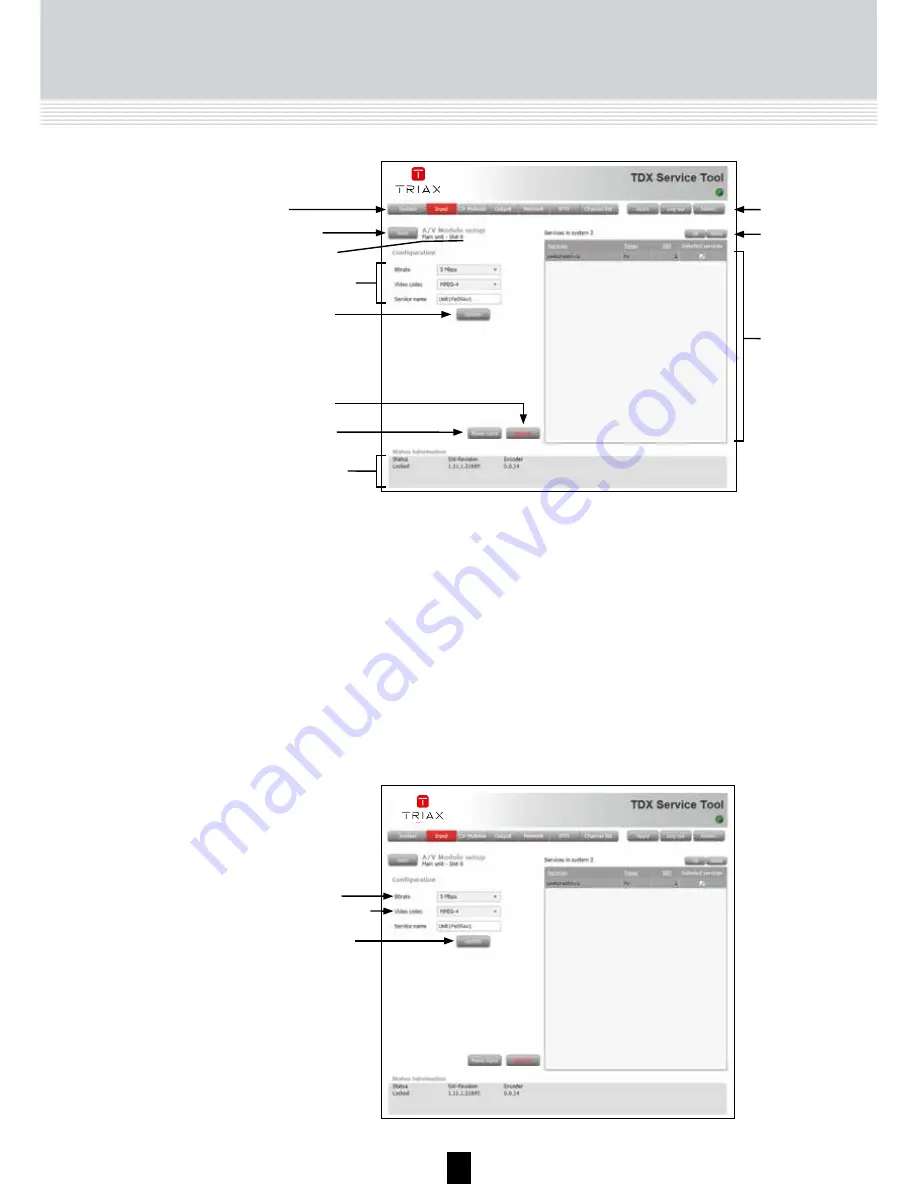
8
Input window
The first time you display the Input window in a new configuration the
module list only displays the number and type of input modules that you
have inserted in the main and subunits.
Click the Input tab in the TDX Service Tool to display the Input window.
TDX Service Tool
You have to configure the input modules individually.
To display the Configuration window, click the Setup button of the
HDMI- and AV- input module you want to configure.
Note
HDMI module requires the software 1.14.1.xxx
Please be sure that the right software is installed or make a update of
the main unit before you install the HDMI module!
The actual software you will find at: http://www.triax.com
9
TDX Service Tool
Configuration
of input module
The first time the TDX Service Tool displays the Configuration window
for an input module in a new configuration, the fields will display default
values and the list of services will be empty.
Bitrate
To select the required bitrate, click the arrow to the
right of the Bitrate field to open the drop-down list with
the bitrates you can choose from.
Select the bitrate that matches the type of service you
want to route to the TDX-pool.
Video codec
To select the required video codec, click the arrow to
the right of the Video codec field to open the drop-
down list with the codecs you can choose from.
Select the codec you want to use.
Tabs
Back button
Unit and slot ID
Configuration fields
Update button
Submit button
Reset button
Status information
area
Buttons
Select/
deselect
buttons
Service list
area
1. Select bitrate
2. Select video codec
3. Click the
Update button






































