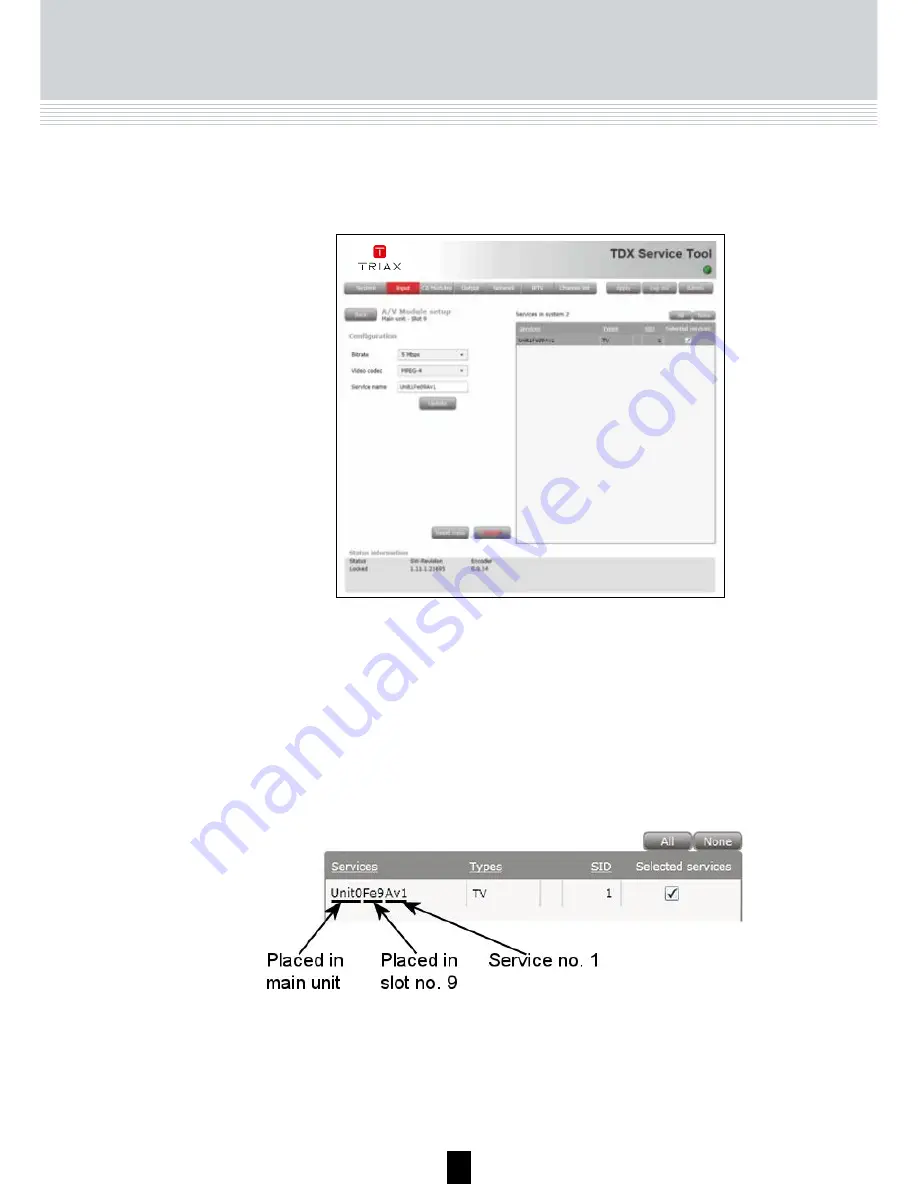
10
Click the Update button to enter the information into the headend system.
As a result a service is displayed in the service list area.
(providing you connected/applied a source to the input)
To select the service you can either click the All button at the top of the
list or select the service by clicking the square to the right of the service.
TDX Service Tool
HDMI or AV module
Note
The name of the service listed in the service list area does not provide you
with any information about which type of service it is. The name only states
the position of the HDMI- and AV- input module in the TDX system.
From the instance you apply a valid source until it will appear
- you should expect up to 1 min.
11
TDX Service Tool
When you have selected the service, click the Submit button to enter this
information into the headend system and return to the Input window.
Click the Submit
button to save
your selections
On any frontend
module you can
power cycle the
module by clicking
this “Reset input”
button
When you display the Configuration window for an input module
that has been configured, all fields are filled in and services have
been selected.
If you want to change the existing bitrate and video codec just
follow the same procedure as when you configure an input
module for the very first time.
Note
Now the selected services are available in the TDX service pool.
Remember to click the Apply button in the upper right-hand corner to save
new settings in the configuration.
Click the All button
to select the service
in the list
or
Click the square to
select the service






































