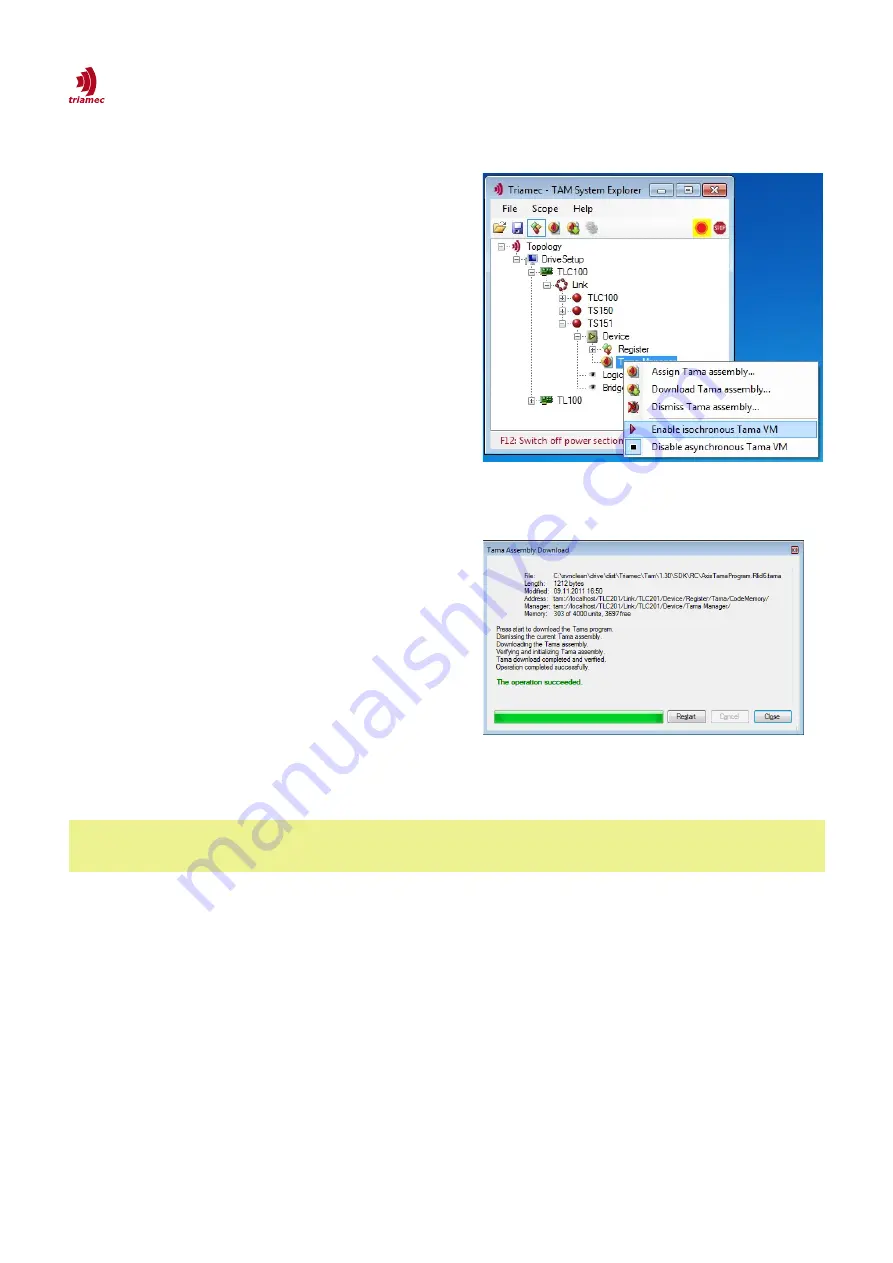
How to use TAM System Explorer
Working with Tama Programs
3.7.1 Enabling a Tama Program
For the handling of
Tama programs
the
Tama Man-
ager
is used. The
Tama Manager
is located below the
device node in the
TAM Topology Tree
.
The following steps are needed to run a
Tama pro-
gram
on a device:
1. Open the context menu with a right click on the
Tama Manager
(Figure 25).
2. Click
Assign Tama assembly…
and select a
Tama program
which has the file extension
*.tama
. Click
Open
. A download dialog ap-
pears (Figure 26). Press
Start
in order to accom-
plish the download. After the operation suc-
ceeded, press
Close
.
3. Click
Enable isochronous Tama VM
or
Enable
asynchronous Tama VM
to run the program.
Ask the programmer of the
Tama program
if
isochronous, asynchronous or both has to be
enabled.
To remove the
Tama program
from the device, use
the
Dismiss Tama assembly
menu item.
An assigned
Tama program
can be downloaded from
the drive to the computer by clicking
Download Tama
assembly...
in the context menu.
Figure 25:
Context Menu of the Tama Manager.
The menu entries also indicate whether the vir-
tual machines are currently enabled or not.
Figure 26: Tama assembly download dialog con-
taining helpful information
Warning
Warning
A running
Tama
program
can strongly influence the behavior of a device. In case of unex-
pected behavior, first check if a
Tama
program
is enabled and consider disabling it.
3.7.2 Tama Control
The following items are provided to control the execution of the
Tama program
.
Registers
Application.TamaControl
can be used to monitor the state of the
Tama virtual machine
and
also to interact with the
Tama program
(depending on the implementation).
The axis monitor displays the state of the
Tama virtual machine
(see section 3.2).
The icons of the entries in the context menu of the
Tama Manager
also indicate whether the
VM
is
enabled or disabled.
3.7.3 Saving a Tama Program Persistent on the Device
The currently loaded
Tama program
can be saved persistent together with the
TAM Configuration
as
ServoDrive-SetupGuide_EP018
2022-08-25
28
/
83






























