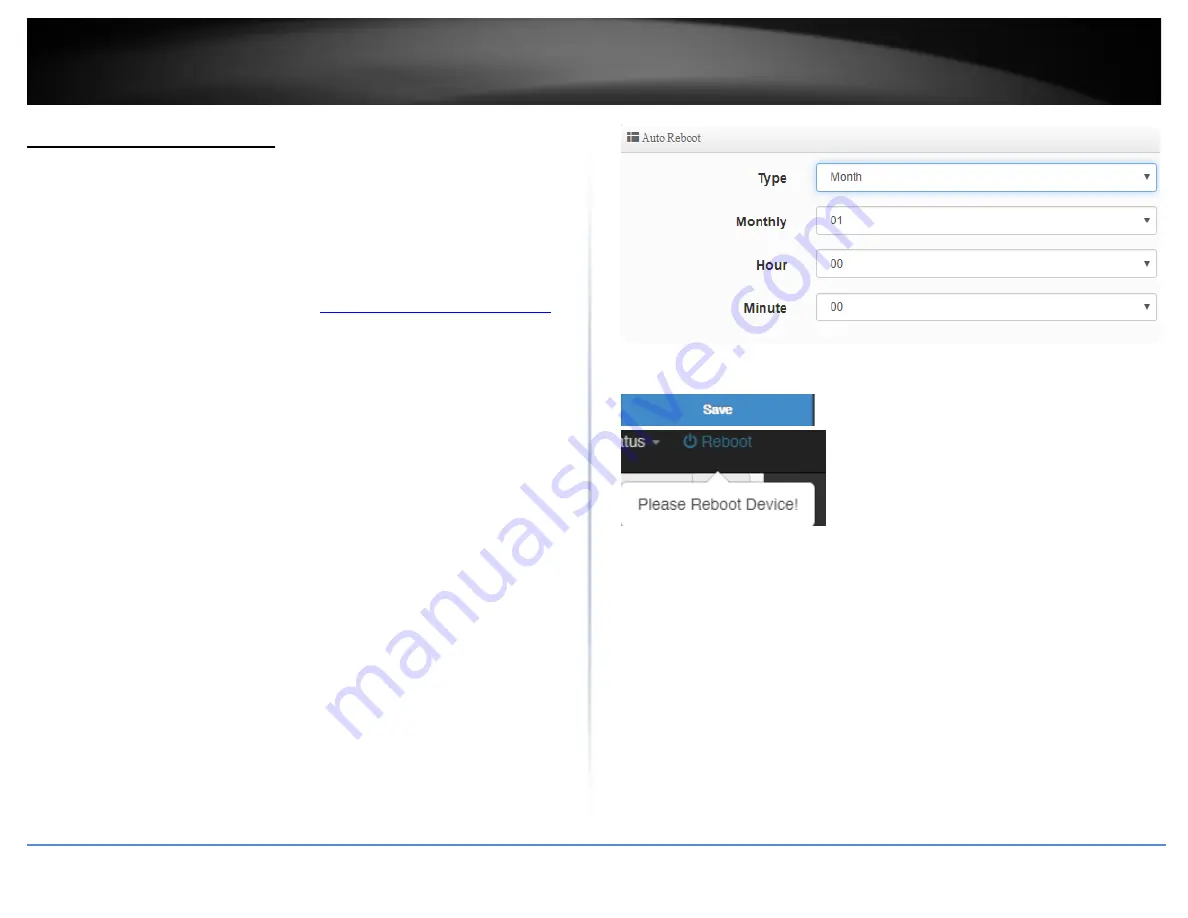
© Copyright 2019 TRENDnet. All Rights Reserved.
70
TRENDnet User’s Guide
TWG-431BR
Scheduled automatic reboot
System > Management
The scheduled automatic reboot feature allows you to set a daily or weekly schedule for
the router to initiate an automatic reboot in an attempt to resolve any connectivity
issues or intermittent problems that may occur with your device. Before using the
scheduled automatic reboot feature, please ensure your Time settings are configured
correctly and you have already created a time schedule for this function.
1. Log into your router management page (see “
Access your router management page
on page 7).
2. Click on
System
and click on
Management.
3. Click the Automatic reboot by schedule drop-down list and select the schedule used
for the automatic device reboot function. Click
Apply
to save and commit the changes.
3. Under Wake On LAN, review the settings below.
•
Type:
Clicking the drop-down list allows you to specify a schedule when to reboot
the router. Daily, Weekly, Monthly.
•
Monthly/Weekly:
If selecting to specify a schedule under Type, monthly will
allow you to choose which day every month and weekly will allow you to choose
which day every week.
•
Hour/Minute
: Specify the hour and minute (24-hour format).
Note:
If setting a schedule, please make sure the router time settings are setup
correctly under System > Time Server.
4. Click
Save
at the bottom. Then click
Reboot
at the top right
to commit the changes.
Содержание TWG-431BR
Страница 1: ......
Страница 8: ...Copyright 2019 TRENDnet All Rights Reserved TRENDnet User s Guide TWG 431BR 5 Applications...
Страница 93: ......






























