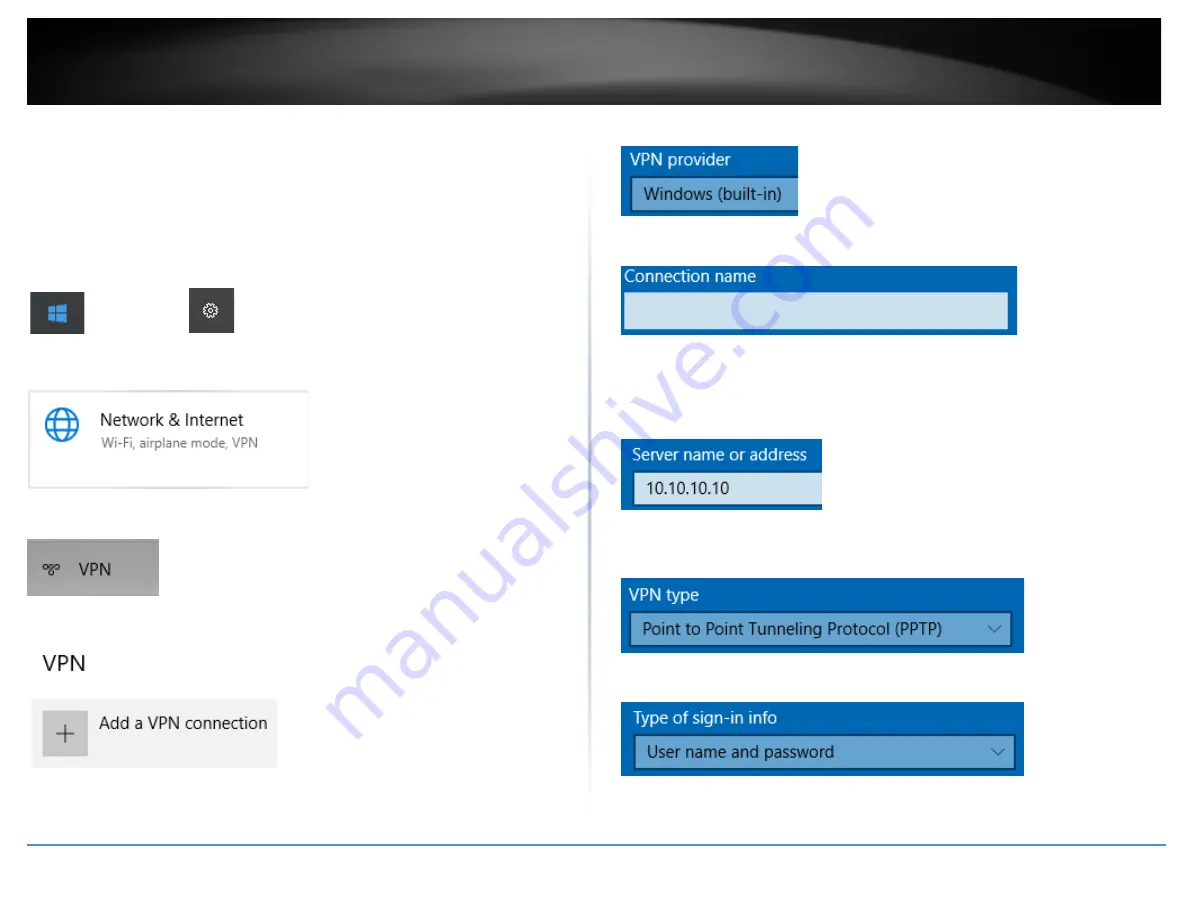
© Copyright 2019 TRENDnet. All Rights Reserved.
46
TRENDnet User’s Guide
TWG-431BR
Setting up the PPTP VPN client (Windows)
Note:
This procedure provides a basic example how to setup PPTP VPN and establish
connectivity using a Windows® 10 client computer. If you are using a different operating
system or mobile device, please refer to the user’s guide/manual of the third party
operating system or device on configuring PPTP VPN. The PPTP VPN settings must match
with the settings configured on the router.
1. Click the Start button and click the Settings icon.
Start Button
Settings icon
2. Click
Network & Internet
.
3. Click
VPN
in the left panel.
4. Under
VPN, click
Add a VPN connection
.
5. Click the
VPN provider
drop-down list and select
Windows (built-in)
.
6. Enter a name in the
Connection name
field.
7. Enter the Internet WAN IP address, DNS, or dynamic DNS hostname of your router to
connect over the Internet. In the example below, the Internet WAN IP address of the
router is 10.10.10.10. In your router, you can check the WAN IP address under
Status
>
Overview
, under
WAN
.
8. Click the
VPN type
drop-down list and select
Point to Point Tunneling Protocol
(PPTP)
.
9. Click the
Type of sign-in info
drop-down list and select
User name and password
.
Содержание TWG-431BR
Страница 1: ......
Страница 8: ...Copyright 2019 TRENDnet All Rights Reserved TRENDnet User s Guide TWG 431BR 5 Applications...
Страница 93: ......






























