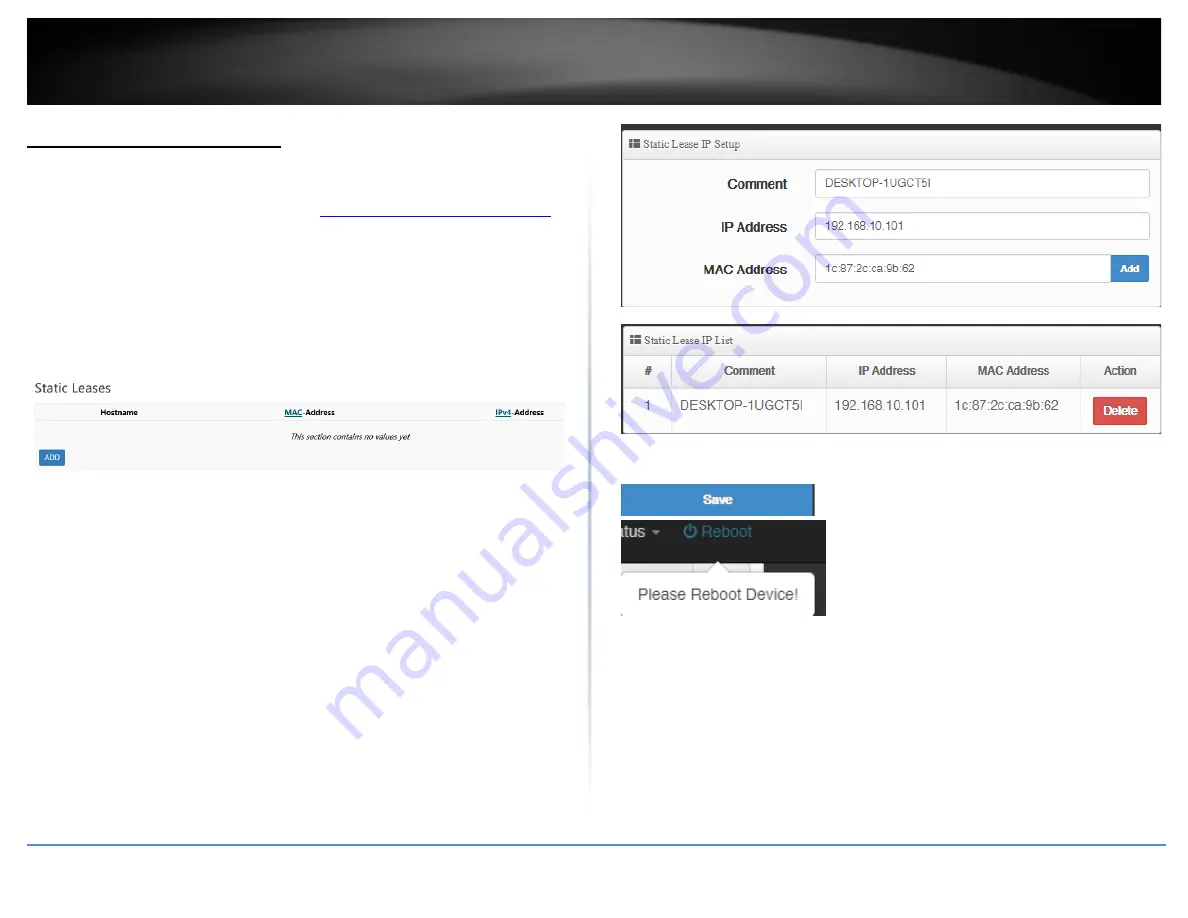
© Copyright 2019 TRENDnet. All Rights Reserved.
13
TRENDnet User’s Guide
TWG-431BR
Add static DHCP reservations
System > VLAN Setup > DHCP Server
1. Log into your router management page (see “
Access your router management page
on page 7).
2. Click on
System
and click
VLAN Setup
.
3. Under the VLAN1 section, click the drop-down list next to Network and click
DHCP
Server
.
4. In the
Static IP Lease Setup,
enter the parameters for the static DHCP reservation and
click
Add
to add the static DHCP reservation to the list.
Note:
The network device or computer the reservation is created will need to release and
renew the IPv4 address settings in order to obtain the new IP address settings.
•
Comment
–
Enter a description or name for the DHCP reservation.
(e.g.
trendnetpc)
•
IPv4-Address
–
Enter the IPv4 address to assign to the computer or network
device for the reservation. You can also click the drop-down list to select from
list o of network devices detected by the router through DHCP.
(e.g.
192.168.50.150)
•
MAC-Address
–
Enter the MAC (Media Access Control) address of the
computer or network device to assign to the reservation. You can also click the
drop-down list to select from a list of network devices detected by the router
that have been assigned IPv4 address settings through DHCP.
(e.g.
AA:BB:CC:DD:EE:FF)
5. Click
Save
at the bottom. Then click
Reboot
at the top right
to commit the changes.
Содержание TWG-431BR
Страница 1: ......
Страница 8: ...Copyright 2019 TRENDnet All Rights Reserved TRENDnet User s Guide TWG 431BR 5 Applications...
Страница 93: ......






























