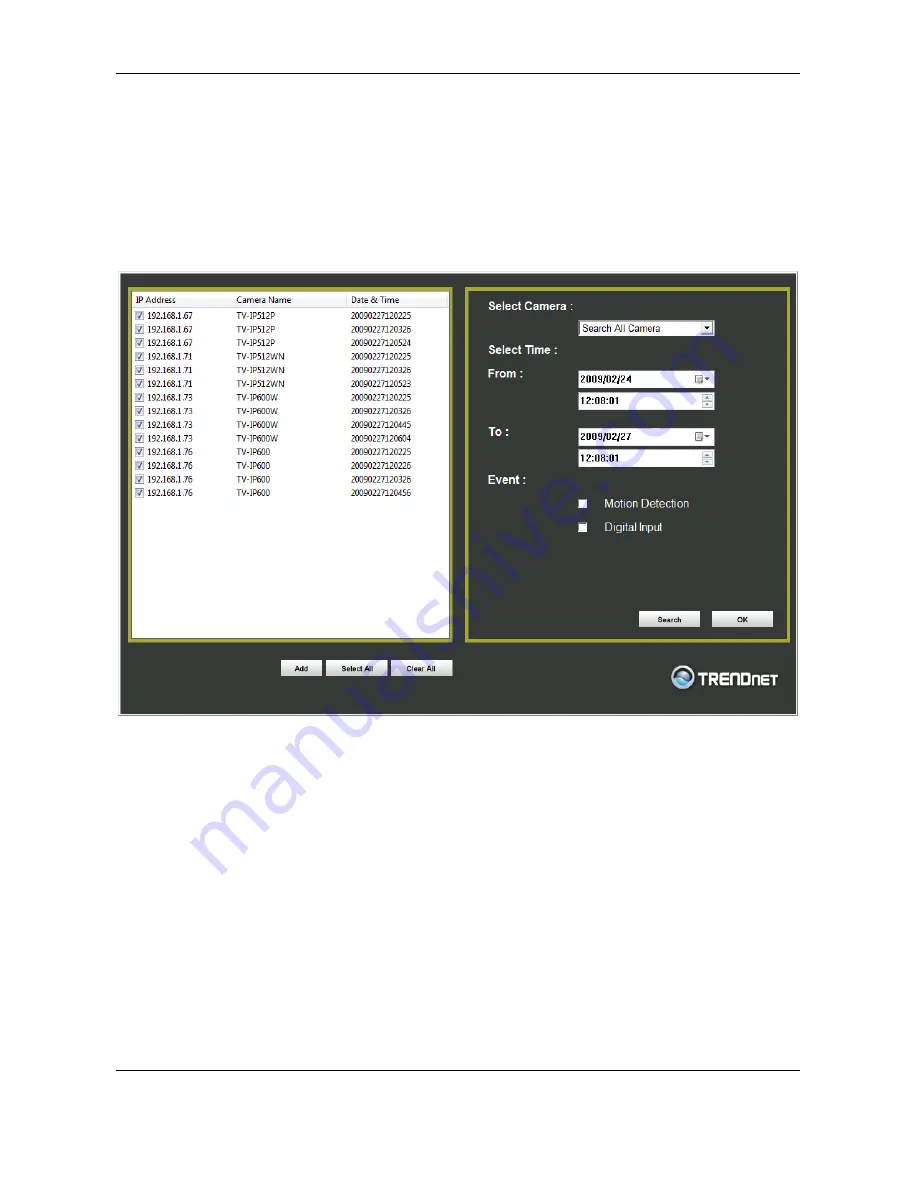
TV
‐
IP602WN
ProView
Wireless
N
Pan/Tilt
Internet
Camera
72
To
view
recorded
video
files
in
the
IPCamPlayer,
it
is
first
necessary
to
locate
and
select
the
files
to
be
viewed
and
add
them
to
the
list.
Click
the
Search
Files
button
in
the
IPCamPlayer
main
interface
and
a
new
menu
appears.
In
the
new
menu,
use
the
Select
Camera
pull
‐
down
menu
to
choose
the
video
file
folder
of
the
camera
to
be
reviewed.
Use
the
Search
Time
menu
to
narrow
the
search
to
a
specific
time
and
date.
Finally,
the
Event
selection
menu
is
used
to
further
narrow
the
scope
of
the
file
search
for
videos
triggered
by
Motion
Detection
or
a
Digital
Input
device.
When
the
search
criteria
have
been
defined,
click
the
Search
button
to
place
qualified
files
in
the
Search
list.
Choose
the
files
to
be
added
to
the
view
file
list
by
check
marking
the
individual
files
or
click
the
Select
All
button
to
check
mark
all
files
in
the
Search
list,
click
Add
to
place
the
check
marked
files
on
the
list
of
files
for
viewing.
After
the
files
to
be
viewed
have
been
chosen,
click
the
OK
button.
Play
Video
Files
Now
that
the
recorded
video
files
have
been
selected
and
placed
on
the
file
list,
they
can
be
played
and
reviewed
in
the
IPCamPlayer.
Use
the
standard
playback
controls
to
play
video
files
at
normal
speed
or
slowed
down,
paused,
speeded
up
etc.
Use
the
mouse
and
left
click
to
grab
the
playback
sliding
progress
indicator
to
move
back
and
forth
through
the
video.













































