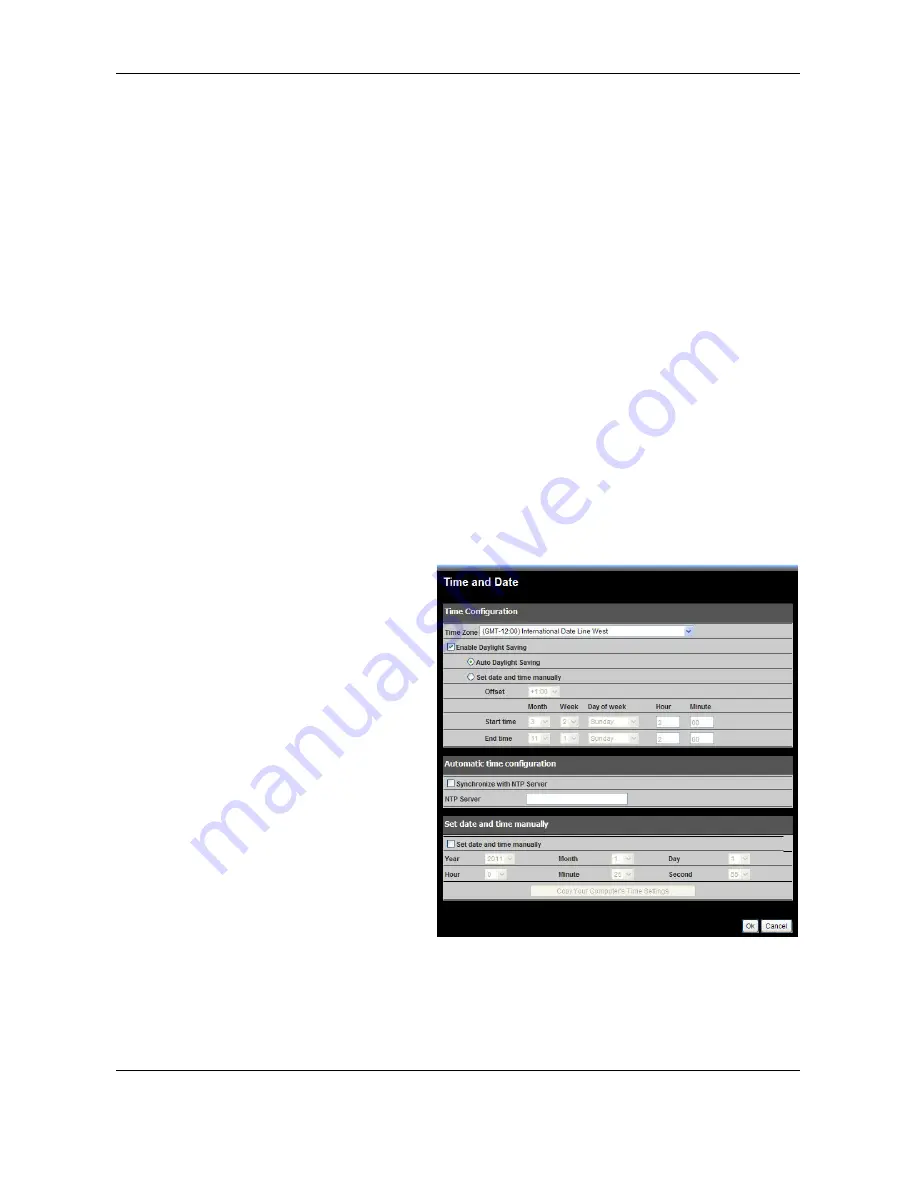
TV
‐
IP602WN
ProView
Wireless
N
Pan/Tilt
Internet
Camera
43
Enable
OSD
‐
Check
the
checkbox
to
make
the
information
bar
On
Screen
Display
(OSD)
appear
when
viewing
video.
o
Label
‐
If
enabling
OSD,
type
a
name
that
will
appear
as
the
text
label
on
the
On
Screen
Display
(OSD),
e.g.
Front
Door
could
be
used
if
your
camera
is
focused
on
the
front
door
of
your
house.
o
Show
time
‐
If
enabling
OSD,
tick
this
checkbox
to
display
the
time
on
the
On
Screen
Display
(OSD).
LED
Light
‐
Click
the
Off
radio
button
to
turn
the
LEDs
on
the
camera
off
even
though
the
camera
is
in
operation.
Live
View
‐
Check
the
User
Authentication
check
box
to
enable
the
authentication.
Snapshot
URL
‐
Check
the
User
Authentication
check
box
to
enable
the
authentication.
Calibrate
the
Device
Click
the
button
to
reset
the
camera
to
the
home
position
and
default
settings
after
a
serious
of
camera
checks
and
movements.
Use
this
in
case
the
camera
was
moved
manually
by
hand
or
otherwise.
Time
and
Date
Use
the
Time
and
Date
menu
to
set
the
camera’s
time
settings
manually,
from
the
computer’s
time
or
use
a
network
time
server
(NTP
server).
Time
Zone
Use
the
drop
‐
down
menu
to
select
your
time
zone.
Enable
Daylight
Saving
If
the
region
you
are
located
in
use
Daylight
Saving
Time
adjustments,
tick
this
checkbox.
Auto
Daylight
Saving
If
enabling
Daylight
Saving
Time,
click
this
radio
button
to
adjust
Daylight
Saving
Time
automatically.
Set
date
and
time
manually
If
enabling
Daylight
Saving
Time
carry
out
the
following:
Click
this
radio
button
to
manually
adjust
Daylight
Saving
Time.
Use
the
Offset
drop
‐
down
menu
to
set
the
Daylight
Saving
adjustment
that
will
be
used.
Set
the
Start
time
and
End
time
of
the
Daylight
Saving
period
by
using
the
drop
‐
down
menus
to
set
the
Month
,
Week
and
Day
of
Week
.
Type
the
Hour
and
Minutes
that
the
Daylight
Saving
adjustment
will
start
and
end
in
the
respective
fields.






























