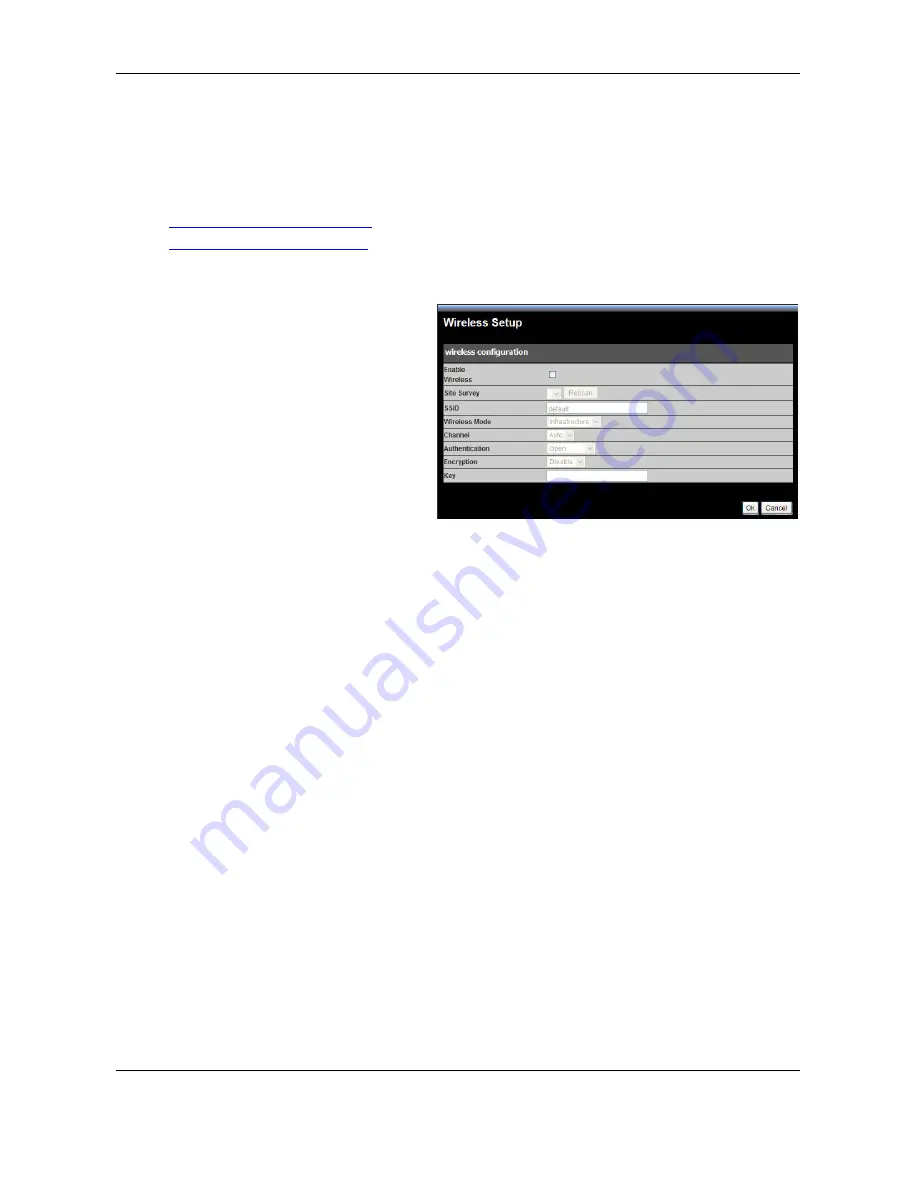
TV
‐
IP602WN
ProView
Wireless
N
Pan/Tilt
Internet
Camera
45
RTSP
User
Authentication:
Check
this
box
to
force
the
user
to
supply
their
credentials
upon
every
camera
access.
Direct
Video
Stream
Authentication
Check
the
check
box
to
enable
the
direct
video
stream
authenticatin.
Below
are
the
direct
view
links.
http://IP/directview/tvaview.cgi
for
Internet
Explorer
browser.
http://IP/directview/tvjview.cgi
for
other
browsers.
Wireless
Setup
Enable
Wireless
Check
this
box
to
enable
the
wireless
network
connection
mode
of
the
camera
Site
Survey
Click
the
pull
‐
down
menu
to
see
the
list
of
wireless
networks
available.
Click
Rescan
to
update
the
SSID
list.
SSID
The
SSID
(Service
Set
Identifier)
is
the
name
assigned
to
the
wireless
network.
Type
the
SSID
of
the
Wireless
LAN
you
want
to
connect
to
in
the
SSID
field
or
use
the
drop
‐
down
menu
to
choose
the
SSID
you
want
to
connect
the
Camera
to.
Wireless
Mode
Click
on
the
drop
‐
down
menu
to
select
either
Infrastructure
or
adhoc
wireless
mode.
Infrastructure
allows
direct
connection
to
a
wireless
router
or
access
point.
Adhoc
is
for
connecting
with
another
wireless
client
that
is
in
adhoc
mode.
Channel
Use
the
drop
‐
down
menu
to
choose
the
channel
used
for
communicating
with
your
Wireless
LAN.
A
“channel”
is
a
range
of
frequencies
used
to
communicate
between
the
Camera
and
an
Access
Point
in
Infrastructure
mode,
or
the
Camera
and
PC/Notebook
in
Ad
‐
Hoc
mode.
Authentication
Use
the
drop
‐
down
menu
to
select
the
wireless
security
authentication:
Open,
Shared,
WPA
‐
PSK
or
WPA2
‐
PSK.
Encryption
Use
the
drop
‐
down
menu
to
select
the
encryption
type
based
on
the
selected
authentication
method.
Key
Enter
the
exact
security
key
(pass
phrase)
required
for
the
authentication
type.






























