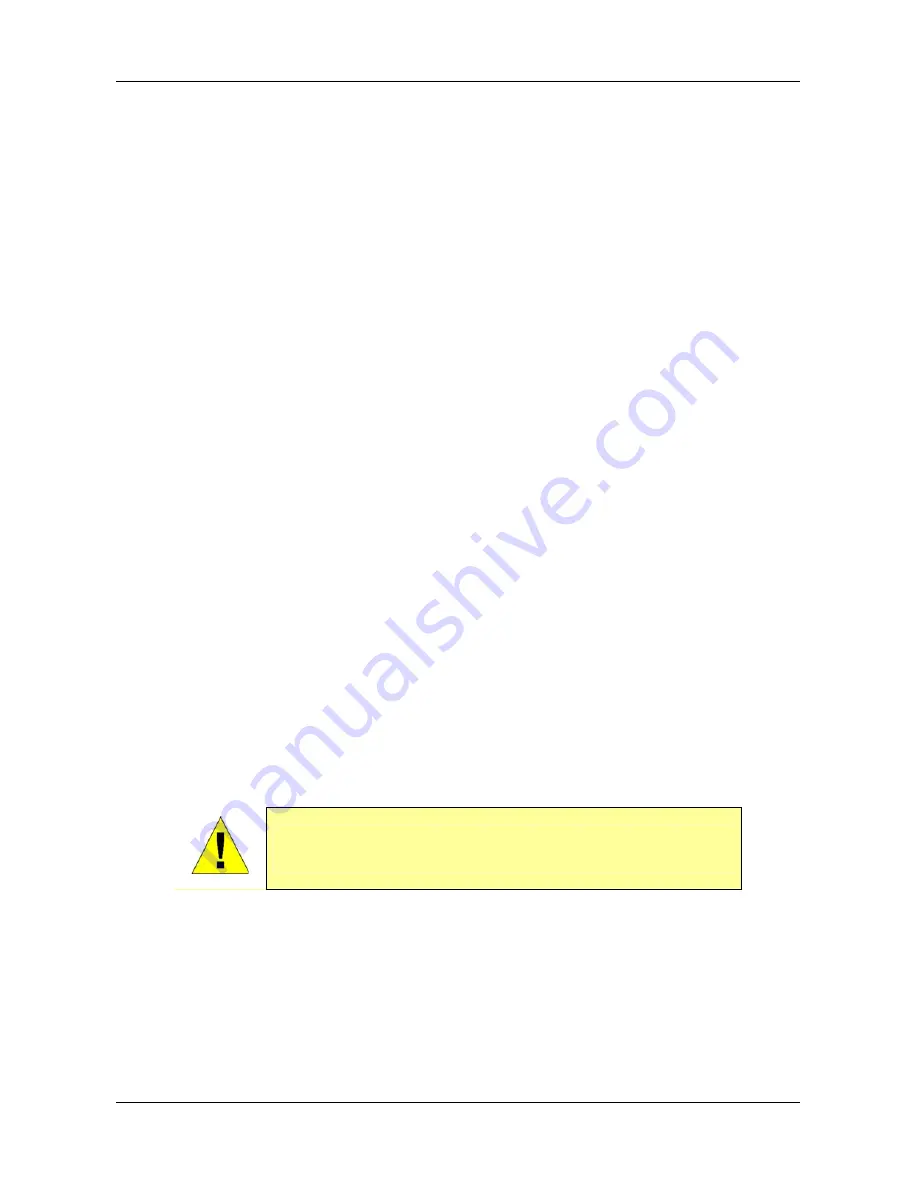
TV
‐
IP602WN
ProView
Wireless
N
Pan/Tilt
Internet
Camera
iv
About
This
User’s
Guide
This
User
Guide
provides
instructions
on
how
to
install
the
TV
‐
IP602WN
ProView
Wireless
N
Pan/Tilt
Internet
Camera
and
use
it
for
camera
monitoring
applications.
Camera
monitor
applications
are
accessible
through
an
Ethernet
or
802.11b/g/n
wireless
local
area
network.
Before
You
Start
Please
read
and
make
sure
you
understand
all
the
prerequisites
for
proper
installation
of
your
new
wireless
Network
Camera.
Have
all
the
necessary
information
and
equipment
on
hand
before
beginning
the
installation.
Packing
List
Open
the
shipping
carton
and
carefully
remove
all
items.
In
addition
to
this
Manual,
ascertain
that
you
have:
•
One
TV
‐
IP602WN
ProView
Wireless
N
Pan/Tilt
Internet
Camera
•
Two
Detachable
Antenna
•
One
Power
Adapter(12V
DC,
1.5A)
•
One
Network
Cable
•
One
CD
‐
ROM
(Utility
&
User’s
Guide)
•
One
Multi
‐
Language
Quick
Installation
Guide
•
One
Metal
Mounting
Plate
•
2x
M3
6mm
Screws
for
screwing
the
Camera
to
the
Metal
Plate
•
2x
M3
16mm
Screws
for
mounting
the
Camera
to
a
wall
or
ceiling
If
any
of
the
above
items
are
missing,
please
contact
your
reseller.
CAUTION:
If
powering
up
the
camera
with
DC
power,
the
Camera
must
be
used
with
the
power
adapter
included
with
the
device.



















