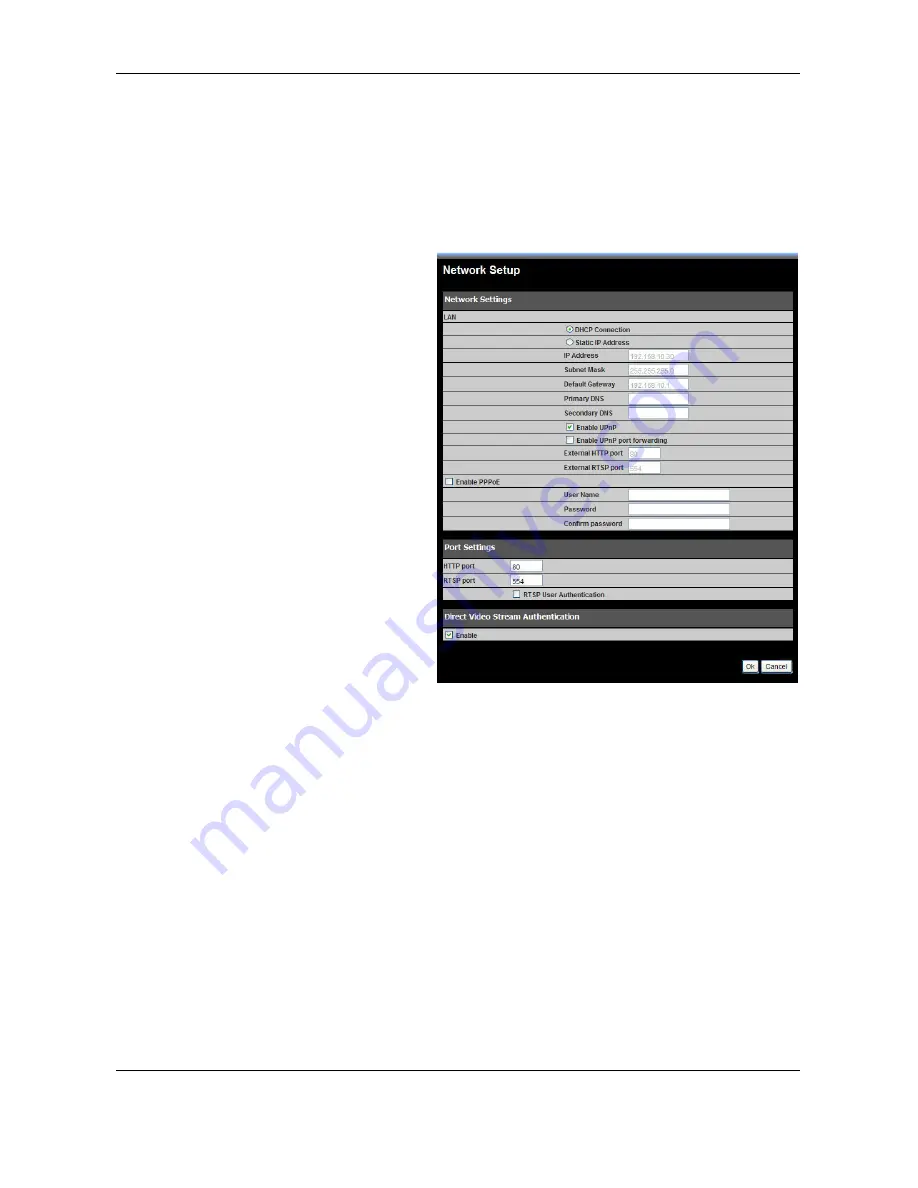
TV
‐
IP602WN
ProView
Wireless
N
Pan/Tilt
Internet
Camera
44
Network
The
Network
includes
the
Network
Setup
,
Wireless
Set
up
and
Dynamic
DNS
menu.
Network
Setup
Click
the
Network
Setup
link
to
view
menus
for
IP
network
settings,
PPPoE
configuration,
DDNS
and
HTTP
or
RTSP
port
configuration.
LAN
IP
Settings
The
camera’s
IP
settings
can
be
configured
as
a
DHCP
client
to
obtain
IP
settings
automatically,
or
configure
static
IP
settings
as
needed
for
the
private
network.
To
use
IP
settings
automatically
obtained
from
a
DHCP
server
on
the
network,
select
the
DHCP
Connection
option.
For
manually
entered
or
static
IP
settings,
choose
the
Static
IP
Address
option
and
type
an
IP
Address
unique
on
the
LAN,
appropriate
Subnet
Mask
,
Default
Gateway
address
and
Primary
and
Secondary
DNS
server
IP
address
(for
example,
used
for
functions
that
require
Internet
access
and
DNS
service
such
as
SNTP
with
a
named
server).
Click
the
OK
button
at
the
bottom
of
the
web
page
to
change
and
save
the
IP
settings.
UPnP
If
you
want
to
enable
the
TV
‐
IP602WN
Network
Camera
to
connect
to
other
UPnP
devices
in
your
network,
tick
the
Enable
UPnP
checkbox.
UPnP
port
forwarding
To
enable
UPnP
port
forwarding,
tick
the
Enable
UPnP
port
forwarding
checkbox.
Enabling
UPnP
port
forwarding
allows
the
camera
to
add
a
port
forwarding
entry
to
be
added
to
your
router
automatically.
If
your
network
uses
different
port
numbers
for
External
HTTP
and
External
RTSP
type
in
the
values
used
by
your
network
in
the
External
HTTP
port
and
External
RSTP
port
fields.
PPPoE
For
PPPoE
client
Internet
access,
tick
the
Enable
PPPoE
checkbox
and
enter
the
user
name
and
password
used
for
the
PPPoE
connection.
Click
the
OK
button
at
the
bottom
of
the
web
page
to
apply
the
PPPoE
account
settings.
Port
Settings
HTTP
Port
‐
Configure
this
with
the
HTTP
Port
to
be
used
for
viewing
the
camera
over
the
Internet.
RTSP
Port
‐
Configure
this
with
the
Real
Time
Streaming
Protocol
port
used
by
an
RTSP
client
to
view
the
camera
from
for
example,
a
mobile
or
smart
phone.






























