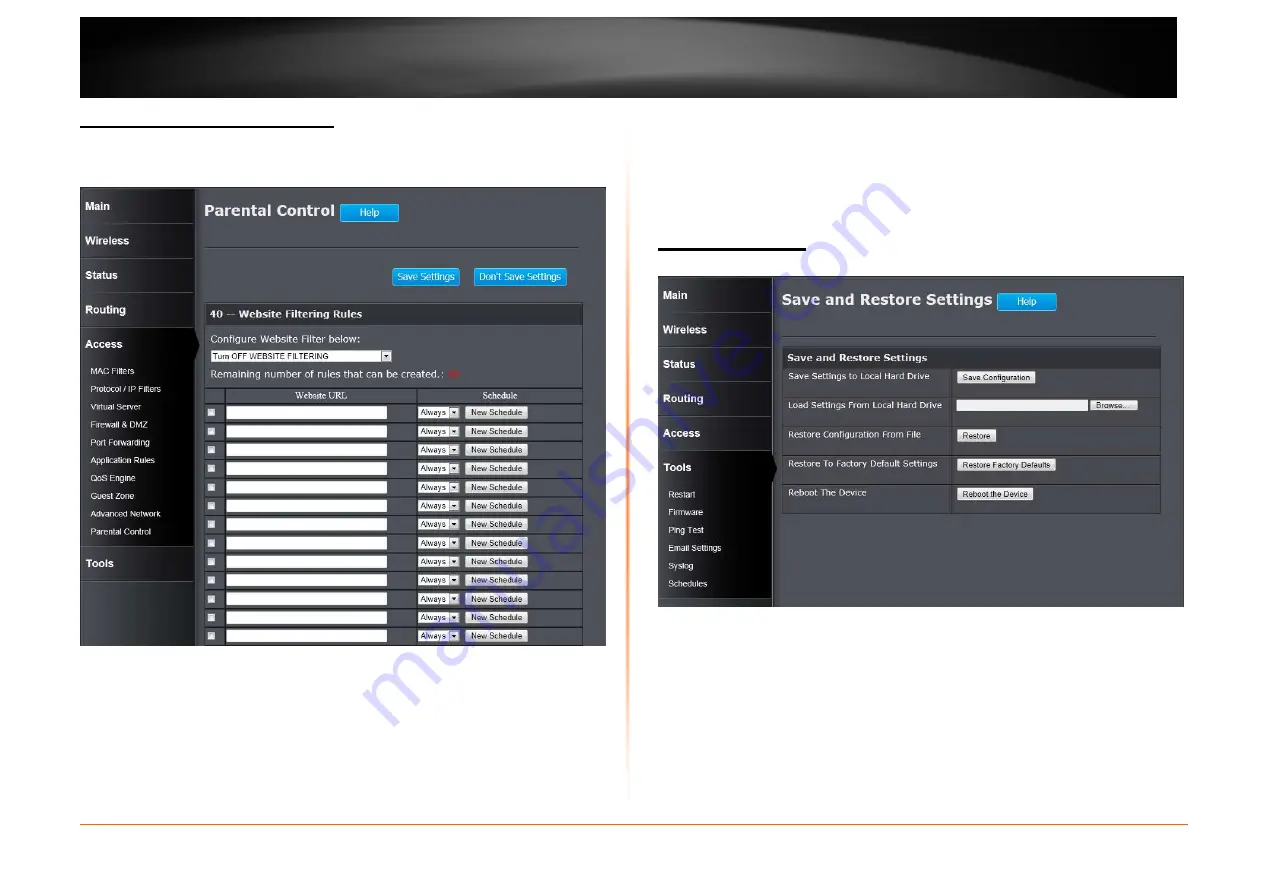
© Copyright 2013 TRENDnet. All Rights Reserved.
TRENDnet User’s Guide
TEW751DR
55
Access > Parental Control
Parental control is a free security option that provides Anti-Phishing to protect
your Internet connection from fraud and navigation improvements such as auto-
correction of common URL types.
Configure Website Filter Below: Turn off website filtering
Configure Website Filtering below: Select the website filtering method. Select
Turn OFF WEBSITEFILTERING to disable this feature. Select ALLOW
computers access to ONLY these sites to enable this feature and only allow
the computers to access the specified URL. Select DENY computers access to
ONLY these sites to enable this feature and only deny the computers to access
to the specified URL.
Checkbox: Tick the check box of each entry to enable the selected rule.
Website URL: Enter the website URL.
Schedule: Select the time schedule for the rule. Click the New Schedule button
to create time schedules.
Click the Save Settings button to accept the changes made.
Click the Don’t Save Settings button to discard the changes made.
Tools > Restart
This window is used to save and restore the configuration, and restart the Router.
Save Settings to Local Hard Drive: Click the Save Configuration button to
download the Router’s settings to the management computers.
Load Settings From Local Hard Drive: Click the Browse button to navigate to
the saved configuration file on the management computer and click the Restore
button to restore the Router’s configuration to the settings configured on the
configuration file.
Restore To Factory Default Settings: Click the Restore Factory Defaults
button to remove all the settings configured on this router and return the settings
to the factory defaults.
Reboot The Device: Click the Reboot the Device button to reboot the router. All
unsaved configurations will be discarded.


























