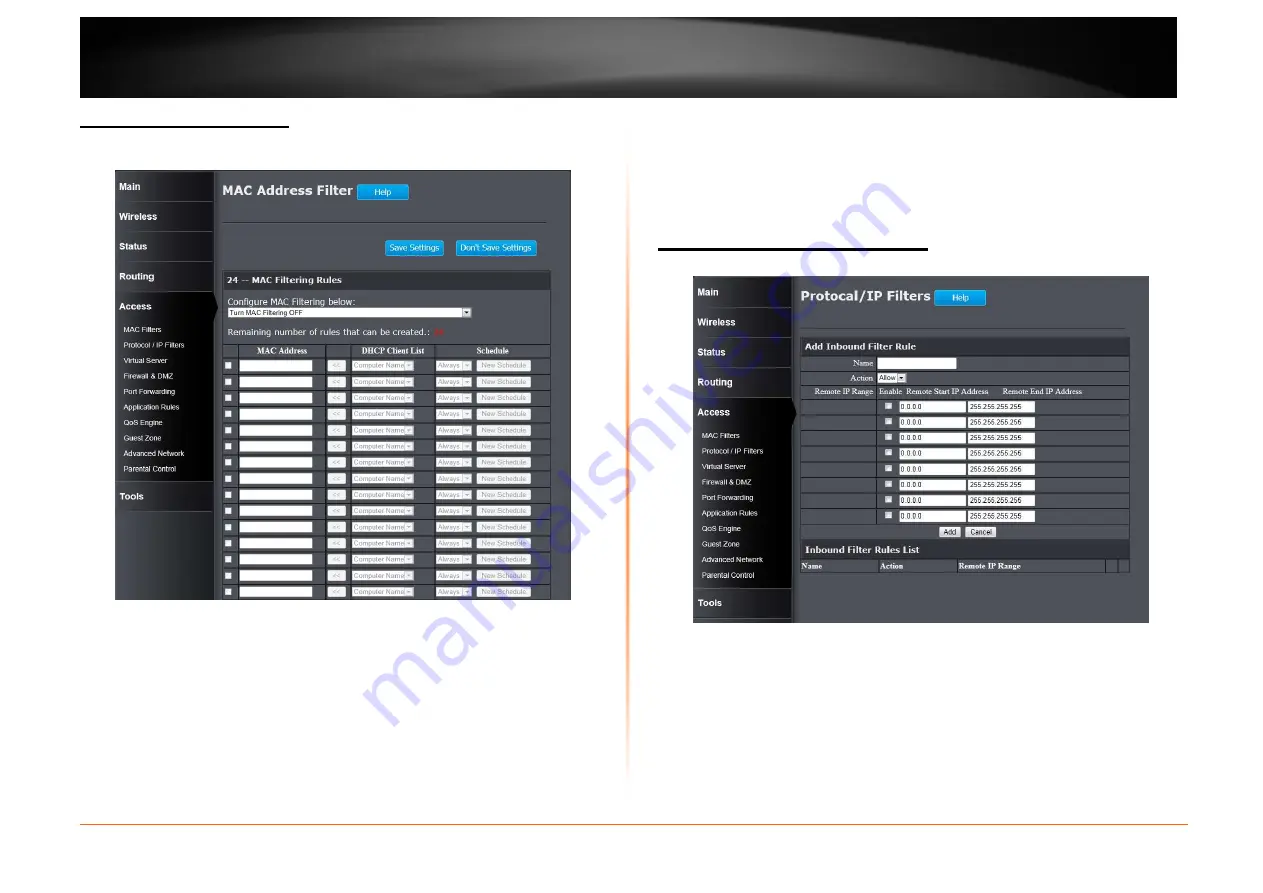
© Copyright 2013 TRENDnet. All Rights Reserved.
TRENDnet User’s Guide
TEW751DR
48
Access > MAC Filters
This window allows you to configure the MAC address filter. The rules can be set
up to 24 entries.
Configure MAC Filtering below: Select the MAC filtering method. Select Turn
MAC Filtering OFF to disable this feature. Select Turn MAC Filtering ON and
ALLOW computers listed to access the network to enable this feature and
only allow the computers, by MAC address, to access the network. Select Turn
MAC Filtering ON and DENY computers listed to access the network to
enable this feature and only deny the computers, by MAC address, access to the
network.
Checkbox: Tick the check box of each entry to enable the selected rule.
MAC Address: Enter the MAC address to be filtered.
DHCP Client List: Select the DHCP client from the drop-down menu to be
filtered.
Schedule: Select the time schedule for the rule. Click the New Schedule button
to create time schedules.
Click the Save Settings button to accept the changes made.
Click the Don’t Save Settings button to discard the changes made.
Access > Protocol / IP Filter
This window is used to configure the IP filter rules used by the Router.
Add Inbound Filter Rule
Name: Enter the name of the inbound filter rule.
Action: Select to Allow or Deny this rule.
Enable: Tick the check box of the corresponding entry to enable the rule.
Remote Start IP Address: Enter the starting remote IP address.
Remote End IP Address: Enter the ending remote IP address.
Click the Add button to add or modify the rule.
Click the Cancel button to discard the changes made.






























