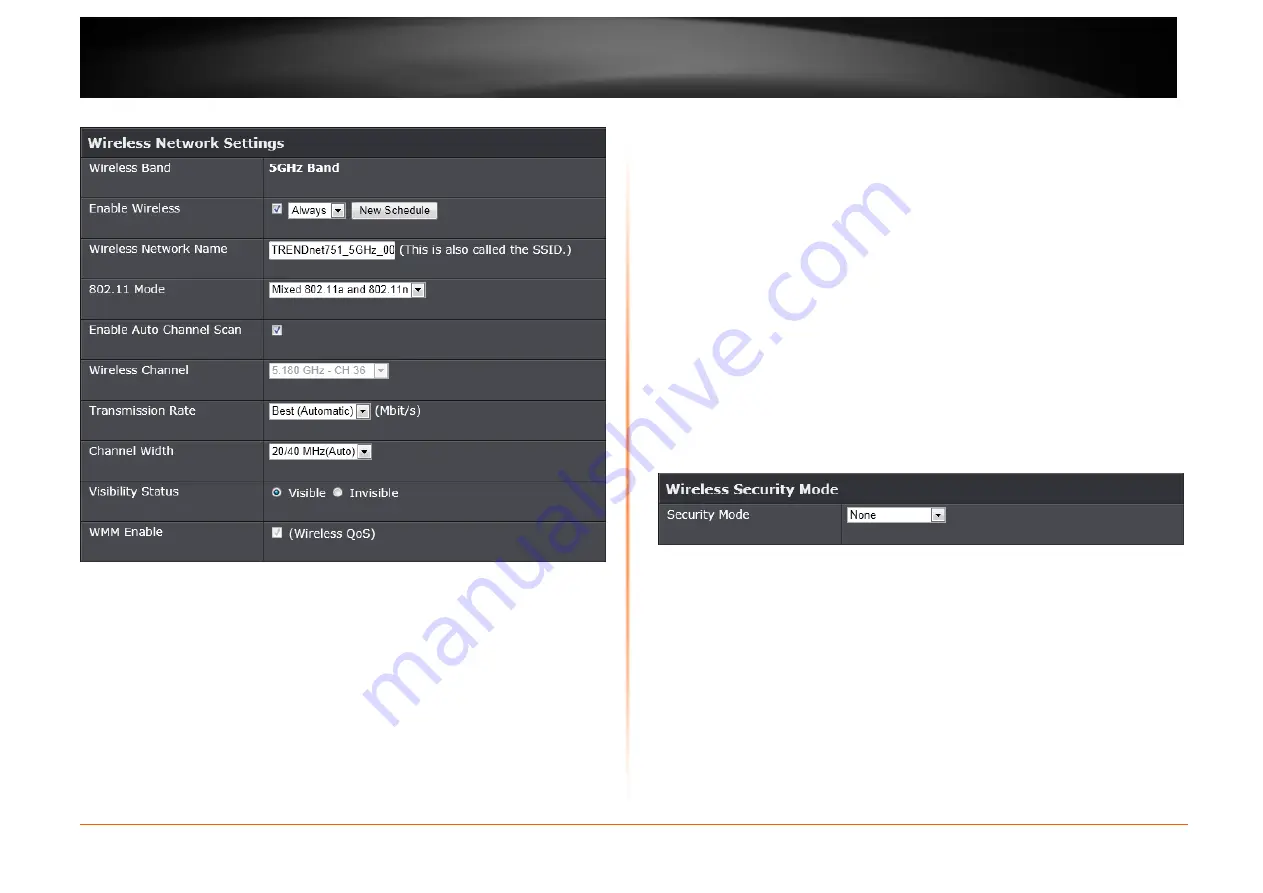
© Copyright 2013 TRENDnet. All Rights Reserved.
TRENDnet User’s Guide
TEW751DR
36
Wireless Network Settings – 5GHz Band
Wireless Band: This displays the wireless band that the Router is used.
Enable Wireless: Tick the check box to enable the wireless feature for the 5GHz
band on this router. Use the drop-down menu to apply a time schedule to this
wireless network.
Wireless Network Name: Enter the wireless network name (SSID). This name
will be available when wireless clients scan for available wireless networks.
However, when Visibility Status is set to Invisible, this name will not be visible
to wireless clients.
802.11 Mode: Select which 802.11 wireless modes to use from the drop-down
menu. Options to choose from are 802.11a only, 802.11n only, and Mixed
802.11a and 802.11n. If you are not sure, select Mixed 802.11a and 802.11n.
Enable Auto Channel Scan: Tick the check box to allow the router to find and
use the wireless channel with the least interference in your environment.
Wireless Channel: Deselect Enable Auto Channel Scan to be able to
configure this. Use the drop-down menu to select a wireless channel.
Transmission Rate: Select the wireless transmission rate. It is advisable to keep
this option on Best (Automatic).
Channel Width: Select the wireless channel width used. Options to choose from
are 20MHz and 20/40MHz (Auto).
Visibility Status: Click Invisible to hide the Wireless SSID and Visible to reveal
it.
WMM Enable: WMM is QoS for your wireless network. This will improve the
quality of video and voice applications for your wireless clients.
Wireless Security Mode
This section allows you to select various wireless security modes for the 5GHz
band. The corresponding configuration will then appear at the bottom half of the
window. Available options are None, WEP, WPA-Personal and WPA-
Enterprise.
Wireless Security Mode – None
By selecting this mode, there will be no wireless security applied to your wireless
network. This means that anyone with a wireless adapter can connect to your
network.
















































