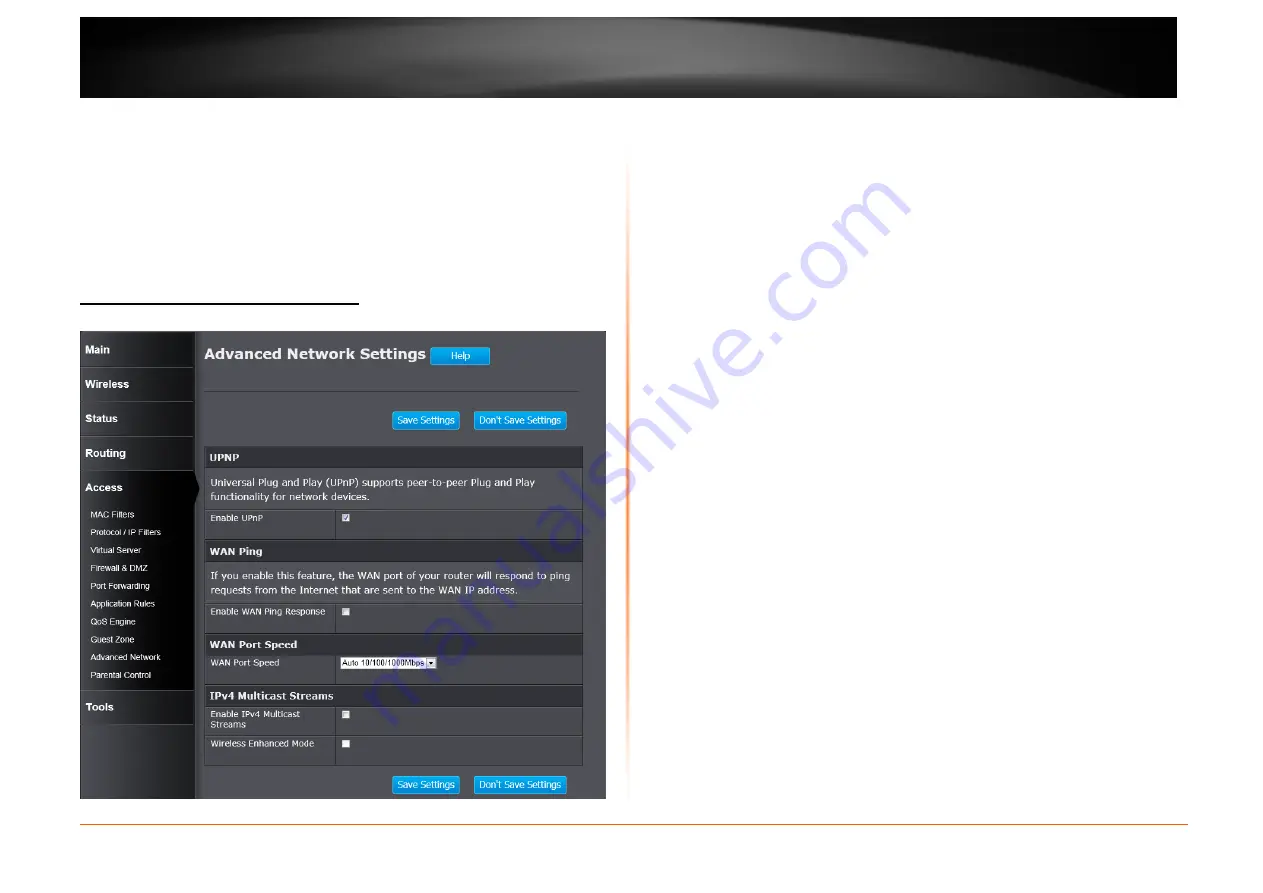
© Copyright 2013 TRENDnet. All Rights Reserved.
TRENDnet User’s Guide
TEW751DR
54
Enable Routing Between Zones: Check to allow network connectivity between
the different zones created.
Security Mode: Select the type of security or encryption you would like to enable
for the guest zone. Refer to Wireless > Basic > Wireless Security Mode for
configuring the wireless security mode.
Click the Save Settings button to accept the changes made.
Click the Don’t Save Settings button to discard the changes made.
Access > Advanced Network
This window is used to configure more advanced network settings on the Router.
UPnP
Enable UPnP: Tick the check box to enable the UPnP feature.
WAN Ping
Enable WAN Ping Response: Tick the check box to enable the ping feature to
get a response from the WAN port.
IPv4 Multicast Streams
Enable IPv4 Multicast Streams: Tick the check box to enable the IPv4 multicast
streams feature. This feature will allow multicast traffic to pass through the router
from the Internet (IPv4).
Wireless Enhanced Mode: Tick the check box to enable wireless enhanced
mode.
Click the Save Settings button to accept the changes made.
Click the Don’t Save Settings button to discard the changes made.



























