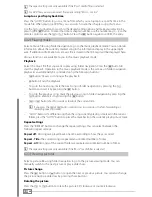En
43
d) Connect your MovieStation to a television via the composite video connection.
e) Connect the USB data storage device to your MovieStation.
f ) Press the "
SETUP
" button or select "
S
ETTINGS
" in the main menu to go to the settings menu.
Under the "
S
YSTEM
" menu, select the menu item "
S
YSTEM
I
NFO
" and press the
z
button.
g) To start the firmware update, select "
U
PDATE
" and press the
z
button.
h) It takes some time for the MovieStation to update the firmware. Please wait until the
firmware update has been completed and do not turn your MovieStation off during
this process. As soon as the firmware update has been completed, the MovieStation
automatically restarts.
i) Your MovieStation is now ready to be used again and can once again be connected to
your television via HDMI alone if you wish.
9) Configuration of the TrekStor MovieStation
To open the configuration mode of the MovieStation, select the "
S
ETTINGS
" menu item in the
main menu or press the "
SETUP
" button if you are in another mode.
You can switch between the different menus found at the top of the screen by pressing the
d
or
J
button. The available menus include the "
P
ICTUrE
", "
A
UDIO
", "
V
IDEO
", "
N
ETwOrk
" and
"
S
YSTEM
" menus.
You can switch between the menu items available for the selected menu by pressing the
L
or
K
button. Press the
z
button to select the marked menu item. To exit the submenu,
press the
M
button. To exit the settings menu and return to the last active mode, press the
"
SETUP
" button.
To select one of the available options for a setting, press the
z
button when the respective
option is marked.
Pictures
•
Slide show interval:
Under the menu item "
S
LIDE
SHOw
INTErVAL
", you can set the display
duration of a picture during a slide show.
•
Transition effect:
Here you can select from a number of cross-fade effects when
switching between pictures.
•
Background music:
If music files are also saved in a folder with pictures, you can select
whether this will be played as background music during a slide show under this menu
item.
audio
•
Night mode:
This menu item is used to limit the volume of the MovieStation. Select "
O
N
"
if you want to lower the volume overall, and "
C
OMFOrT
" if you want to limit the volume only
during loud sections.
•
Digital audio output:
Under the "
D
IGITAL
AUDIO
OUTPUT
" menu item, you can set whether
you want the digital sound output to be via the HDMI port ("
HDMI
") or via the optical
audio output ("
SPIDF
") and whether this should be in 2-channel sound ("
LPCM
") or as a
digital bitstream in RAW format ("
rAw
").
video
•
Aspect ratio:
Under this menu item, you can adjust the aspect ratio of the picture to the
aspect ratio of your television. You can select between the following presentation modes:
"
P
AN
& S
CAN
4:3
", "
L
ETTErBOx
4:3
", "
16:9
".
•
Brightness:
This menu item is used to set the brightness.
•
Contrast:
This menu item is used to set the contrast.
•
TV system:
Under the menu item "
TV
SYSTEM
", you can set the video output signal of
the MovieStation. If you select "
A
UTO
" at this point, the MovieStation will attempt to
automatically determine the appropriate video output signal.