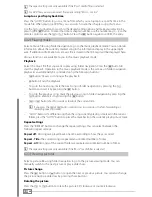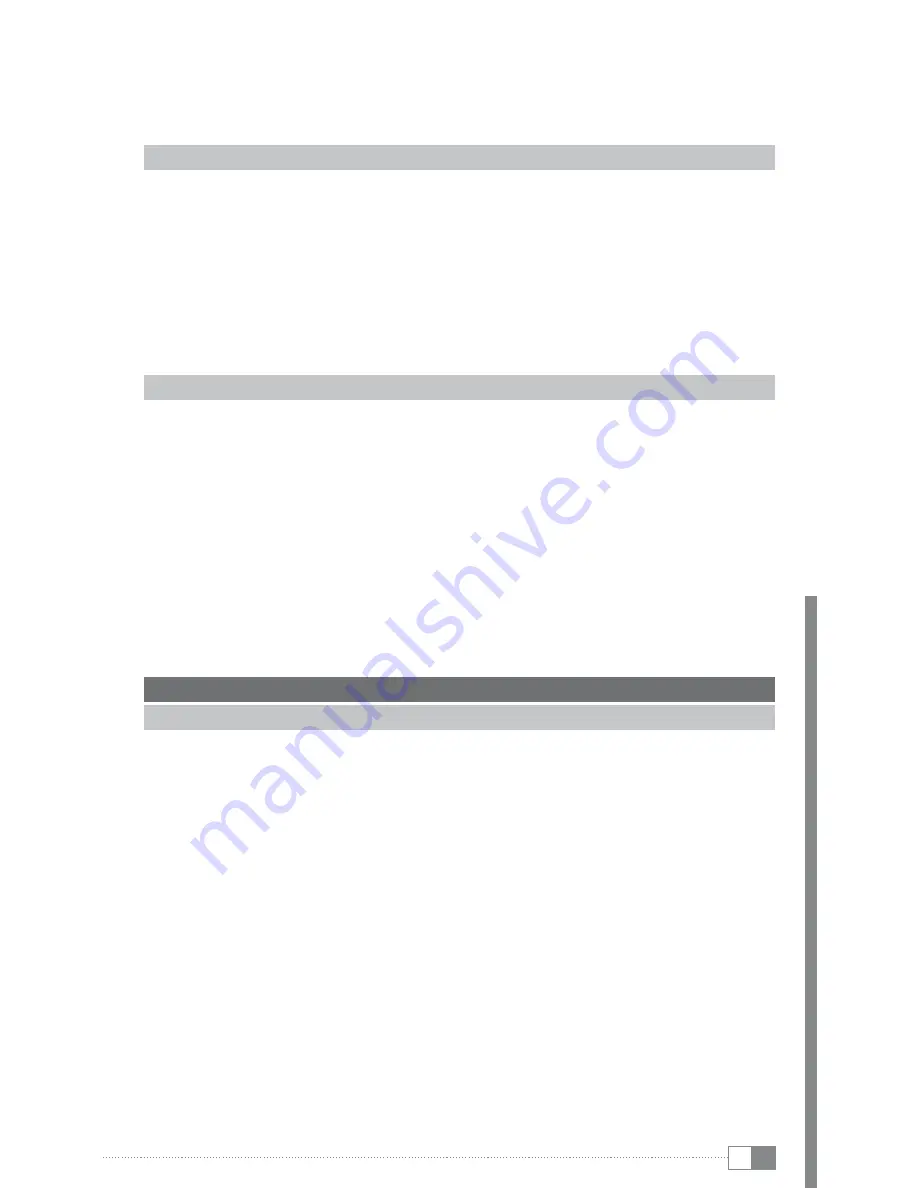
En
35
device, copy them to another data storage device or to a shared folder in your network or fill
them with data from such a network drive.
a
Caution: External data storage devices can be removed from the slot or disconnected from the
MovieStation without any prior logoff procedure. To prevent data loss or damage, please wait
until no more data is being transferred (e.g. during the copying process or playback) before
removing the memory card or disconnecting the USB data storage device.
5.1) Inserting/removing memory cards
Push the memory card slowly into the card slot. To remove the memory card from the card
slot again, pull it slowly and carefully from the slot.
The following memory cards are supported by your MovieStation:
SD
- Secure Digital Card
SDHC
- SD High-Capacity
MMC
- Multimedia Card
MS
- Memory Stick
5.2) Connecting a USB mass storage device
i
USB data storage devices and/or the partitions located on it must be formatted with either
the FAT, FAT32 or NTFS file systems, so that you can use the USB data storage device on the
MovieStation.
You can use devices such as MP3 players or digital cameras, as long as they are recognized
as USB data storage devices. You can determine whether a device meets these criteria by
checking its documentation.
In order to use a USB data storage device on your MovieStation, connect it to one of the
USB host ports on the MovieStation.
i
When connecting an external hard disk to your MovieStation, additional power supply is
needed. If you want to connect an external 2.5 inch hard disk without a dedicated power
supply to the MovieStation, please use a USB-Y connection cable and connect it to an
additional current source (e.g. a USB charger) if necessary.
6) Operating the MovieStation
6.1) General Operation
turning the Moviestation on or off
a
The loading or saving of the current system settings takes approx. 15 seconds when the MovieStation
is turned on or off. Do not disconnect the MovieStation from the power supply during this process.
Turn the MovieStation on by pressing the
/
button on the MovieStation or on the
remote control.
To turn the MovieStation off again after use, briefly press the
/
button on the MovieStation
or on the remote control.
i
The color of the illumination of the
/
button indicates the current status of the MovieStation.
When it is blue, the MovieStation is ready to be used. It takes about 15 seconds during
startup/shutdown to load/save the system setting. During this time, the button is
illuminated blue. A red
/
button indicates that the MovieStation is in standby mode.
adjusting the volume
You can adjust the volume during music and movie playback, during a slide show
accompanied by music, and in the settings menu. Briefly press the
a
or
b
button to raise
or lower the volume.
i
If you hold down the
a
or
b
button, the volume changes gradually.