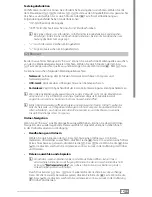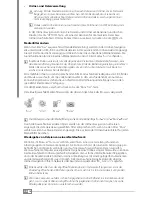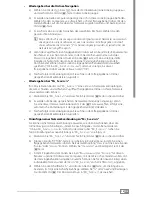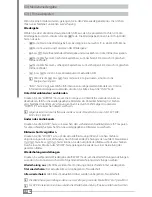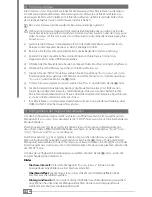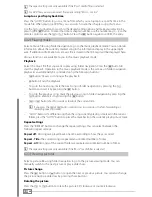En
27
b
OPEratInG InstrUctIOns
i
If you have problems with this product, you can quickly get assistance. Only in extremely rare
cases will you need to return this product to your dealer. You can find answers to the most
frequently asked questions at our website, www.trekstor.de, under "
S
ervice
"
+
"
S
upport
". You can
of course also contact our award-winning support team by filling out the support form on our
website, or by e-mail or telephone (see the back of these instructions). You will be surprised at
how quickly we can help you.
Thank you for buying the TrekStor MovieStation. We are confident that this product will be
the source of much enjoyment. Please read the following chapters carefully so that you can
become acquainted with the advantages of this product and its use.
The MovieStation is a modern media center right in your own living room! Enjoy movies, pictures
and music in comfort on your own television - in digital quality via HDMI. Easily access your
media files: wirelessly via WLAN, via your home network, via the integrated memory card slot
and - thanks to the two USB host ports - from all devices recognized as USB data storage devices,
such as digital cameras, USB sticks, MP3 players and USB hard drives - the choice is yours!
You can find a list of the file formats supported by the MovieStation and other technical data
at the end of this manual. Current product information and other technical data can be found
at the TrekStor website (www.trekstor.de).
The MovieStation supports a multitude of different video and audio formats. Due to the very
large number of different video formats, TrekStor cannot guarantee the compatibility of the
MovieStation with every available video format.
i
If you encounter problems while playing your video files, please check the utilized audio and video
formats. You may, for example, use the free software MediaInfo (http://mediainfo.sourceforge.net/).
If you have difficulties with this product or its operation, please read the section "
FAQ
". There
you will find answers to the most frequently asked questions.
Since we are continuously improving the MovieStation firmware for you, we recommend that
you check our website www.trekstor.de on a regular basis for new updates.
Included in delivery
TrekStor MovieStation® Antarius - WLAN HD MediaPlayer
•
WLAN antenna
•
Power supply (100V – 240 V, 3 A, 50/60 Hz)
•
AV adapter cable (3 x cinch)
•
SCART adapter
•
Remote control
•
1 coin cell (type: CR2025)
•
Operating instructions
•
CD
•
System requirements
Computer:
Windows® 2000/XP/Vista, Mac® OS X from version 10.3, Linux® from kernel 2.6
•
Ethernet port (RJ45, 10/100 Mbit/s) or WLAN (IEEE 802.11 b/g)
•
Television/HiFi system:
Cinch input for audio/video + optional optical audio input (S/PDIF)
•
or
HDMI input for audio/video + optional optical audio input (S/PDIF)
•