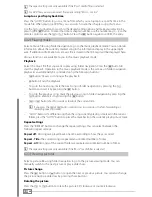En
37
i
If you select a media source that is not currently connected to the MovieStation, such as a
USB stick, this source will be displayed as empty. As soon as a device is connected, the content
appears in the respective path.
i
If no folders or files are displayed for a resource connected via the network, check the settings
for your network and your network shares. Please check the user name and password, if they
are required for access, and also the firewall settings of your computers.
Folder navigation
If you have selected a media source in the "
B
rOwSEr
", you can select a file to be played back via
folder navigation. The following functions are available in folder navigation.
handling folders
•
Select a folder by pressing the
L
or
K
button. To switch to the selected subfolder,
press the
z
button. To return to a higher directory level, press the
d
or
M
button. If
you press the
F
or
E
button, you go forward or backward in the list of folders and files
page by page.
selecting and playing files
•
i
Depending on the type of media you open with the MovieStation, various functions are
at your disposal. Please read the respective paragraph in the "Media playback" chapter to
obtain more information about operation in the different modes.
Press the
L
or
K
button to select the next or previous file. To play the selected file,
press the
z
button. If you press the
F
or
E
button, you go forward or backward in
the list of folders and files page by page.
Folder and file administration
•
a
Caution: The MovieStation also enables you to rename or delete files and folders
that are located in shared folders in your the network. Please be sure that you do not
unintentionally change files or folders through these actions. Deletions cannot be undone
after the fact.
i
To use the data administration function of your MovieStation, the device (or the partition)
on which you want to rename data must be formatted with the FAT32 file system.
You can rename and delete files and folders in folder navigation. Press the "
OPTION
"
button to carry out one of the actions for the selected file or folder. To exit the context
menu, press the
M
button.
changing the media filter
If the "
A
LL
" filter is selected, all of the supported movie, picture and music files in the existing
folder structure are displayed in the folder navigation. This filter mode serves primarily as an
overview of the available media files. The basic functions for the individual media files can be
found in the "
A
LL
" filter mode.
i
Your MovieStation supports a great variety of media file formats, a detailed list can be found
at the end of these instructions. If you try to play a file that is in an unsupported file format, a
message will be displayed.
We recommend switching to the respective filter mode for playing back movies, pictures and
music in order to utilize full functionality in the various modes. For example, the various repeat
settings are only available in the special filter modes.
To change the media filter, press the "
M
EDIA
T
YPE
" button.
The currently selected media filter will be shown in the upper left corner of the browser.
"A
LL
"
"V
IDEO
" "M
USIC
" "P
ICTUrE
"