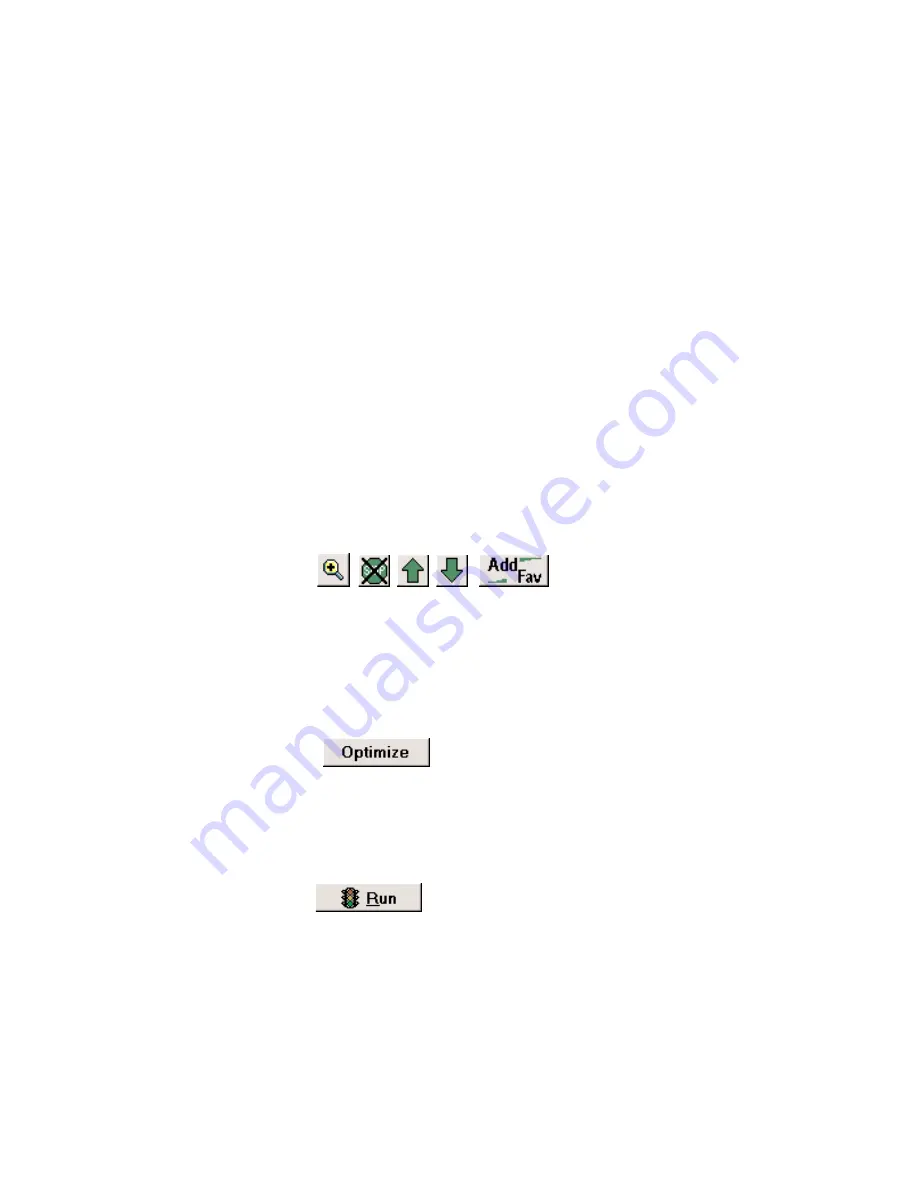
- 30 -
place to your trip, highlight it and click
Add Stop
. In this tab, you can also specify a
Home
and
Work
address. To do this, highlight an address on the list of favorites and click the
circle next to
Home
or
Work
under the list. Now your home or work address can be
quickly selected as a destination in Guidance Mode (see page 16). Remember that while
you can access your Home and Work address from Guidance Mode, they can only be
changed through the
Favorites
tab in Planning Mode.
Contacts
You can access your Outlook Contacts database by clicking on the
Contacts
tab. Narrow
down your contact search by typing in the first few letters of the contacts first or last name
and hit the
<Enter>
or
<Space>
key. Select the contact from the list and preview the
Work
,
Home
, or
Other
address by selecting the corresponding radio button. Click on the
Add Stop
button and CoPilot will search for that contacts address. If an exact match is
found, CoPilot will automatically update your itinerary. If an exact match is not found,
CoPilot will display a list of possible address matches to choose from.
Itinerary Buttons
Regardless of the tab you select, the same commands will remain in the bottom of the Trip
Planner window. To the right of the Itinerary you will see five buttons. Using the
Up/Down
arrows you can alter the order of the stops on your Itinerary. Using the
Zoom
button you can zoom to the selected stop on a map. The
Delete Stop
button allows you to
remove stops from your trip. And the
Add Fav
button lets you add a stop entered on your
Itinerary to your saved list of favorite places (see above).
Stop Optimization
When you are finished adding all your stops to the Trip Itinerary, you can click the
Optimize
button and CoPilot will automatically re-order the stops to create the most
efficient route. Otherwise your trip will be routed in the order in which the stops appear on
the Trip Itinerary.
Running the Trip
To see a complete map of your trip, as well as detailed, turn-by-turn driving directions, click
Run
. To generate a round trip, click the
Round Trip
check box before clicking
Run
. A






























