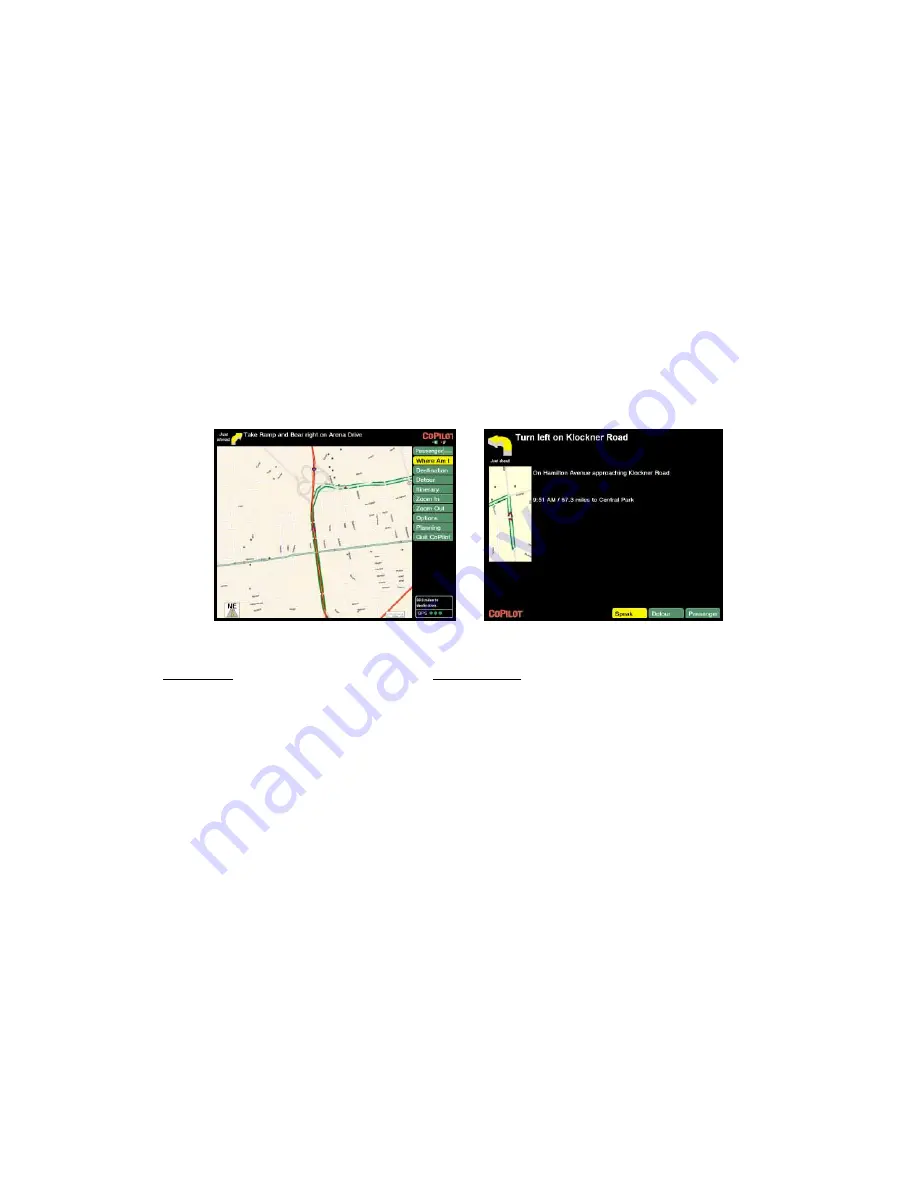
- 13 -
Using the Navigation Control Panel
At the top of the control panel,
Passenger/Driver
may be clicked to toggle between one
screen and the other. The active screen will be shown in larger print. To exit CoPilot at
any time, click
Quit CoPilot
.
In the Driver Safety screen, at over 10 m.p.h. the background will be black and you will
receive simple turn instructions on screen, as well as receiving voice commands. In the
Passenger
screen, the map will always be shown.
Passenger screen
Driver Safety screen
BUTTON
FUNCTION
Where Am I/Next Turn/Going To
Zooms the map display to include your current
location , next turn, or current destination. Click to
cycle through the different views.
Destination
Informs you of your current destination and allows
you to change it if necessary.
Detour
In case of traffic delays, enables you to run an
alternate route.
Itinerary
Displays the directions to your next stop.
Zoom In
Zooms in on the current map.
Zoom Out
Zooms out on the current map.
Options
Enables you to view GPS status and modify routing
preferences, voice options, and map orientation.
Planning
Switches you to Planning Mode.
Quit CoPilot
Exits the program.






























