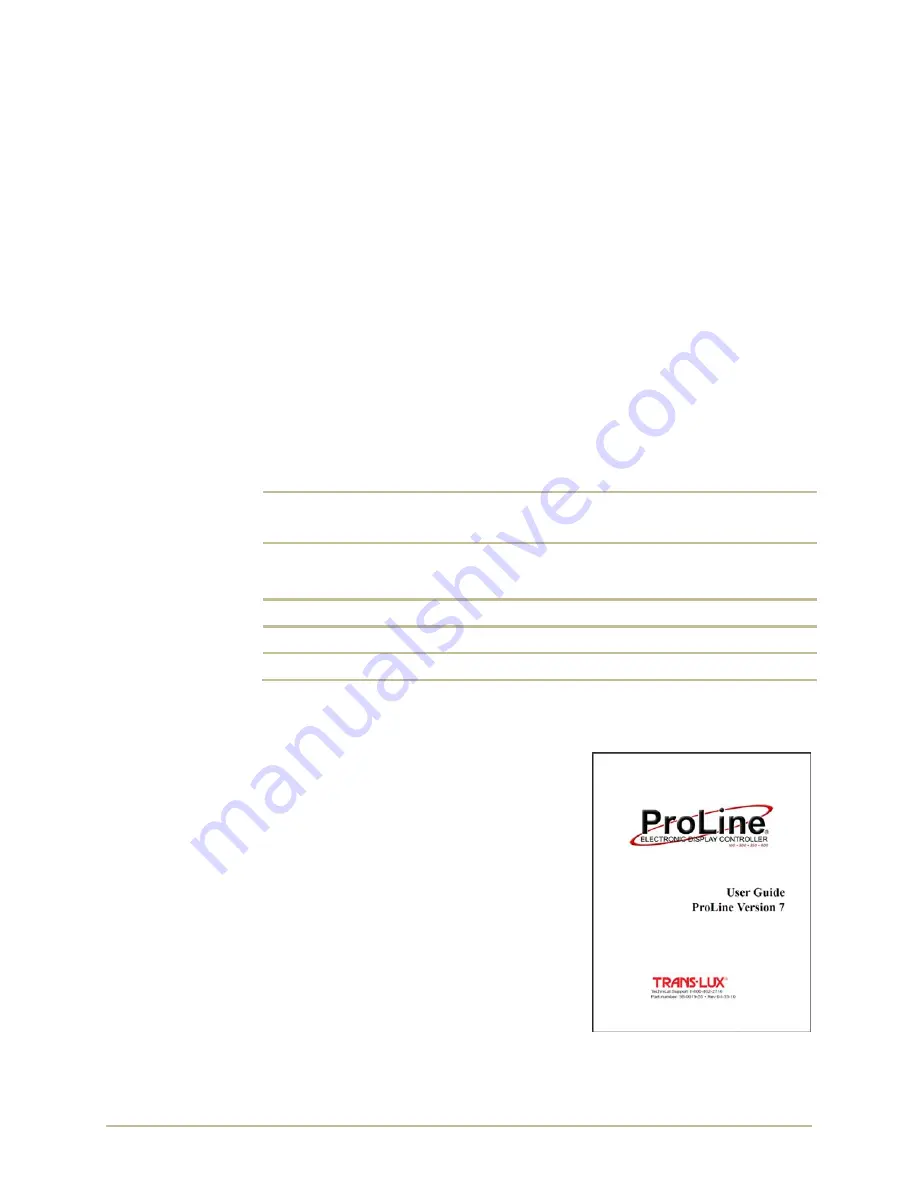
98
‐
0019
‐
57
•
REV
1703.20
1
P
RO
L
INE
C
ONNECTION
I
NSTRUCTIONS
I
NTRODUCTION
ProLine®
is
a
software
tool
for
creating
and
programming
digital
sign
content
to
display
on
the
TLVision
sign.
This
manual
provides
procedures
for
connecting
the
ProLine
Sign
PC
via
fiber
optic
to
the
TLVision
sign.
This
connection
method
is
used
primarily
for
sports
applications.
NOTE
:
If
you
are
connecting
a
ProLine
PC
to
a
ProLine
Remote
PC
located
within
the
TLVision
via
TCP/IP
CAT5e,
LAN,
Wireless
or
Wireless
Network
then
please
refer
to
TLVision
Commercial
ProLine
Message
Controller
Instructions
97
‐
0001
‐
04.
C
USTOMER
S
ETUP
I
NFORMATION
O
RDER
I
NFORMATION
If
Help
Desk
assistance
is
ever
needed,
the
following
information
will
be
used
to
aid
you
in
your
discussions
with
the
service
representatives
and
expedite
your
call.
Please
record
the
following
information:
Trans
‐
Lux
Sales
Order
Number:
This
number
is
found
in
the
upper
right
hand
corner
of
the
packing
slip
or invoice.
Model
Number:
This
number
is
found
on
the
lower
right
corner
of
the
TLVision
sign.
Installation
Date:
Dealer
Info:
P
RO
L
INE
S
OFTWARE
The
ProLine
PC
already
comes
pre
‐
installed
with
the
ProLine
software.
If
you
opted
to
install
the
ProLine
software
to
your
own
PC
please
refer
to
the
Installation
&
Configuration
section
of
the
P
RO
L
INE
U
SER
G
UIDE
98
‐
0019
‐
55.
For
instructions
on
how
to
use
the
ProLine
software
please
refer
to
the
P
RO
L
INE
U
SER
G
UIDE
.
Содержание TL Vision
Страница 1: ...TL VISION TL VISION EPIC PROLINE MESSAGE CONTROLLER CONNECTION INSTRUCTIONS PN 98 0019 57 REV 1703 20 ...
Страница 4: ...PROLINE CONNECTION INSTRUCTIONS IV 98 0019 57 REV 1703 20 This page intentionally left blank ...
Страница 7: ...98 0019 57 REV 1703 20 3 PROLINE CONNECTION INSTRUCTIONS WIRING DIAGRAMS TL VISION CAT5 EPIC PROLINE ...
Страница 8: ...PROLINE CONNECTION INSTRUCTIONS 4 98 0019 57 REV 1703 20 TL VISION CAT5 EPIC PROLINE ...
Страница 9: ...98 0019 57 REV 1703 20 5 PROLINE CONNECTION INSTRUCTIONS TL VISION FIBER OPTIC EPIC PROLINE ...
Страница 10: ...PROLINE CONNECTION INSTRUCTIONS 6 98 0019 57 REV 1703 20 TL VISION FIBER OPTIC EPIC PROLINE MP 70 ...
Страница 11: ...98 0019 57 REV 1703 20 7 PROLINE CONNECTION INSTRUCTIONS TL VISION FIBER OPTIC EPIC PROLINE MP 70 SP 70 ...
Страница 16: ...PROLINE CONNECTION INSTRUCTIONS 12 98 0019 57 REV 1703 20 NOTES ...


































