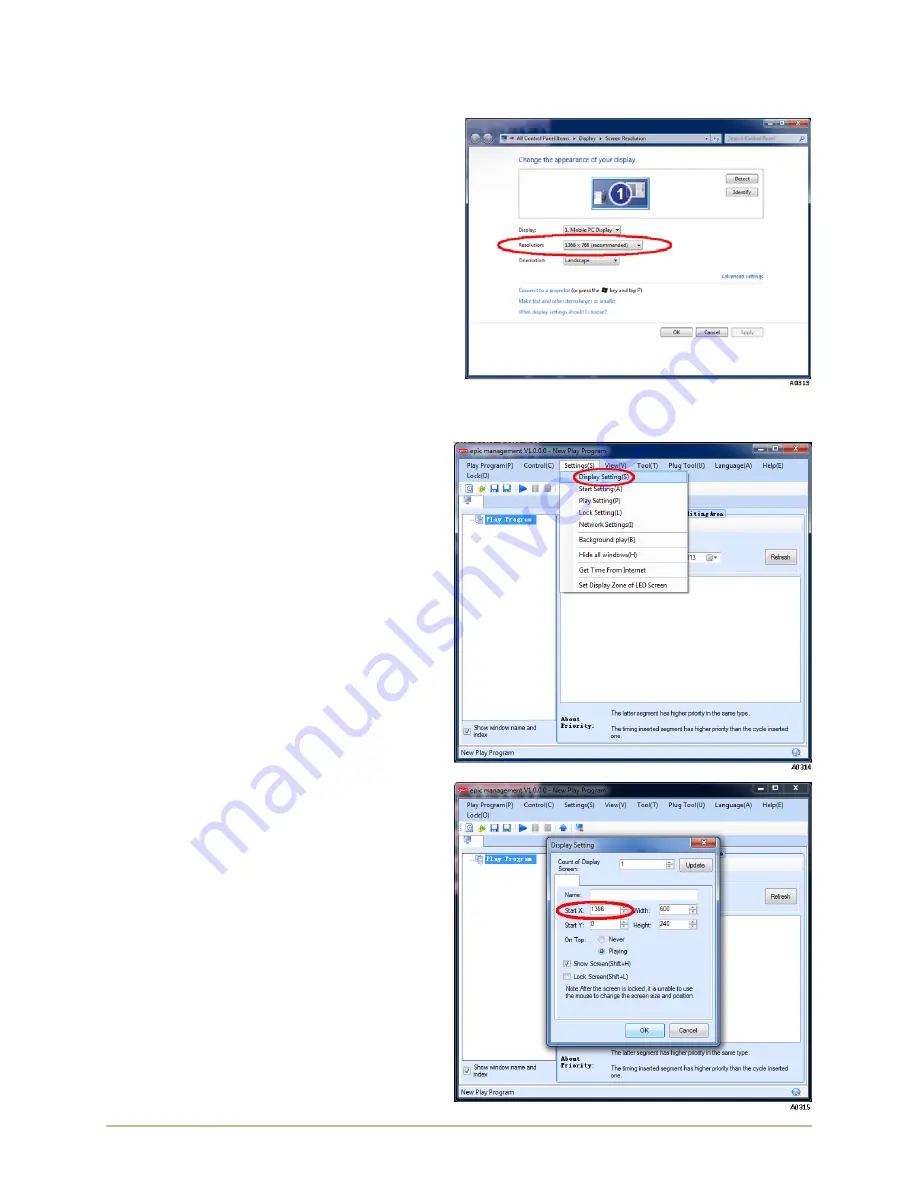
P
RO
L
INE
C
ONNECTION
I
NSTRUCTIONS
10
98
‐
0019
‐
57
•
REV
1703.20
R
ECOVER
F
ROM
S
TARTUP
E
RROR
1.
Windows
Start
>
Control
Panel
>
Hardware
and
Sound
>
Display
>
Adjust
resolution
or
Windows
desktop
>
Right
‐
click
on
background
screen
>
Screen
resolution.
2.
Make
a
note
of
the
"
Resolution:
"
setting.
The
width
value
will
be
used
on
step
4c
.
3.
Plug
the
DVI
cable
to
PC.
Wait
for
the
PC
to
recognize
the
TL
Vision
as
a
Display
2.
4.
Open
Epic
Management
and
relocate
the
message
window
from
Display
1
to
Display
2
as
follows:
a.
Windows
Start
>
Programs
>
Trans
‐
Lux
>
epic
management
>
epic
management
>
b.
epic
management
>
Settings(S)
>
Display
Settings(S)
.
c.
Display
Setting
>
Start
X:
>
enter
the
width
value
from
step
2
>
Start
Y:
0.
d.
Click
OK
button
and
the
message
window
will
move
from
0:0
(X:Y)
to
new
position
within
the
TL
Vision
(Display
2).
Содержание TL Vision
Страница 1: ...TL VISION TL VISION EPIC PROLINE MESSAGE CONTROLLER CONNECTION INSTRUCTIONS PN 98 0019 57 REV 1703 20 ...
Страница 4: ...PROLINE CONNECTION INSTRUCTIONS IV 98 0019 57 REV 1703 20 This page intentionally left blank ...
Страница 7: ...98 0019 57 REV 1703 20 3 PROLINE CONNECTION INSTRUCTIONS WIRING DIAGRAMS TL VISION CAT5 EPIC PROLINE ...
Страница 8: ...PROLINE CONNECTION INSTRUCTIONS 4 98 0019 57 REV 1703 20 TL VISION CAT5 EPIC PROLINE ...
Страница 9: ...98 0019 57 REV 1703 20 5 PROLINE CONNECTION INSTRUCTIONS TL VISION FIBER OPTIC EPIC PROLINE ...
Страница 10: ...PROLINE CONNECTION INSTRUCTIONS 6 98 0019 57 REV 1703 20 TL VISION FIBER OPTIC EPIC PROLINE MP 70 ...
Страница 11: ...98 0019 57 REV 1703 20 7 PROLINE CONNECTION INSTRUCTIONS TL VISION FIBER OPTIC EPIC PROLINE MP 70 SP 70 ...
Страница 16: ...PROLINE CONNECTION INSTRUCTIONS 12 98 0019 57 REV 1703 20 NOTES ...
















